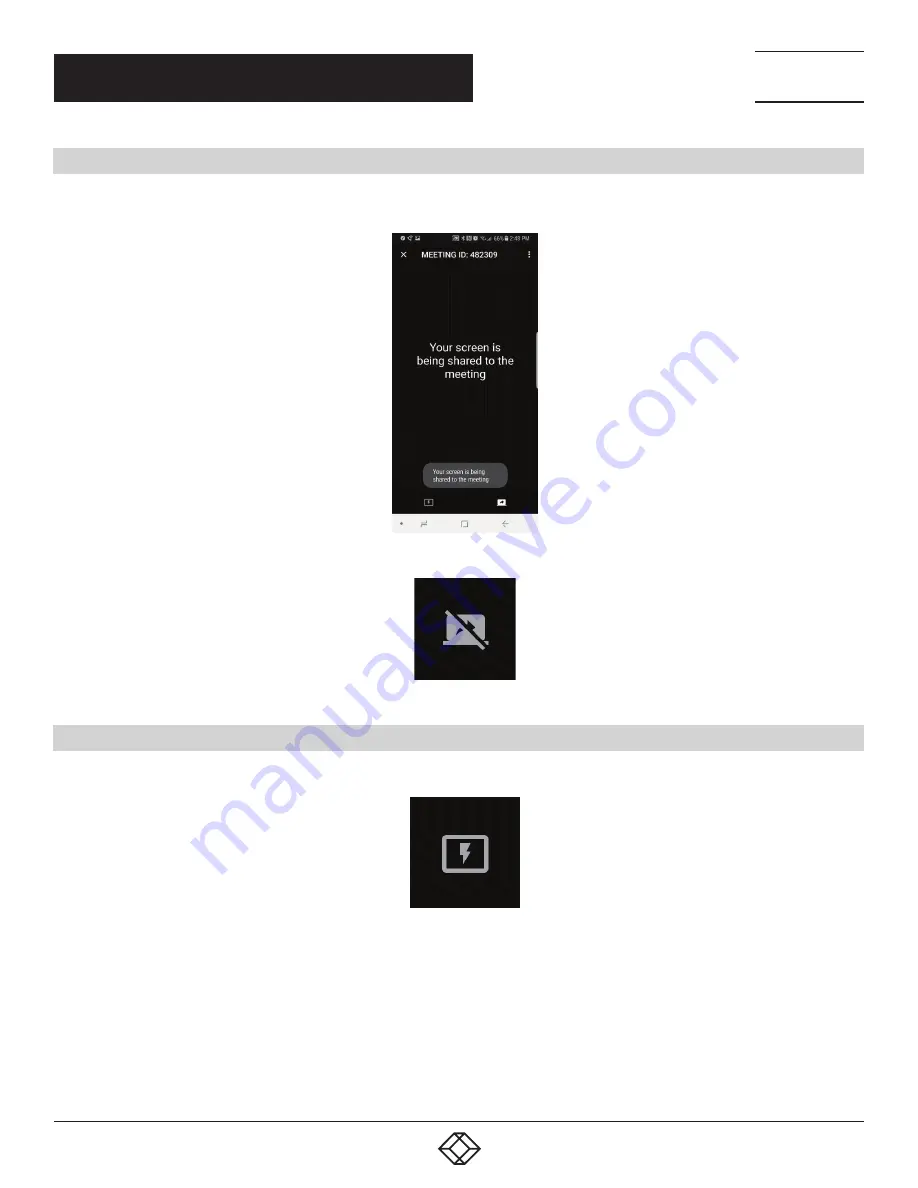
25
1.877.877.2269
BLACKBOX.COM
NEED HELP?
LEAVE THE TECH TO US
LIVE 24/7
TECHNICAL
SUPPORT
1.877.877.2269
CHAPTER 8: ANDROID APPLICATION
8.2 SHARE YOUR SCREEN
Tap the “Screen share” button on the tool bar to pause or resume screen sharing. The button will indicate whether the screen
is being shared—see below.
FIGURE 8-2. SCREEN SHARING BUTTON
FIGURE 8-3. NOT SHARING SCREEN BUTTON
8.3 BECOME THE ACTIVE DISPLAY
If the attendee on the Android device wishes to become the Active Display, he can do this by tapping the “Active Display” button.
FIGURE 8-4. ACTIVE DISPLAY BUTTON
This will make that attendee’s device full screen on the main display, which will also share the content to anyone viewing
the active display on the Windows Application, Web Client or iOS and Android applications.


























