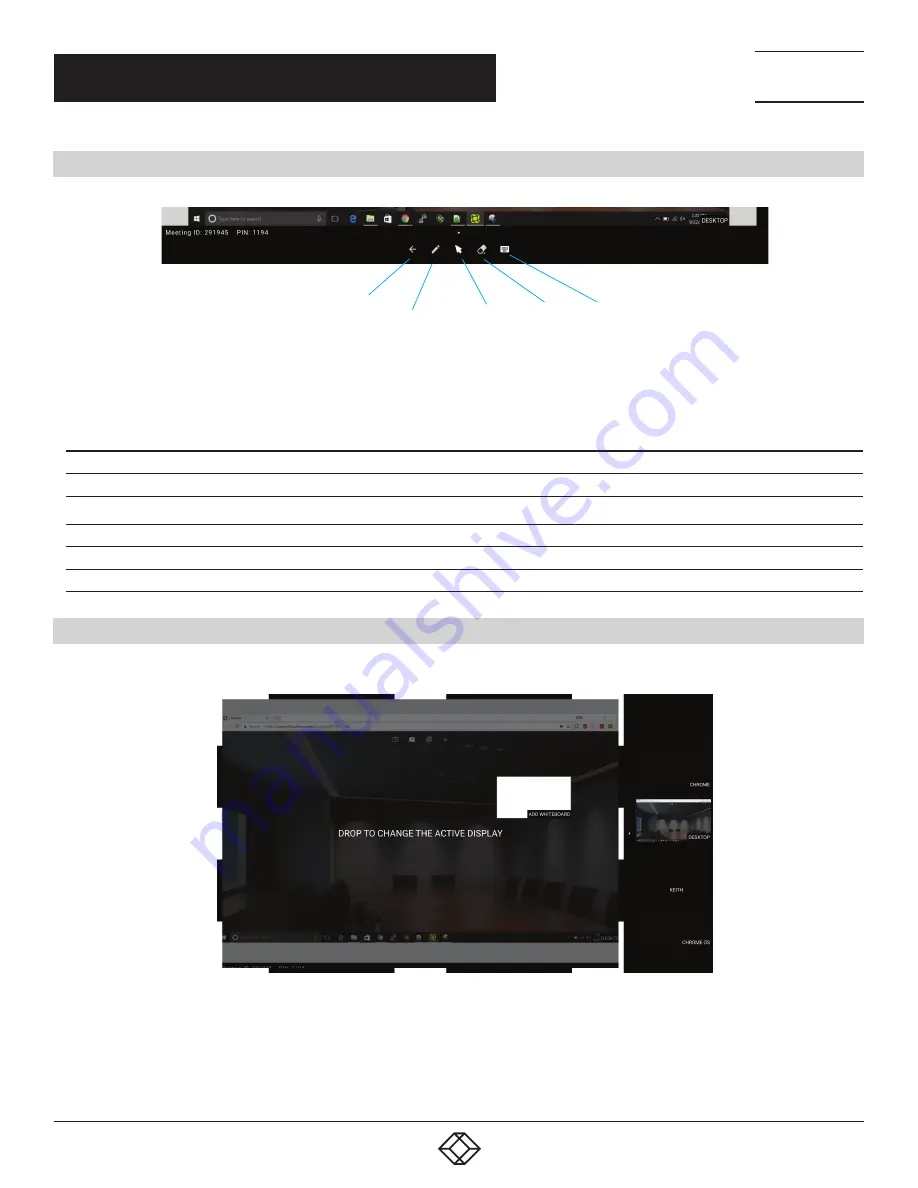
21
1.877.877.2269
BLACKBOX.COM
NEED HELP?
LEAVE THE TECH TO US
LIVE 24/7
TECHNICAL
SUPPORT
1.877.877.2269
CHAPTER 5: MANAGING ATTENDEES
5.5 ACTIVE DISPLAY MENU OPTIONS
Back to
Coalesce
MPE view
Annotation
tool
Mouse
control
Clear
annotations
Show/Hide
keyboard
FIGURE 5-4. ACTIVE DISPLAY MENU OPTIONS
TABLE 5-1. ACTIVE DISPLAY MENU OPTIONS
OPTION
DESCRIPTION
Back to Coalesce MPE view
Select this option to return to the Coalesce Meeting Place Edition (MPE) view of all connected devices.
Annotation tool
Used to annotate over the current display. Click or tap to cycle through colors.
Mouse control
Take mouse control of a PC connected using the Coalesce MPE Windows Application.
Clear annotations
Delete all annotations from the current screen.
Show/hide keyboard
Show or hide the on-screen keyboard.
5.6 ADD A WHITEBOARD
If required, you can add a whiteboard to the meeting view by dragging and dropping the “Add whiteboard” window from the sidebar.
FIGURE 5-5. ADD WHITEBOARD
















































