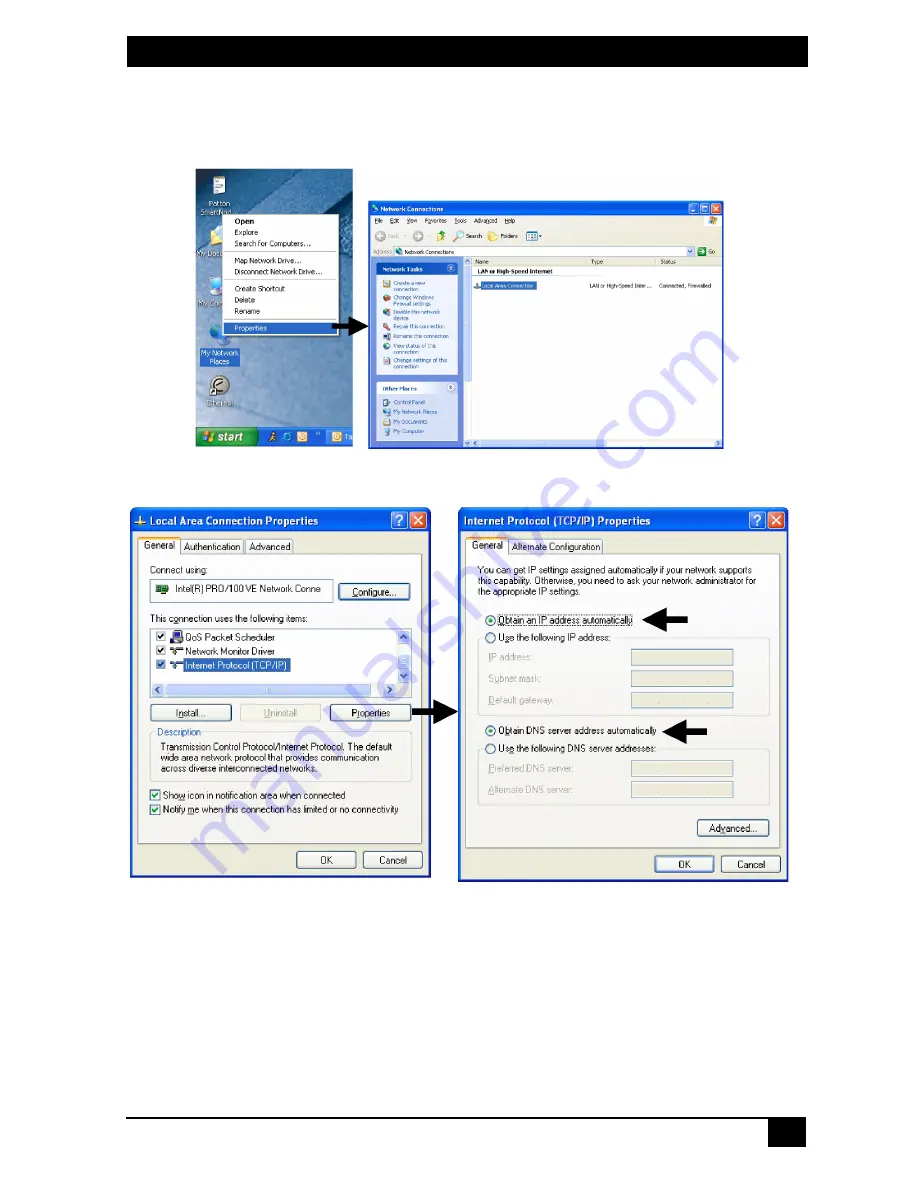
MULTIPORT ANALOG VOIP ROUTER
5
2. Right-click on
My Network Places
and select
Properties
in the context
menu (see Figure 3).
Figure 3.
Displaying the Network Connections window
Figure 4.
Displaying the Internet Properties (TCP/IP) Properties window
3. Double-click on
Local Area Connection
and click on
Properties
to open
the
Internet Protocol (TCP/IP) Properties
window (see Figure 4).
4. Select
Obtain an IP address automatically
and
Obtain DNS server address
automatically
options.
5. Click
OK
to save changes and close the properties windows.
















