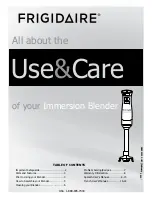36
SERVSWITCH™ BRAND CAT5 KVM/SERIAL/AUDIO EXTENDER
feature you can use to painlessly recover from this kind of glitch. First try to reset
the mouse as described in
Section 7.3.1
. If this doesn’t work, send the “Null Mouse
Command” in order to resynchronize the CPU’s mouse port: Press and release the
hotkey, then press and release the left-arrow (number 4) key on the keyboard’s
numeric keypad (
not
the number 4 on the top row of the keyboard).
When the Extender receives the Null Mouse Command, it sends a “null byte” of
mouse data to the CPU; this has no effect other than to get the CPU “caught up”
with the mouse. You might have to issue the command as many as three times in
order to get a PC with a 4-byte mouse back on track. Note that, unless your mouse
driver is an auto-correcting type, sending this command while the mouse is in sync
will throw it out of sync.
If the PS/2 mouse frequently gets out of sync in your system, and you’re running
Windows 95/98/2000, Windows Me
®
, Windows NT
®
, or Windows XP
®
, we
recommend that you install a Microsoft IntelliMouse driver on your PC, regardless
of whether you’re actually using an IntelliMouse or not. The Extender will
translate the mouse signals for this driver, and the driver will auto-correct the
synching problem if you let go of the mouse for a second or two.
7.3.3 T
HE
I
NACTIVITY
T
IMEOUT
(D
UAL
-A
CCESS
E
XTENDER
O
NLY
)
Because two user stations (one local, one remote) can be directly attached to them,
the Dual-Access Extender has “shared access” features, including Private Mode (see
Section 7.3.4
) and an “inactivity timeout.” While the inactivity timeout isn’t
controlled by a keyboard command per se, it responds to general keyboard activity.
The two stations attached to the Extender normally contend for access. When
there has been no keyboard or mouse activity on one station for two seconds (the
duration of the inactivity-timeout period), the Extender will switch to the first
station from which it detects user activity (keyboard keypresses or mouse
movements). This inactivity timeout prevents a user at the other station from
interrupting work in progress at the active station.
(
Important:
Serial and audio communication between the CPU and the remote
devices do
not
affect, and are
not
affected by, KVM contention. They can begin,
continue uninterrupted, and cease regardless of which user is in KVM control,
without causing a change of KVM control or resetting the inactivity timeout.)
Here’s how it works: A user station is activated by pressing a key on its keyboard
or by moving the mouse. This first keypress, or the first packet of mouse data, is
absorbed by the Extender and is not passed on to the PC. The Extender “latches
onto” this user station; users at the other station can see what’s happening on their
monitor, but can’t control the PC with their keyboard or mouse while the active
station is in use. Once the active station’s keyboard and mouse are idle for the