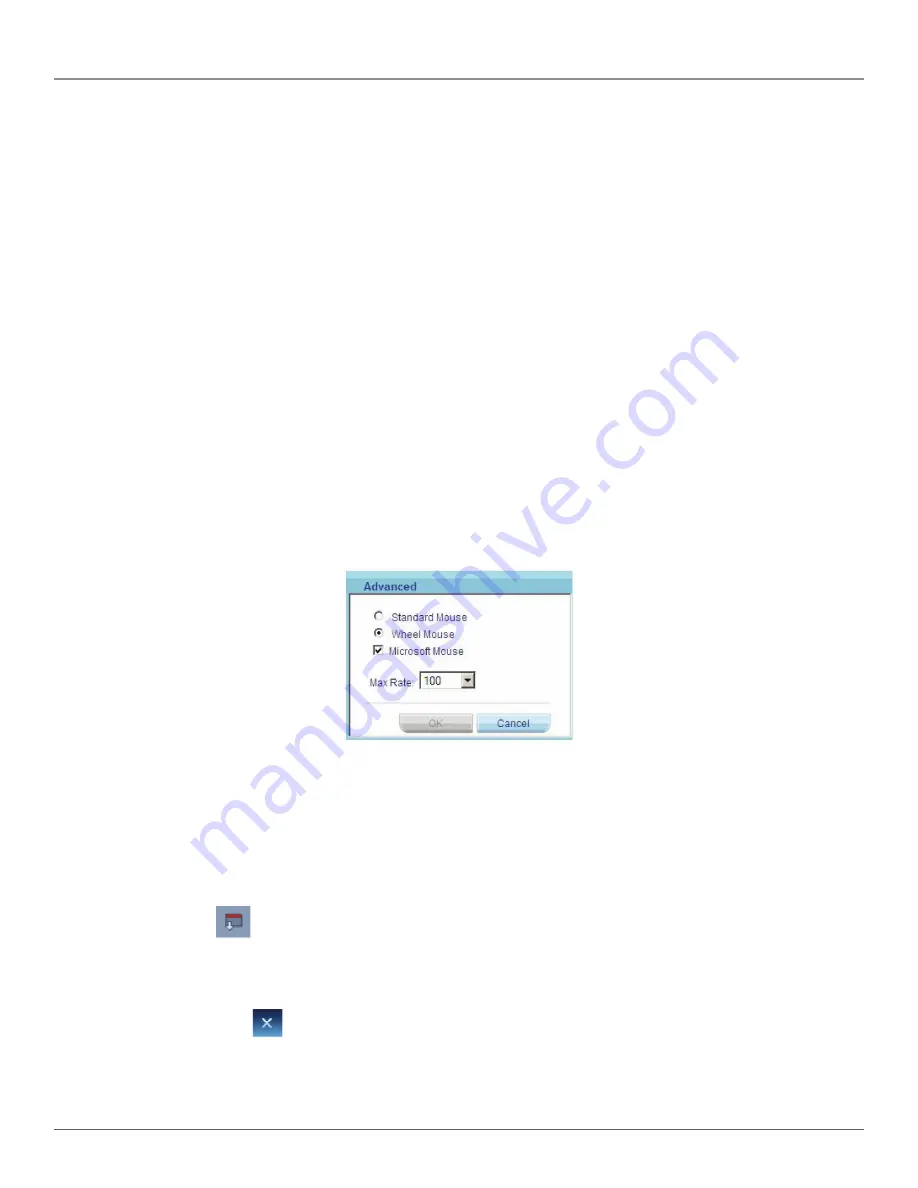
724-746-5500 | blackbox.com
Page 41
Chapter 17: Starting a Remote Session
1. From the drop-down menu, select the target’s operating system. Instructions and sliders appear.
2. Follow the instructions and set any relevant sliders to the same values as set in the target’s Mouse Properties window.
3. Click “OK” to save the settings.
Two examples:
• For Windows XP: Go to the Mouse settings on the target and uncheck Enhance pointer precision.
• For Windows 2000: If Mouse Properties were ever changed for the target—even if they have been returned to their original
state—uncheck default.
Click “OK.” The mouse pointers should be synchronized.
USB
The USB option in the Mouse Settings dialog box is available for USB to PS/2 adapters, SAM USB, unsupported operating systems,
and Sun Solaris. Use this option if you are sure of the custom acceleration algorithm you are using, or have been informed so by
customer support.
Advanced—Mouse Emulation
In the Advanced Mouse settings, you can set the type of mouse that you would like to emulate. We recommend not changing
the advanced setting unless there is erratic mouse behavior (the mouse is making random clicks and jumping arbitrarily around
the screen).
Click on the “Advanced” button, and the Mouse Emulation dialog box appears see Figure 17-10.
Figure 17-10. Mouse Emulation dialog box.
Select the mouse connected to the Local Console port on the ServReach KVMultiport. For example, if the local mouse is a
non Microsoft
®
2 button mouse, select “Standard Mouse” and uncheck “Microsoft Mouse.”
Max Rate—this defines the maximum mouse report rate. For Sun Solaris, the default value is 20 to support older Sun versions.
17.11 Switching to a Different Server/Device
To connect to a different server/device:
1. From the Toolbar, click
. A list of connected servers/devices appears.
2. Click the desired server. The screen of the server appears.
17.12 Disconnecting the Remote Session
To disconnect the session, click
on the Toolbar. The Login page appears. You can re-log in or close the browser window.
Содержание ServReach KVMultiport KVMoIP
Страница 63: ...Page 63 NOTES...






























