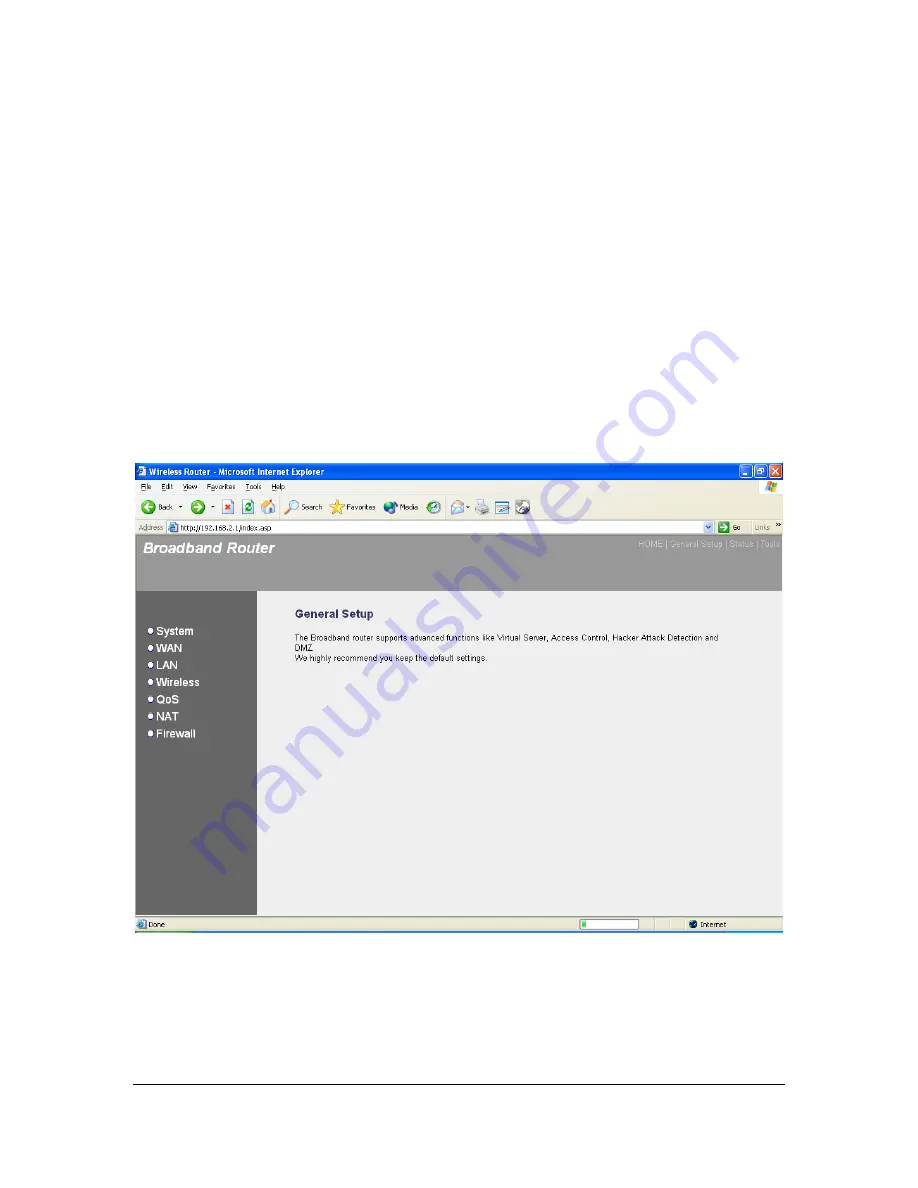
28
Click <
OK>
when you have finished the configuration above.
Congratulations
! You have
completed the configuration for the Telstra Big Pond connection. You can start using the router
now, if you wish to use some of the advance features supported by this router see chapter 2, 3, 4.
Chapter 2
General Settings
Once you click on the
General Setup
button at the Home Page, you should see the screen
below.
If you have already configured the Quick Setup Wizard you do NOT need to configure anything
thing in the General Setup screen for you to start using the Internet.
The General Setup contains advanced features that allow you to configure the router to meet
your network’s needs
such as: Wireless, Address Mapping, Virtual Server, Access Control,
Hacker Attack Prevention, Special Applications, DMZ and other functions.
Содержание LW6005A-R2
Страница 1: ...1 LW6005A R2 Wireless Broadband Router Manual ...
Страница 7: ...7 Setup Diagram Figure 1 2 below shows a typical setup for a Local Area Network LAN Figure 1 2 ...
Страница 43: ...43 Station Ad Hoc mode setting page ...
Страница 44: ...44 Station Infrastructure mode setting page ...
Страница 45: ...45 AP Bridge Point to Point mode setting page ...
Страница 46: ...46 AP Bridge Point to Multi Point mode setting page ...
Страница 83: ...83 You can now configure other advance sections or start using the router with the advance settings in place ...
















































