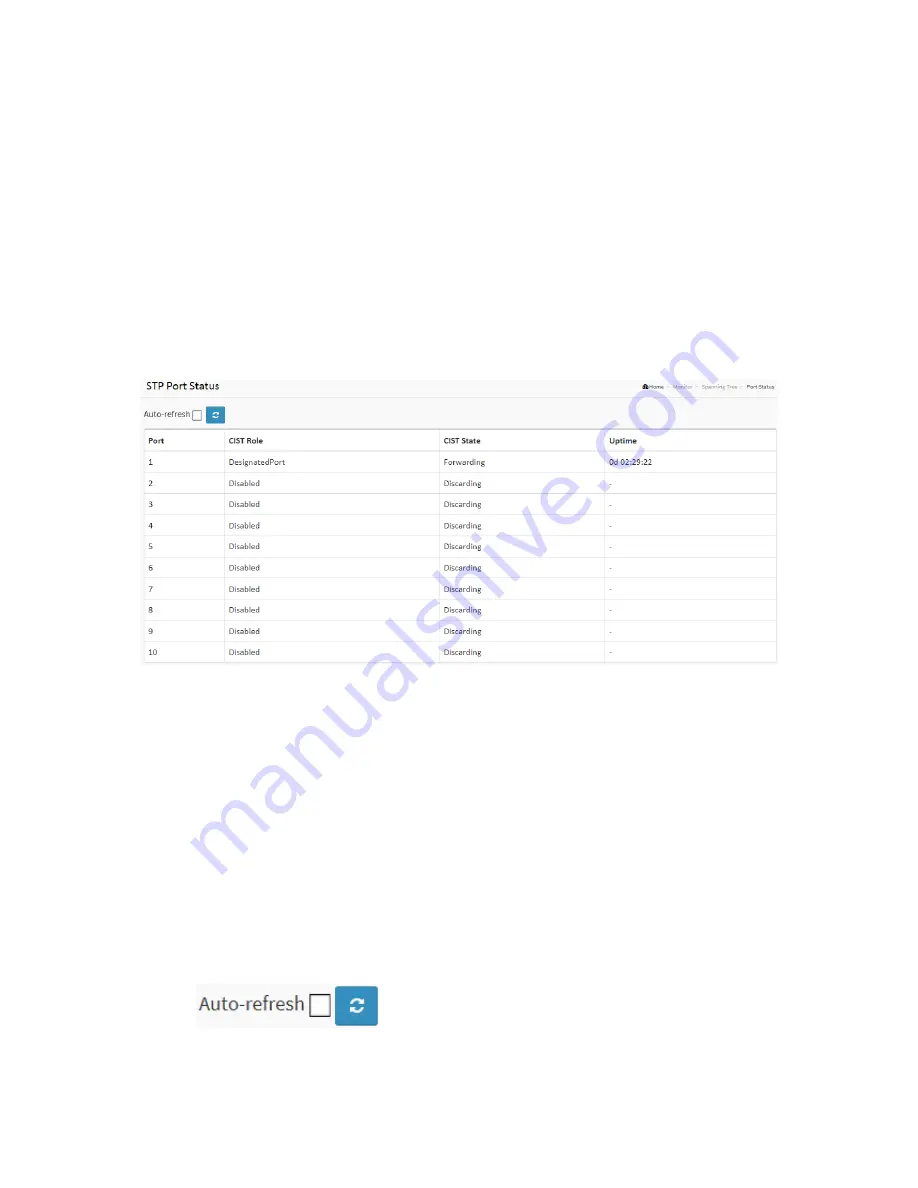
Publication date: Sept, 2015
Revision A1
269
3-‐8.2 Port Status
After you complete the STP configuration, you can ask the switch to display the STP Port Status. This
section explains how to display the STP CIST port status for physical ports of the currently selected
switch.
Web Interface
To display the STP Port status in the web interface:
1.
Click Monitor, Spanning Tree, STP Port Status.
2.
If you want to auto-‐refresh the information, select “Auto-‐refresh”.
3.
Click “ Refresh“ to refresh the STP Bridges.
Figure 3-‐8.2: The STP Port status
Parameter description:
Port:
The switch port number of the logical STP port.
CIST Role:
The current STP port role of the CIST port. The port role can be one of the following values:
AlternatePort, Backup Port, RootPort, DesignatedPort, Disabled.
CIST State:
The current STP port state of the CIST port. The port state can be one of the following values:
Blocking, Learning, Forwarding.
Uptime
The time since the bridge port was last initialized.
Buttons
Auto-‐refresh:
Check this box to refresh the page automatically. Automatic refresh occurs every 3
seconds.
Refresh:
Click to refresh the page.
Содержание LPB2910A
Страница 7: ...Publication date Sept 2015 Revision A1 ii ...
Страница 13: ...Publication date Sept 2015 Revision A1 ix Revision History Release Date Revision V6 33 09 16 2015 A1 ...
Страница 65: ...Publication date Sept 2015 Revision A1 53 SMTP Enable Select this Group Name in SMTP ...
Страница 69: ...Publication date Sept 2015 Revision A1 57 The number of data to be saved in the RMON ...
Страница 74: ...Publication date Sept 2015 Revision A1 62 ...
Страница 278: ...Publication date Sept 2015 Revision A1 266 Refresh Click to refresh the page ...
Страница 365: ...Page 353 Figure 9 21 Restore Configuration option ...






























