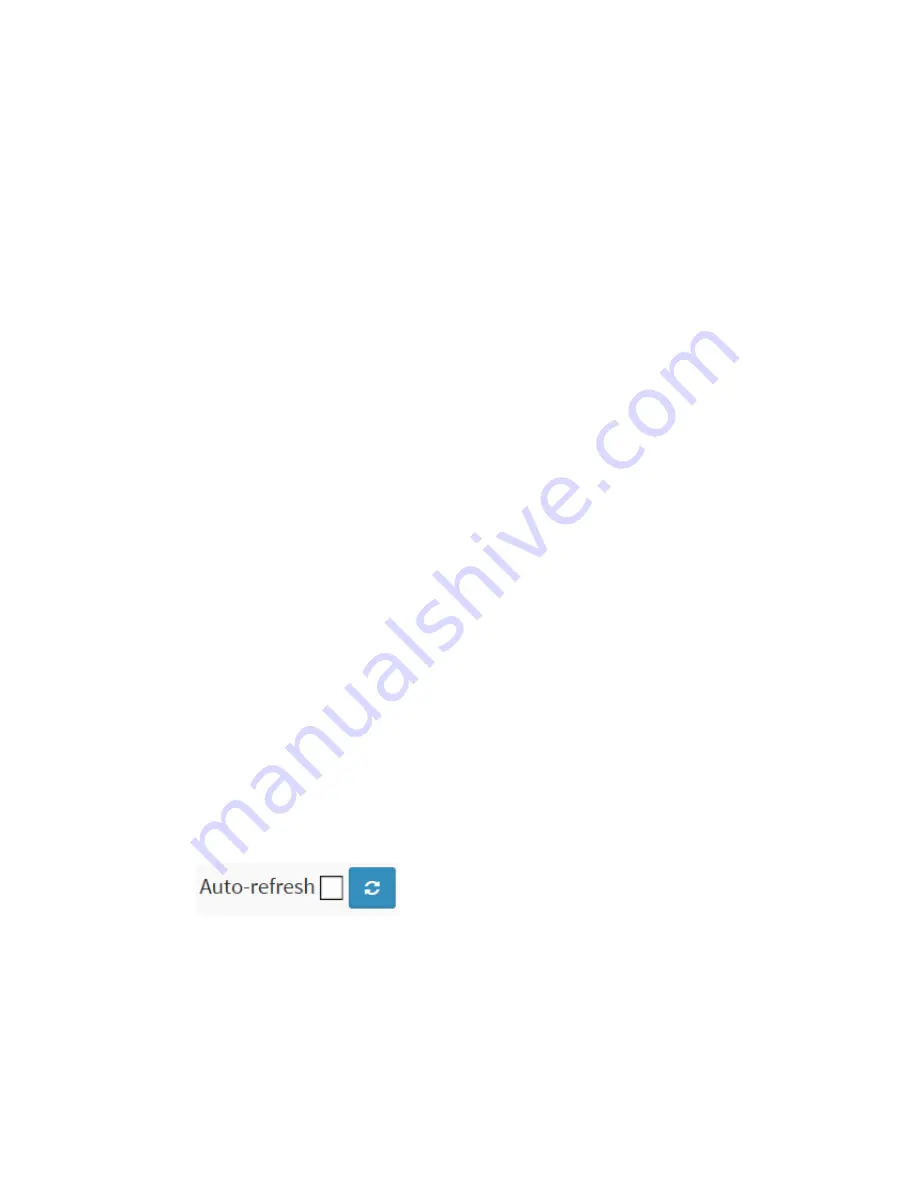
Publication date: Sept, 2015
Revision A1
233
User Module Name:
The full name of a module that may request Port Security services.
Abbr:
A one-‐letter abbreviation of the user module. This is used in the Users column in the port status
table.
Port Status:
The table has one row for each port on the selected switch and a number of columns, which are:
Port:
The port number for which the status applies. Click the port number to see the status for this
particular port.
Users:
Each of the user modules has a column that shows whether that module has enabled Port Security
or not. A '-‐' means that the corresponding user module is not enabled, whereas a letter indicates
that the user module abbreviated by that letter (see Abbr) has enabled port security.
State:
Shows the current state of the port. It can be one of four values:
Disabled:
No user modules are currently using the Port Security service.
Ready:
The Port Security service is in use by at least one user module, and is awaiting frames from
unknown MAC addresses to arrive.
Limit Reached:
The Port Security service is enabled by at least the Limit Control user module, and
that module has indicated that the limit is reached and no more MAC addresses should be taken
in.
Shutdown:
The Port Security service is enabled by at least the Limit Control user module, and that
module has indicated that the limit is exceeded. No MAC addresses can be learned on the port
until it is administratively re-‐opened on the Limit Control configuration Web page.
MAC Count (Current, Limit):
The two columns indicate the number of currently learned MAC addresses (forwarding as well as
blocked) and the maximum number of MAC addresses that can be learned on the port,
respectively.
If no user modules are enabled on the port, the Current column will show a dash (-‐).
If the Limit Control user module is not enabled on the port, the Limit column will show a dash (-‐).
Indicates the number of currently learned MAC addresses (forwarding as well as blocked) on the
port. If no user modules are enabled on the port, a dash (-‐) will be shown.
Buttons
Auto-‐refresh:
Check this box to refresh the page automatically. Automatic refresh occurs every 3
seconds.
Refresh:
Click to refresh the page.
Содержание LPB2910A
Страница 7: ...Publication date Sept 2015 Revision A1 ii ...
Страница 13: ...Publication date Sept 2015 Revision A1 ix Revision History Release Date Revision V6 33 09 16 2015 A1 ...
Страница 65: ...Publication date Sept 2015 Revision A1 53 SMTP Enable Select this Group Name in SMTP ...
Страница 69: ...Publication date Sept 2015 Revision A1 57 The number of data to be saved in the RMON ...
Страница 74: ...Publication date Sept 2015 Revision A1 62 ...
Страница 278: ...Publication date Sept 2015 Revision A1 266 Refresh Click to refresh the page ...
Страница 365: ...Page 353 Figure 9 21 Restore Configuration option ...
















































