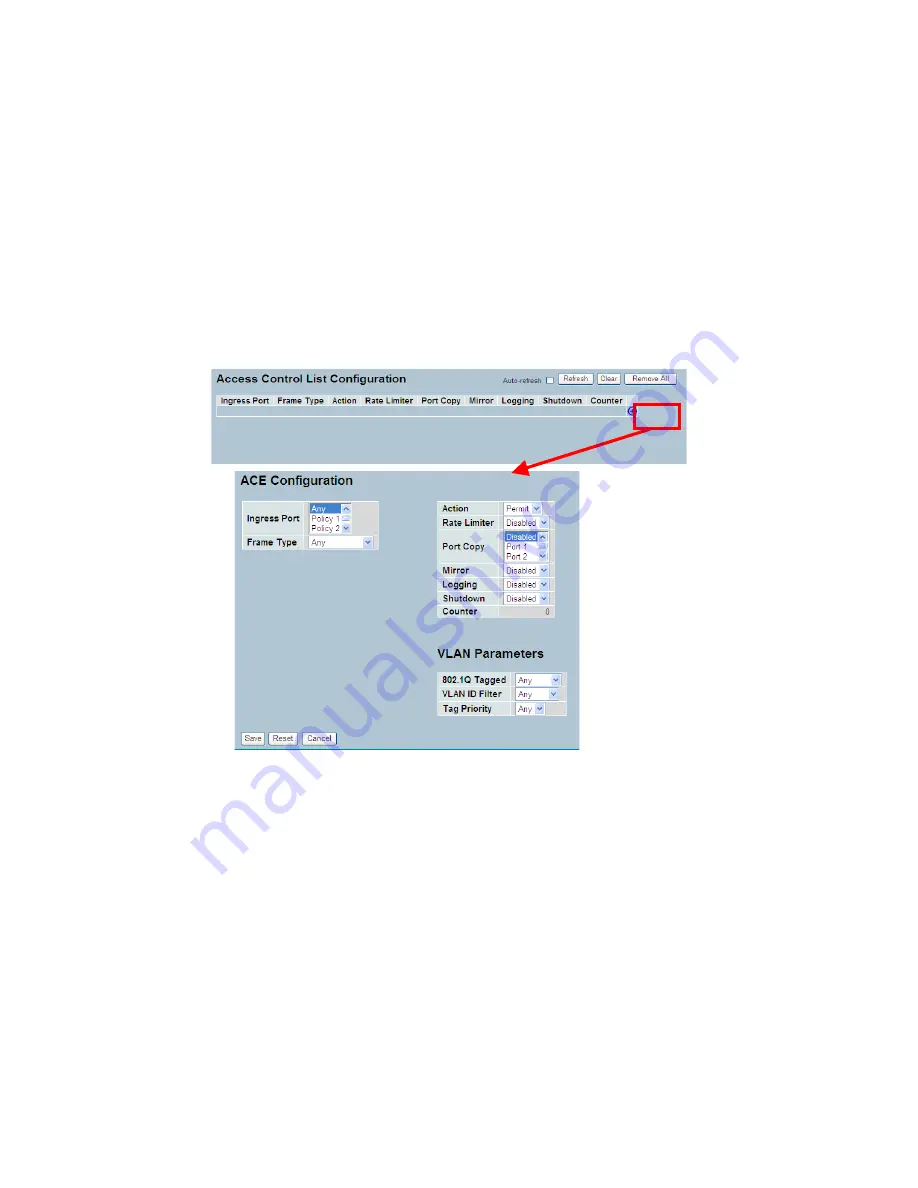
LGB5128A User Manual
42
Web Interface
To configure Access Control List in the Web interface:
1. Click Configuration, ACL, then Configuration.
2. Click the
“+”
button to add a new ACL, or use the other ACL modification buttons to
specify the editing action (i.e., edit, delete, or moving the relative position of entry in the
list).
3. Specify the parameter of the ACE.
4. Click the save button to save the setting.
5. If you want to cancel the setting, then click the reset button. It will revert to previously
saved values.
6. When editing an entry on the ACE Configuration page, note that the Items displayed
depend on various selections, such as Frame Type and IP Protocol Type. Specify the
relevant criteria to be matched for this rule, and set the actions to take when a rule is
matched (such as Rate Limiter, Port Copy, Logging, and Shutdown).
Figure 3-2.3: The ACL Rate Limiter Configuration
Parameter description:
Ingress Port :
Indicates the ingress port of the ACE. Possible values are:
Any:
The ACE will match any ingress port.
Policy:
The ACE will match ingress ports with a specific policy.
Port:
The ACE will match a specific ingress port.
Frame Type :
Indicates the frame type of the ACE. Possible values are:
Any:
The ACE will match any frame type.
Ethernet Type:
The ACE will match Ethernet Type frames.
NOTE: An Ethernet Type based ACE will not get matched by IP and ARP frames.
ARP:
The ACE will match ARP/RARP frames.
IPv4:
The ACE will match all IPv4 frames.
Содержание LGB5124A
Страница 9: ...ix DELETE THIS PAGE...
Страница 10: ......
Страница 147: ...137 If you select the scheduler mode with wighted then the screen will change as the figure...
















































