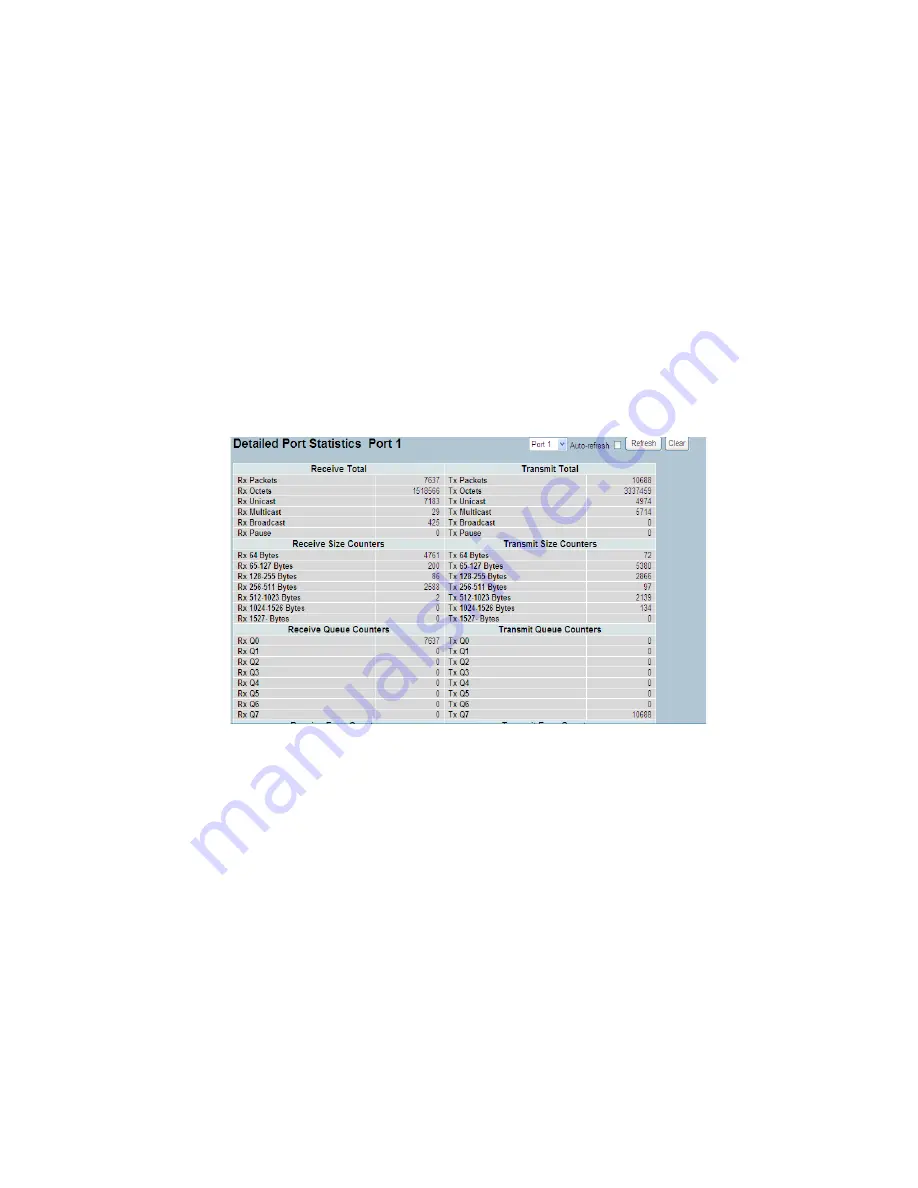
33
3-1.4 Detailed Statistics
The section describes how to provide detailed traffic statistics for a specific switch port. Use the
port select box to select which switch port details to display. The selected port belongs to the
currently selected stack unit, as reflected by the page header.
The displayed counters are the totals for receive and transmit, the size counters for receive and
transmit, and the error counters for receive and transmit.
Web Interface
To Display the per Port Port detailed Statistics Overview in the Web interface:
1. Click Configuration, Port, then Detailed Port Statistics
2. Scroll the Port Index to select the port you want to show the detailed
Port statistics overview for.
3. If you want to auto-refresh the information then you need to evoke the
“Auto-refresh.”
4. Click “ Refresh“ to refresh the port detailed statistics, or clear all
information when you click “ Clear.”
Figure 3-1.4: The Port Detail Statisitcs Overview
Parameter description:
Auto-refresh:
To evoke the auto-refresh to refresh the Port Statistics information
automatically.
Upper left scroll bar:
To scroll which port to display the Port statistics with “Port-0”, “Port-1...
Receive Total and Transmit Total
Rx and Tx Packets :
The number of received and transmitted (good and bad) packets.
Rx and Tx Octets :
The number of received and transmitted (good and bad) bytes. Includes FCS,
but excludes framing bits.
Rx and Tx Unicast
The number of received and transmitted (good and bad) unicast packets.
Содержание LGB5124A
Страница 9: ...ix DELETE THIS PAGE...
Страница 10: ......
Страница 147: ...137 If you select the scheduler mode with wighted then the screen will change as the figure...






























