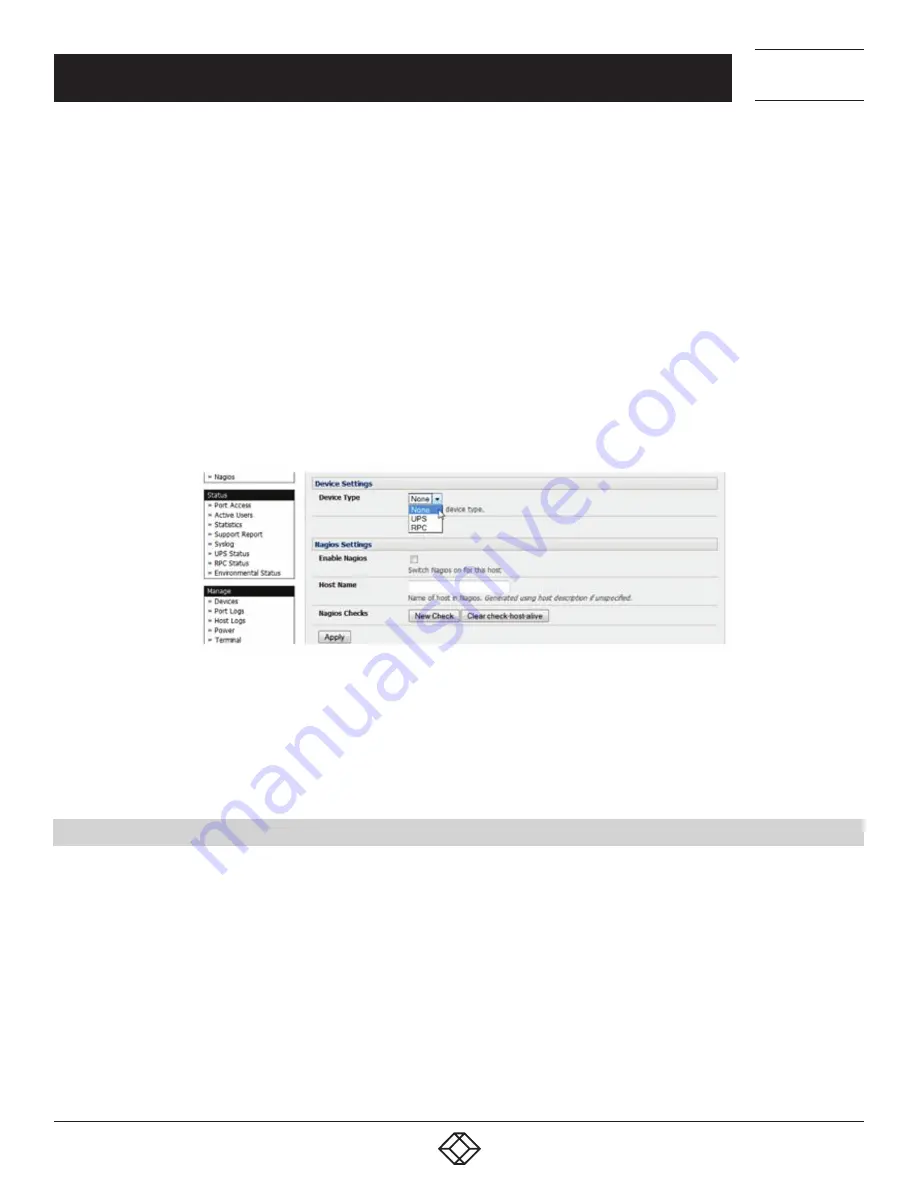
80
1.877.877.2269
BLACKBOX.COM
NEED HELP?
LEAVE THE TECH TO US
LIVE 24/7
TECHNICAL
SUPPORT
1.877.877.2269
CHAPTER 5: SERIAL PORT, HOST DEVICE AND USER CONFIG
All network-connected Hosts that have been enabled for access present as well as the related access TCP ports/services.
Click Add Host to enable a new Host or select Edit to update an extant Host’s settings.
Enter the IP Address or the DNS Name and Host Name (up to 254 alphanumeric characters) for the new network connected Host.
Enter a Description (this is an optional step).
Add or edit the Permitted Services (or TCP/UDP port numbers) that are authorized to be used in controlling this host.
Only these permitted services will be forwarded through by SDT to the Host. All other services (TCP/UDP ports) will be blocked.
Set the Logging Level.
This specifies the level of information to be logged and monitored for each Host access. See Chapter 8 for more information.
If the Host is a PDU or UPS power device or a server with IPMI power control, specify RPC (for IPMI and PDU) or UPS and the Device
Type.
The Administrator can configure these devices and enable which users have permissions to remotely cycle power etc. (see Chapter
9). Otherwise, leave the Device Type set to None.
FIGURE 5-17. ENTER DEVICE TYPE
If the console server has been configured with distributed Nagios monitoring enabled then you will also be presented with Nagios
Settings options to enable nominated services on the Host to be monitored. See Chapter 11 for more information.
Click Apply.
This will create the new Host and also create a new Managed Device (with the same name).
5.5 TRUSTED NETWORKS
The Trusted Networks facility allows you an nominate specific IP addresses where users (Administrators and Users) must be
located, to have access to console server serial ports:
Select Serial & Network > Trusted Networks.
Click Add Rule to add a new trusted network.






























