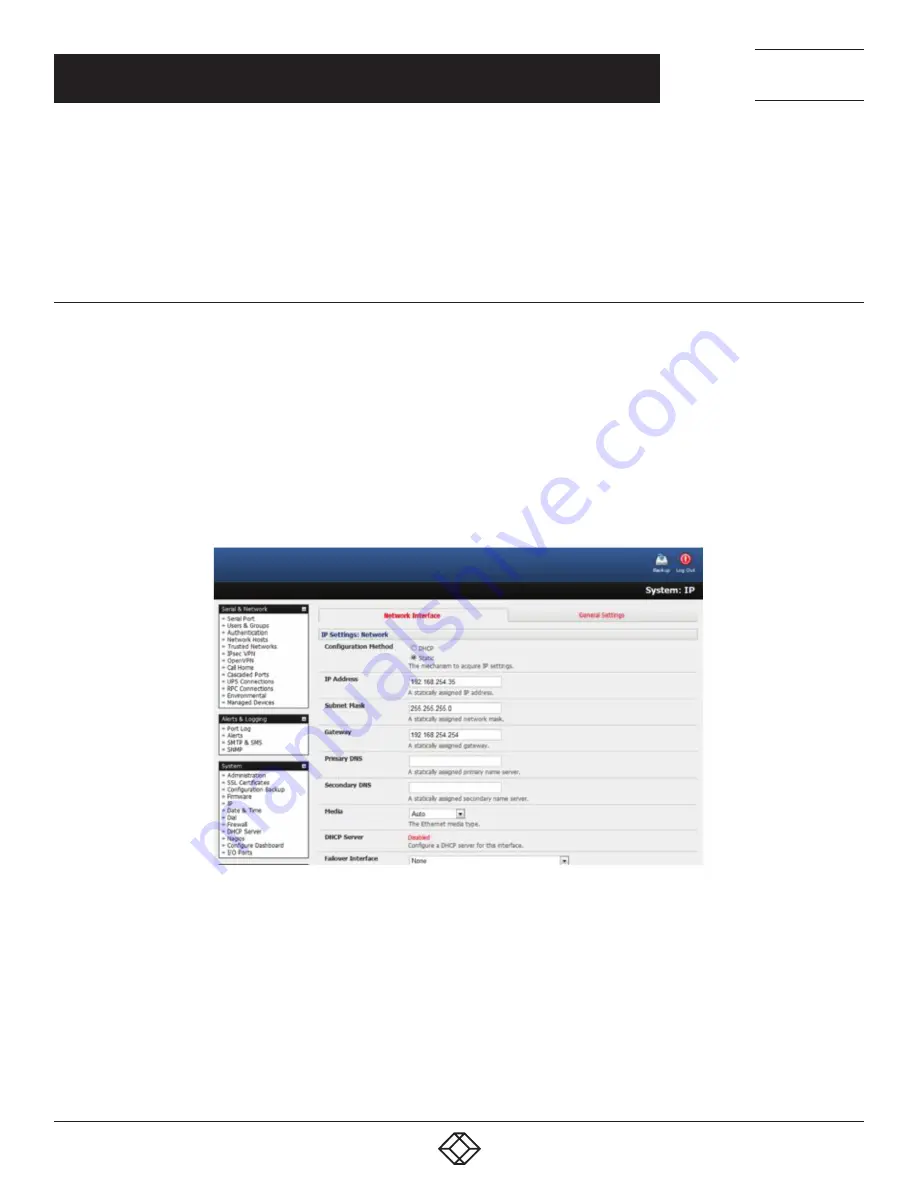
132
1.877.877.2269
BLACKBOX.COM
NEED HELP?
LEAVE THE TECH TO US
LIVE 24/7
TECHNICAL
SUPPORT
1.877.877.2269
By default, IP Masquerading is disabled for all networks. To enable masquerading:
Navigate to System > Firewall.
Select the Forwarding & Masquerading tab.
Check Enable IP Masquerading (SNAT) on the network interface where masquerading is to be enabled.
6.8.2 CONFIGURING CLIENT DEVICES
Client devices on the local network must be configured with Gateway and DNS settings. This can be done statically on each device, or
by using DHCP.
Manual configuration
Manually set a static gateway address (the address of the console server) and set the DNS server address to be the same as used
on the external network. That is, if the console server is acting as an internet gateway or a cellular router, use the ISP-provided DNS
server address.
DHCP configuration
Navigate to System > IP.
Click the tab of the interface connected to the internal network.
FIGURE 6-20.
To use DHCP, a static address must be set: check that the IP Address and Subnet Mask fields have specific and static values entered.
Click the Disabled link adjacent the DHCP Server entry.
System > DHCP Server will load.
Check the DHCP Server checkbox.
Check the Use interface address as gateway checkbox.
Set the Primary DNS and Secondary DNS addresses to the same addresses as are used on the external network.
If the console server is acting as an internal gateway or a cellular router, use the ISP-provided DNS server addresses.
CHAPTER 6: FIREWALL, FAILOVER AND OOB ACCESS






























