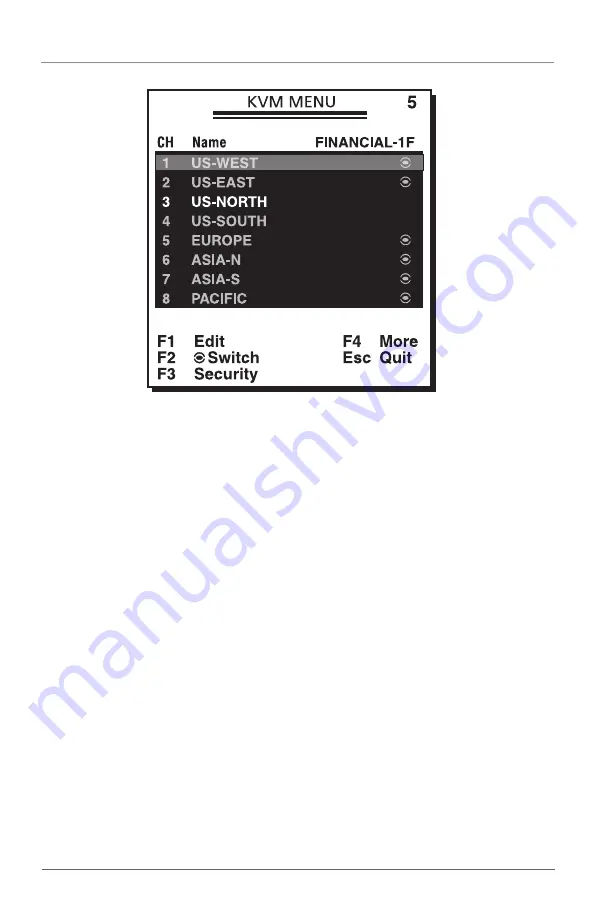
Figure 4-2. OSD slave screen.
In Figures 4-1 and 4-2, the color of a device name is green if it has power and is
ready for operation, or the color is white if it has no power. The OSD menu
updates the color when the device’s power is activated.
Press the up-arrow, down-arrow, or 1–8 keys to highlight a computer, then press
the Enter key to select it. Or, press Esc to exit OSD and remove the OSD menu
from the display. The status window then returns to the display and indicates the
currently selected computer or operating status.
An eyemark to the right of a name (see Figure 4-2) indicates that computer is
selected and monitored in Scan mode. In the OSD, this mark can be switched on
or off by pressing the F2 key.
Press the Esc key to exit OSD and to return to the port/PC screen that you were
previously connected to.
The Function and Escape keys work as follows:
The F1 key allows you to edit a computer or slave’s name entry with up to 14
characters. First highlight a port, then press F1 and type the name. Valid charac-
ters are A–Z, 0–9, and the dash character. If you type lowercase letters, they will
be converted to uppercase ones. Press the Backspace key to delete a letter one at
a time. Non-volatile memory stores all name entries until you change them, even
if the unit is powered down.
8-Port DVI USB Module
Page 14
724-746-5500 | blackbox.com


























