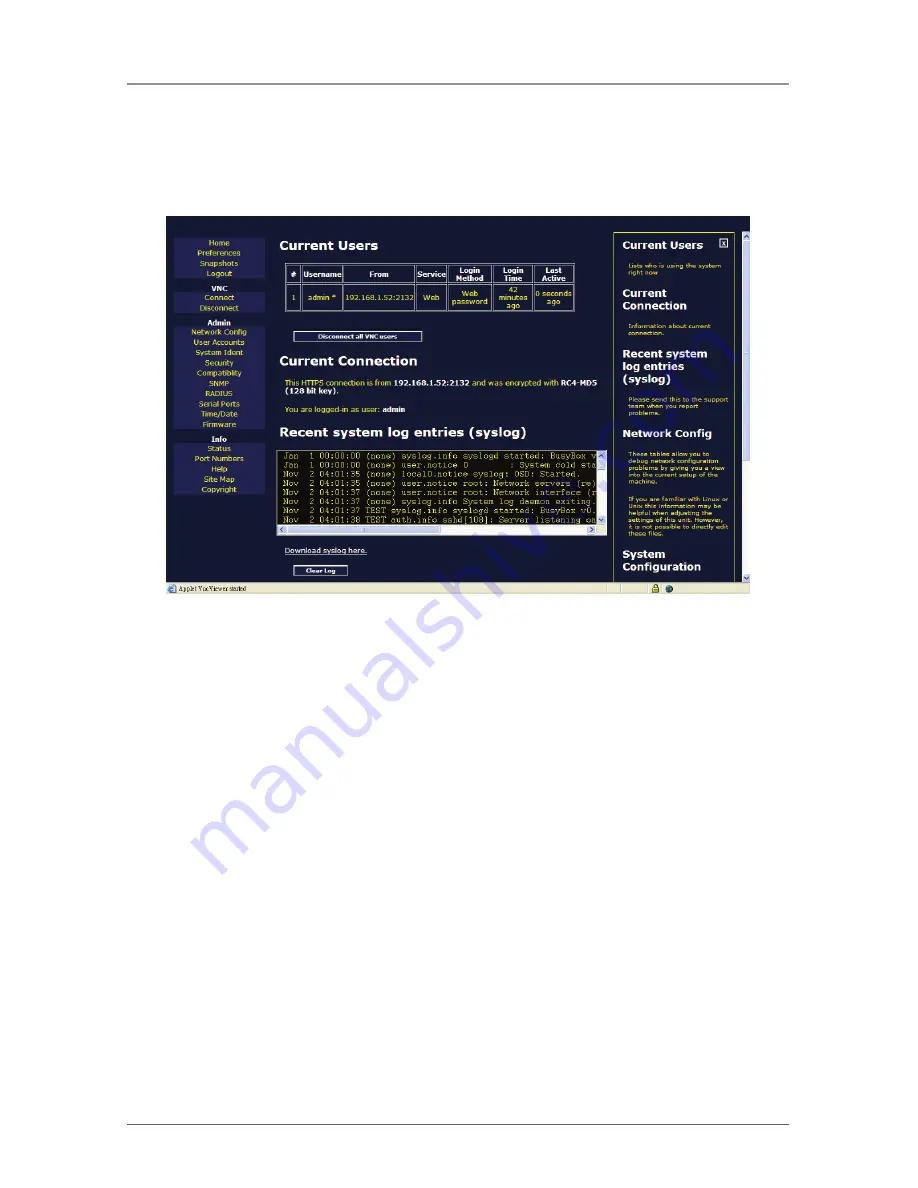
Page 60
724-746-5500 | blackbox.com
1-, 8-, and 16-Port ServSwitch EC with IP KVM Switch Modules
5.5 Info Menu Options
5.5.1 Status
From the Info menu on the Home screen, click on Status and Figure 5-17 appears.
Figure 5-17. The Status screen.
This menu shows your ServSwitch system status as follows:
• Current Users: Shows the users currently logged in.
• Disconnect all VNC users: In case the users are locked out of the system
because someone has left a VNC session connected and cannot be reached
through other means, the admin user can close all VNC connections.
• Current Connection: Shows the current IP and what encryption you are using to
log in to the ServSwitch.
• Recent System Log Entries (syslog): Records every log entry, including what time
the user logged in, what identification the user logged in, and so forth.
• Network Config: These tables enable you to debug network configuration
problems by giving you a view into the current setup of a machine. To get to
these tables, click on Network Config on the right side of the Status screen.
• Click on “Download syslog” here to download the syslog.
• To clear the log, click on the Clear Log button.
















































