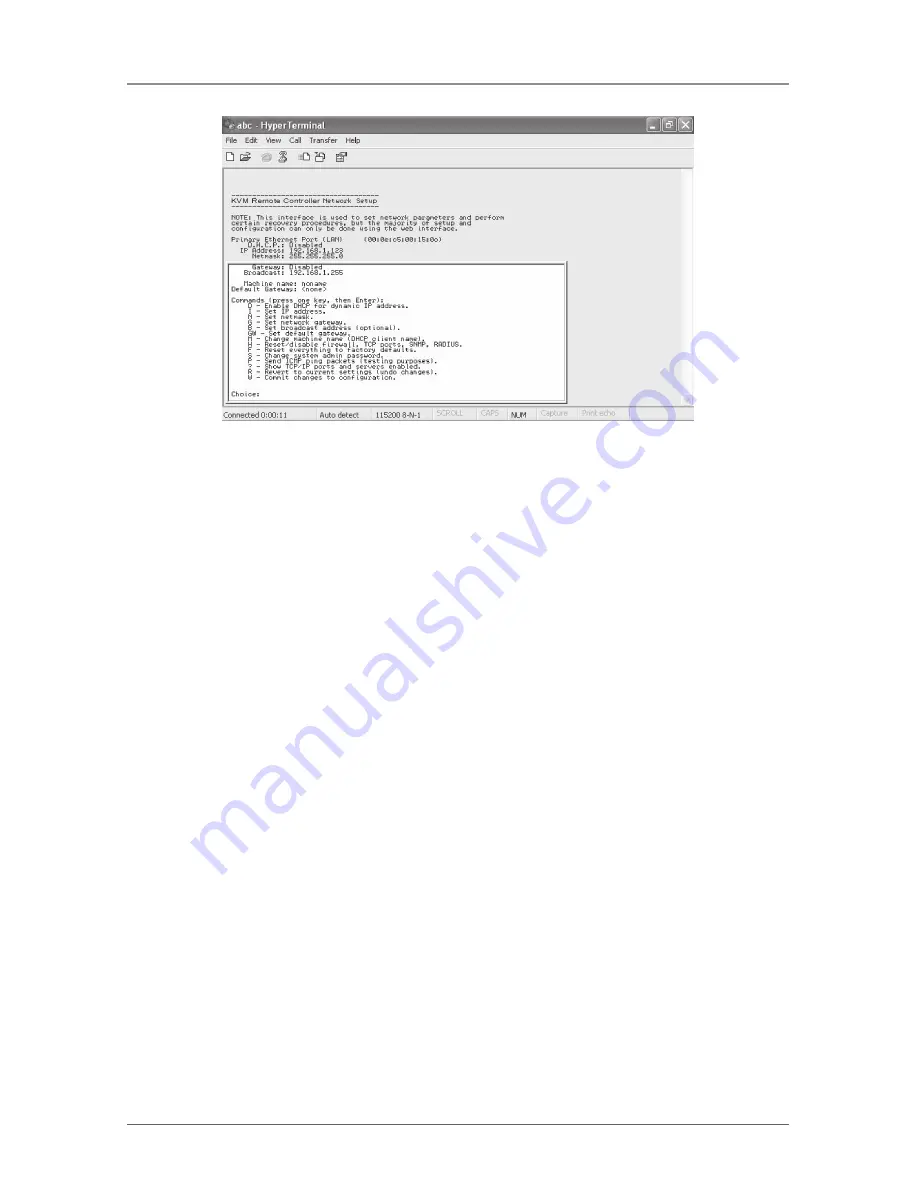
Page 21
724-746-5500 | blackbox.com
Chapter 3: Installation
Figure 3-11. HyperTerminal screen.
9. Follow the instructions on the screen. For example, simply type I to set your IP
address, type F to reset everything back to factory defaults, and so on.
NOTE: Remember to type W after you make any changes.
3.4 Disabling the Mouse Acceleration on the Computers
Many operating systems offer a feature called mouse acceleration that allows
the user to adjust the responsiveness of the cursor on the screen to physical
movements of the mouse. While this is usually a beneficial interface enhancement,
it can interfere with the ServSwitch unit’s operation and should be disabled
on the managed computers before you attempt a remote session. Follow the
instructions in Sections 3.4.1 through 3.4.4, depending on your operating system,
to disable mouse acceleration for the operating system installed on each managed
computer.
3.4.1 Windows 98 and Windows 2000
1. From the Control Panel, click on “Mouse.”
2. From Mouse Properties, click on the “Motion” tab.
3. Make sure that the Pointer speed bar is centered and Acceleration is set to
None.
3.4.2 Windows XP and Windows Server 2003
1. From the Control Panel, click on “Mouse.”
2. Go to Pointer Options and turn off Enhance Pointer Precision.
3. Make sure that the Pointer speed bar is centered.
















































