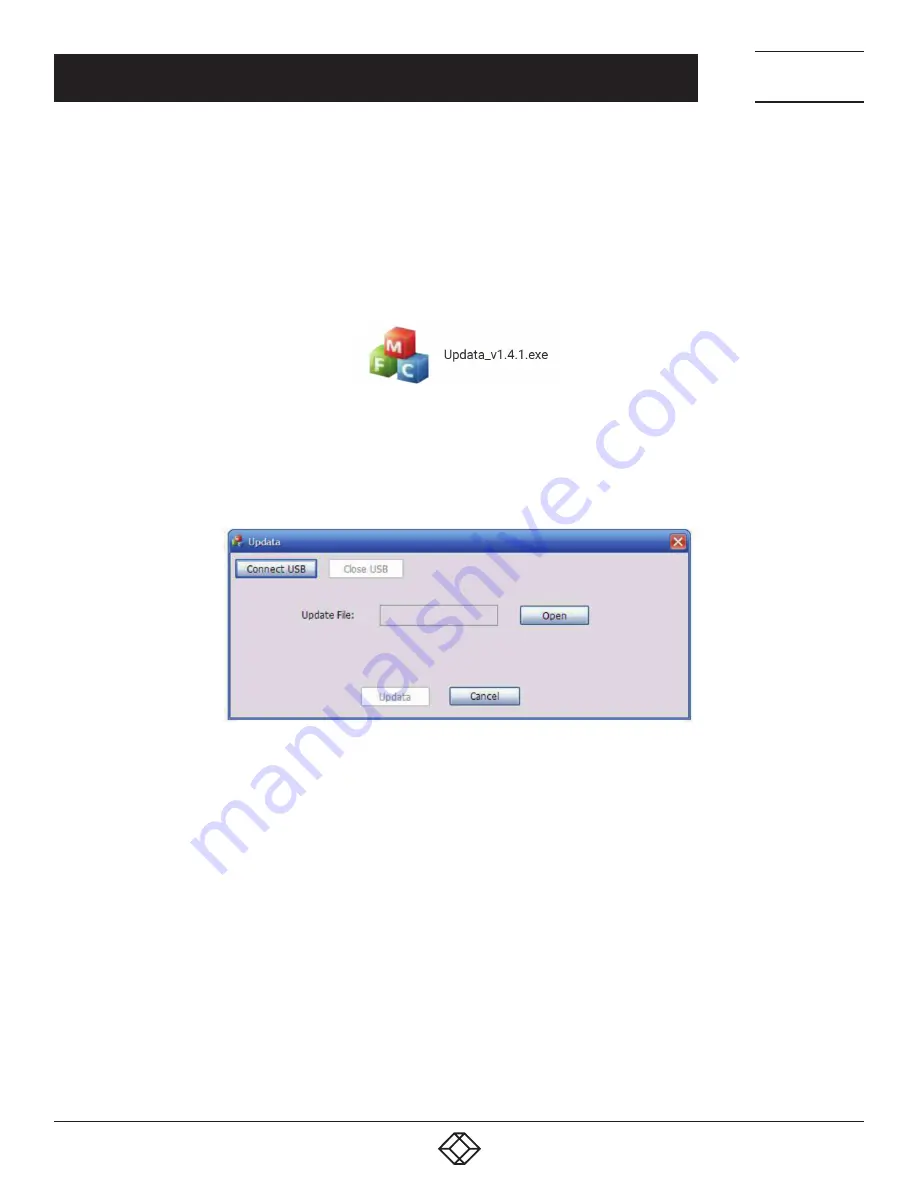
31
1.877.877.2269
BLACKBOX.COM
NEED HELP?
LEAVE THE TECH TO US
LIVE 24/7
TECHNICAL
SUPPORT
1.877.877.2269
CHAPTER 8: FIRMWARE UPGRADE THROUGH USB PORT
-The matrix switcher has a USB port for online firmware upgrade on the front panel.
Follow these steps to upgrade firmware:
STEP 1: Copy the upgrade software and the latest upgrade file (.bin) to PC.
STEP 2: Connect the USB ports of the matrix switcher and the PC via USB cable.
STEP 3: Double-click the update software icon (see below).
FIGURE 8-1. UPDATE SOFTWARE ICON
It will enter the upgrade interface shown below.
FIGURE 8-2. UPGRADE INTERFACE
STEP 4: Click Connect USB.
STEP 5: Click Open to load the upgrade file, then click Update to start firmware upgrading.
NOTE: To ensure available control, the COM number of the PC should be 1–9.
























