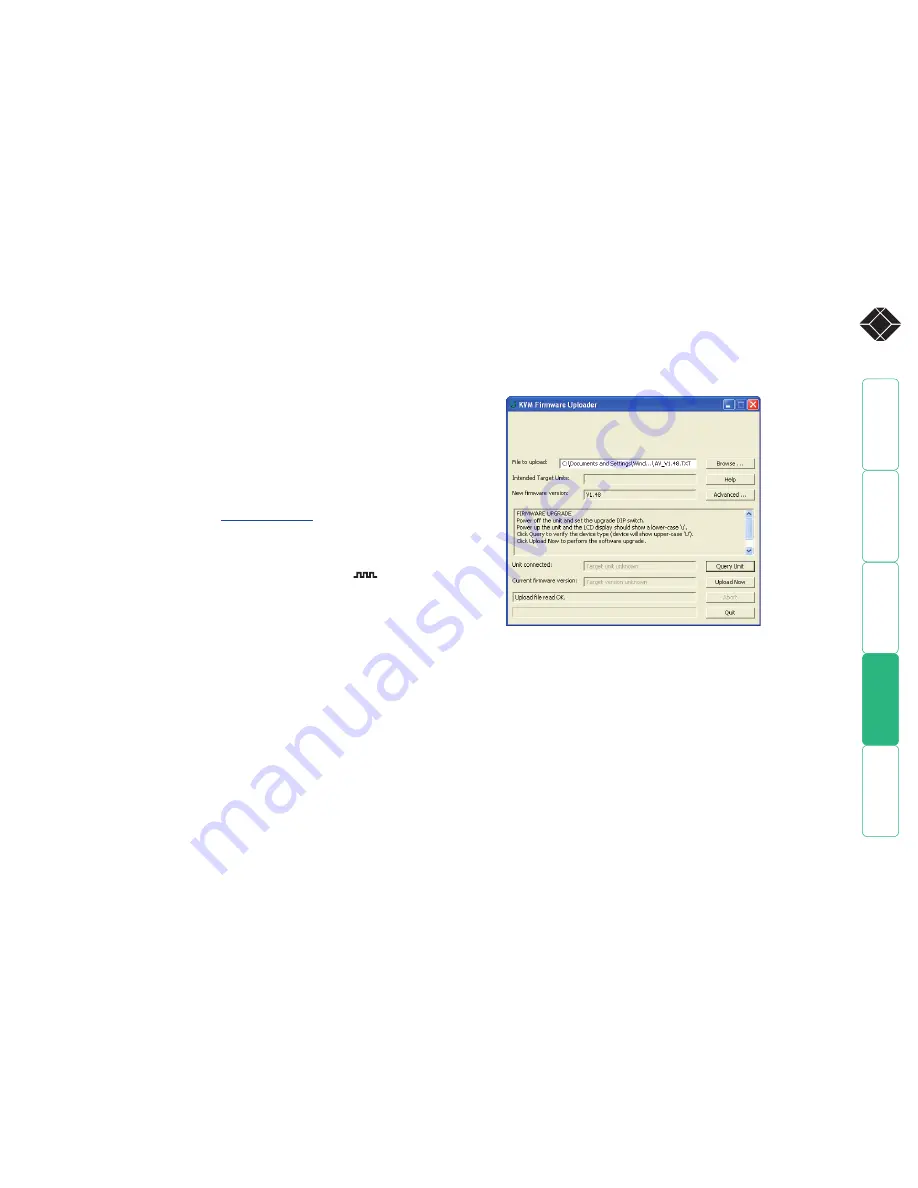
4
®
Upgrading
The internal software (firmware) of the AVU6004A and AVU6008A transmitters
can be upgraded in order to take advantage of a continual process of
improvement and innovation. The supplied serial cable is required to connect the
AVU6004A/AVU6008A module to the serial port of a suitable system.
Note: It is not possible to alter the firmware within the AVU6001A transmitter
or the AVU6011A/AVU6111A receivers. The operation of these modules are not
dependent on the revision of the AVU6004A/AVU6008A transmitters.
You can discover the current version of your module using the upgrade
application.
To upgrade AVU6004A and AVU6008A transmitters
1 Download the latest AVU6004A/AVU6008A firmware upgrade file from
Black Box (contact technical support for details). The upgrade files are
compressed using pkzip format which you will need to decompress them.
If you do not have pkzip, go to
www.pkware.com
to download the latest
version. Place the decompressed upgrade files onto the Windows system
that will be connected (via a vacant serial port) to the module.
2 Remove power from the module.
3 Connect the supplied serial cable between the port labelled
IN
on the
module and a vacant serial port on the system containing the upgrade files.
4 On the side of the module, click mini switch 1 to its ON position.
5 Re-apply power to the module and switch on the system to be used for the
upgrade.
6 Locate and run the application ‘KVMUploader’ to display this window:
7 Click the
Browse...
button and locate the TXT file that accompanied the
upgrade utility. Highlight the TXT file and click the
Open
button.
8 Click the
Advanced...
button and in the subsequent dialog, ensure that the
Serial Port
entry matches the port to which the upgrade cable is attached.
Also select the
Program and verify
option. Click the
OK
button.
10 Click the
Upload Now
button to begin transferring the upgrade data from
the system to the module. The progress of the upload is shown in the status
bar (indicating the advancement of the current task) and the progress bar
(indicating the progress of the upload as a whole).
During the upload, all buttons become disabled except for the
Abort
button. The upload can take as long as fifteen minutes. Should you need to
abandon the upload at any stage, click the
Abort
button.
Following the upload, a verification will be carried out and the results
displayed within the upgrade application window.
11 When complete, switch off the module, disconnect the serial cable, return
mini switch 1 to its OFF position and resume operation of the module in the
usual manner.
9 Click the
Query Unit
button to check the name and version of the current
firmware - the application will interrogate the module via the serial cable.
Once the version information is displayed, check that the
Intended Target
Units
field matches the
Unit Connected
field and the
New Firmware Version
field exceeds that of the
Current Firmware Version
.






















