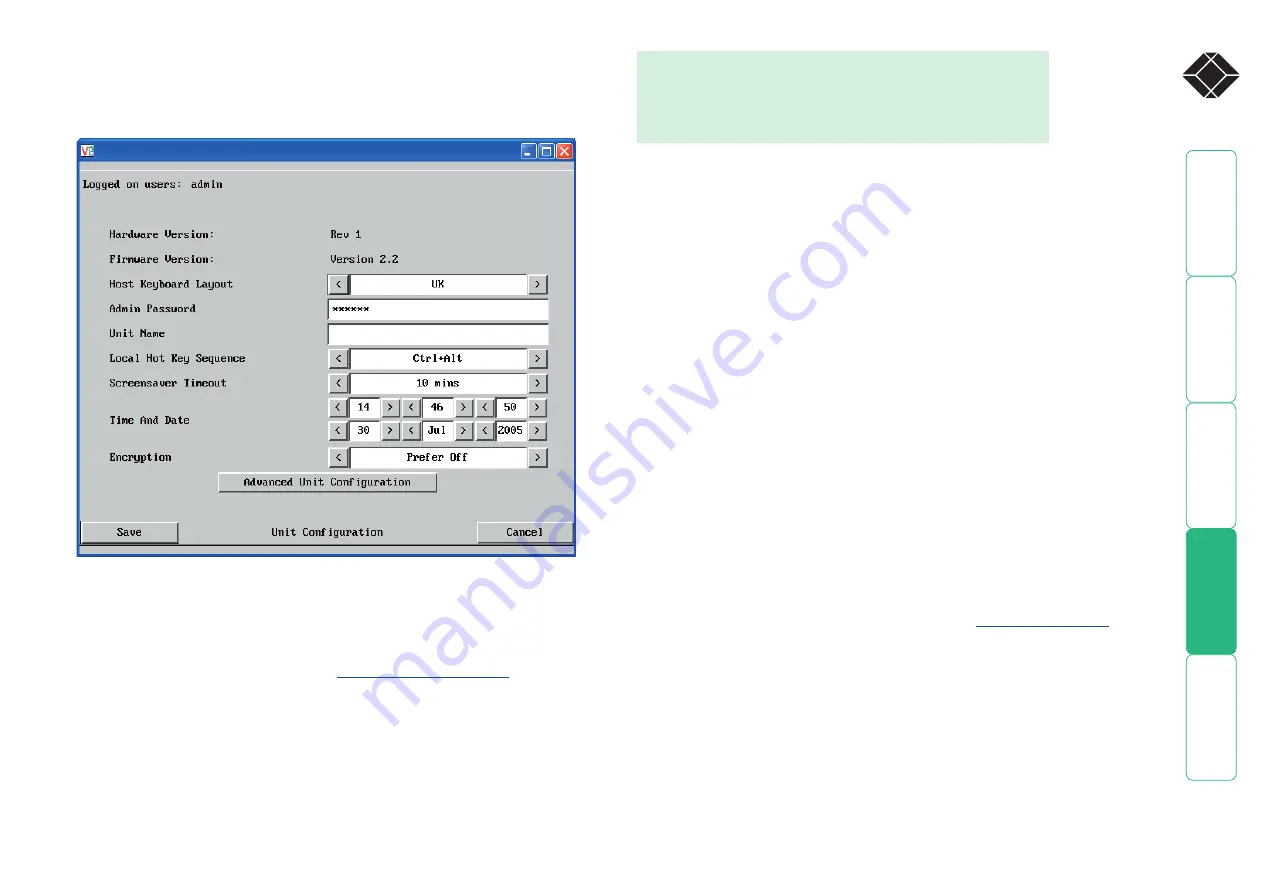
49
®
Unit configuration
This page provides access to a selection of both basic and fundamental settings
for the Wizard IP. Many of the settings displayed here are also accessible through
the on-screen menu on the locally attached keyboard, mouse and monitor.
Unit Name
The name entered here will be displayed on the local menus and the remote
VNC viewer/browser windows.
Local Hot Key Sequence
Use the arrow buttons to select an appropriate hot key sequence for the locally
connected keyboard. This sequence is used in combination with other keypresses
to access the on-screen menus and to change between hosts. The options are:
Ctrl+Alt (default), Ctrl+Shift, Alt+Shift, Alt Gr, Left + Right Alt, Left Ctrl + Alt or
Right Ctrl + Alt.
Screensaver Timeout
Use the arrow keys to select an appropriate period of inactivity before a
screensaver is displayed and the user is logged out. This setting applies to local
users only and once the screensaver is displayed, for security purposes the user is
required to log in again. The timeout period can be selected between 5 minutes
and 1 day (24 hours), it cannot be disabled.
Time And Date
Use the arrow keys to select the correct time and date. The time entry uses the
24 hour clock notation. The internal real time clock will continue to run for
roughly one week without power to the Wizard IP, after that it will be lost and
require resetting.
Encryption
Three options are available: Always on, prefer off, prefer on. The one to choose
depends on the specific details of your installation - see
details. The use of encryption imposes a slight performance overhead of roughly 10%
but is highly secure against third party intrusion.
Hardware Version
Indicates the version of the electronic circuitry within the Wizard IP unit.
Firmware Version
Indicates the version of the hardwired software within the Wizard IP flash
memory. This may be updated using the
.
Host Keyboard Layout
Use the arrow buttons to match the keyboard layout expected by the host
system.
Admin Password
Enter the password that will be used to gain administrator access to the Wizard
IP. There can only be one admin user and only that user is given access to the
configuration menus.
To get here
1 Using VNC viewer or a browser, log on as the ‘admin’ user.
2 Click the ‘Configure’ button in the top right corner.
3 Click the ‘Unit configuration’ option.
















































