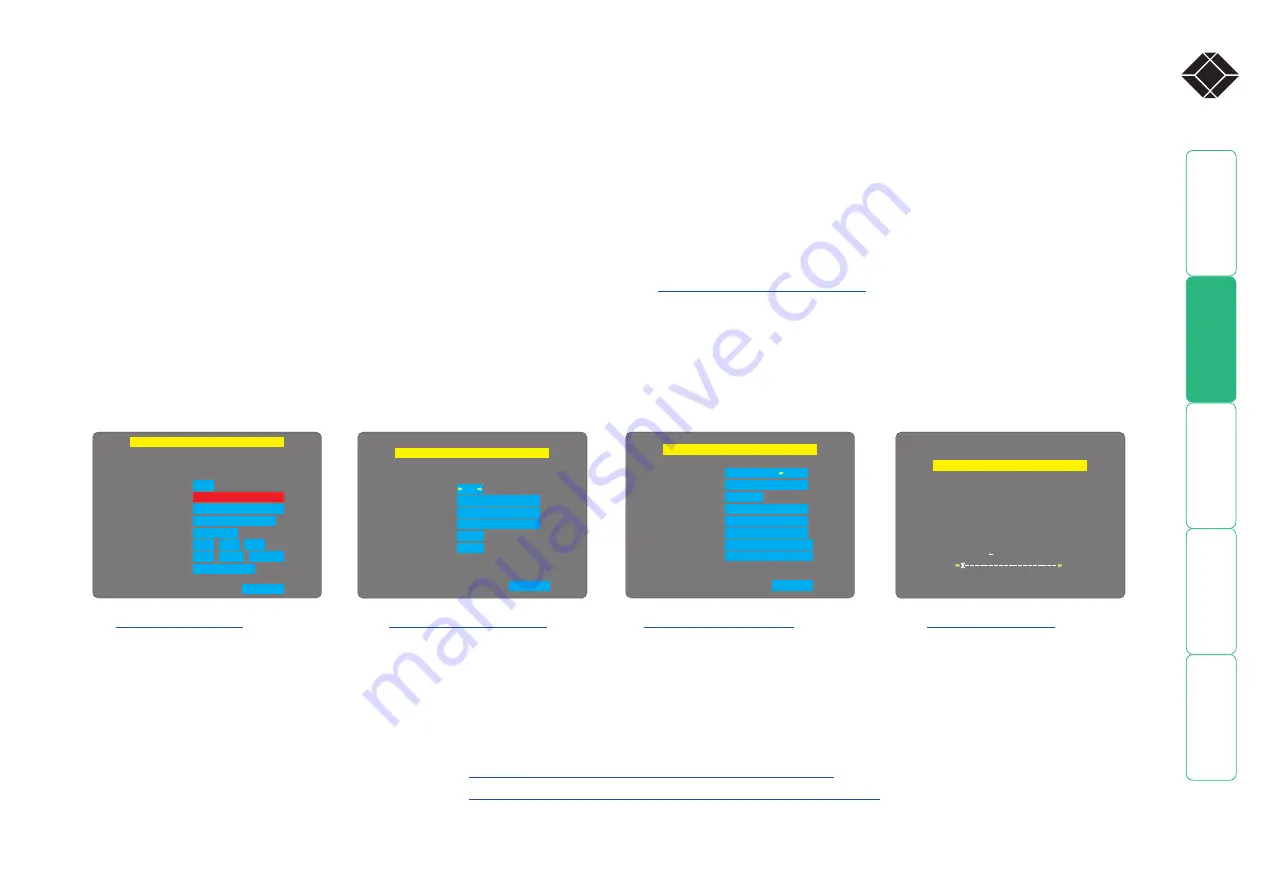
11
®
Configuration
Initial configuration
The initial configuration occurs as two distinct parts:
Part 1 – Local configuration
This part of the configuration takes place using the locally
connected keyboard and video monitor. It allows you to set up
key basic details, network essentials, modem/ISDN parameters
and security key creation.
Wizard IP Unit Config
Hot Keys
Ctrl+Alt
Screensaver
Time
Encryption
Date
10 mins
21
Prefer Off
15
27
Apr
31
2004
Next
:
:
Unit Name
UK
Admin Passwd
Firmware
Version BB2
Keybd Layout
Hardware
Rev 1
Screen 1 of 5
Next
Wizard IP Network Config
Net Mask
255.255.255.0
192.168.42.154
No
Gateway
VNC Port
HTTP Port
5900
80
IP Address
00:0F:58:00:00:04
Use DHCP
MAC Address
Screen 2 of 5
Next
Wizard IP Modem Config
ATZHS0=1
192.168.3.1
192.168.3.2
115200
Initialize Port
Restore Defaults
Init String
Baud Rate
Server IP
Client IP
Screen 3 of 5
Wizard IP Secure Keys
Random data is required to
generate encryption keys
for secure VNC access
Please move the mouse or
press keys until the bar
becomes full
Screen 4 of 5
>
>
>
Allows you to determine a mixture
of basic and fundamental setup
details such as the keyboard layout,
admin password, time and date.
Requires you to configure the
various key aspects of the IP
network port addressing.
Allows you to optionally alter the
current settings for the serial port that
is used to connect a modem or ISDN
terminal adapter. The IP addresses are
used to emulate a two-port network
connection and are suitable for most
situations.
This screen uses your mouse
movements or keyboard inputs
to create random data. This
unpredictable information is then
combined with several other
factors to develop the basis of the
encryption keys that are used to
establish secure remote links.
Part 2 – Remote configuration
This part of the configuration takes place using a remote connection
(network or dial-up modem/ISDN). It allows fine tuning of the part 1
configuration items plus the creation of multiple user accounts and
host details. Go to
Part 1 – Local configuration
When you switch on the Wizard IP unit for the first time it will
take you (using the locally connected keyboard and video monitor)
through a set up sequence consisting of four main screens:
Controlling the local configuration menus
The local menus use only the keyboard. Use the
keyboard arrow keys to move the green highlight
indicator to the required position. Then, either type the
required information or use the left and right arrows to
change multiple choice items, as appropriate.
Problems?
continued
HT













































