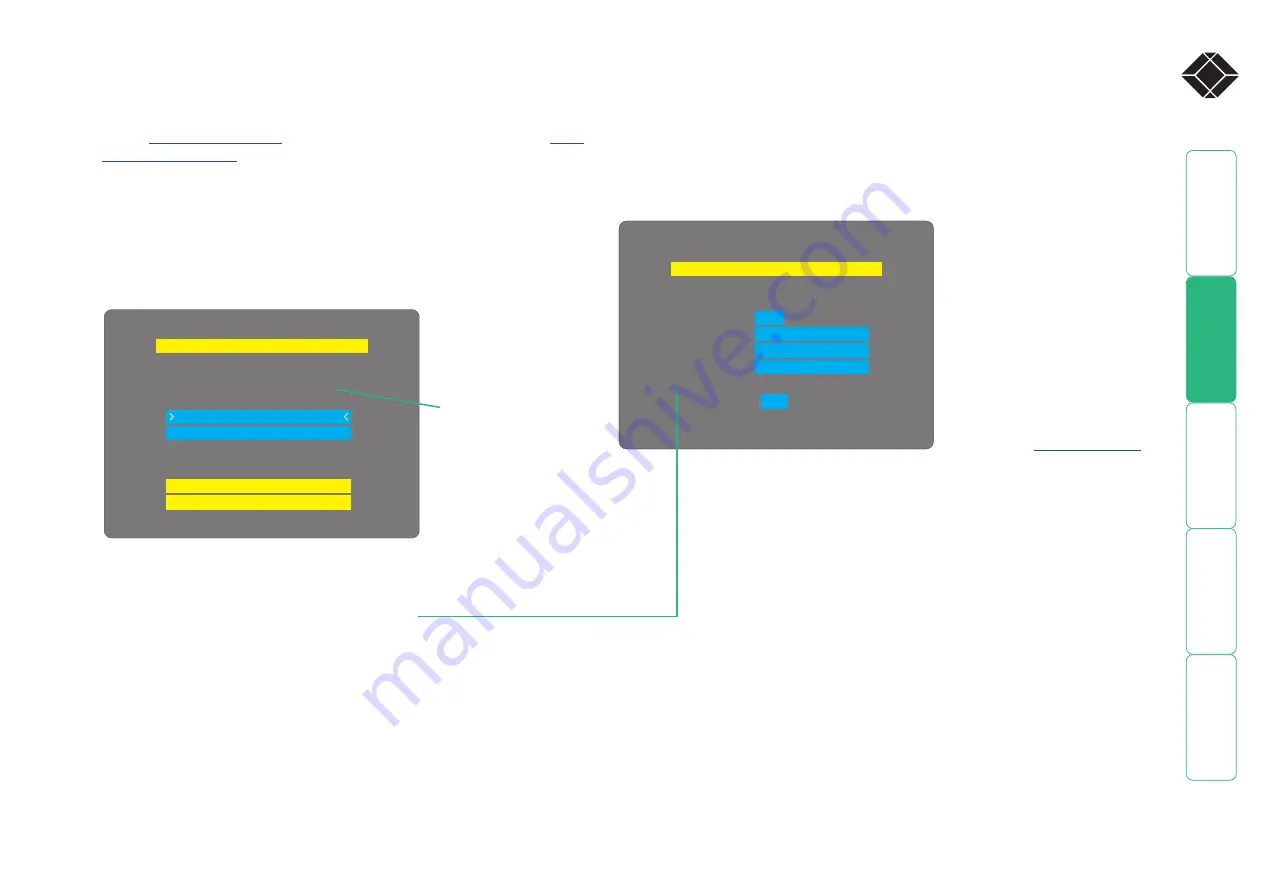
22
®
Wizard IP Maintenance
Reset Configuration
return to normal operation.
Configure Network
Put option switch 1 up to
To upgrade unit, visit:
http://192.168.42.154
Wizard IP Network Config
Net Mask
255.255.255.0
192.168.42.154
No
Gateway
OK
IP Address
00:0F:58:00:00:04
Use DHCP
MAC Address
Performing a flash upgrade
Wizard IP is fully reconfigurable via flash upgrade.
To perform a flash upgrade
, log on as the admin user and access the
to determine the current firmware version of the
Wizard IP unit.
2 Visit the Black Box website, locate the downloads section and select an
Wizard IP firmware revision that is later than the one currently installed.
3 Power down the Wizard IP unit. At the rear of the unit, adjacent to the
power input socket, click mini switch 1 to its ON (down) position.
4 Re-apply power to the Wizard IP. On the locally connected monitor you
should see a Maintenance menu:
The Maintenance menu should display the current network address
of the Wizard IP.
• If the current network address is incorrect then select
the ‘Configure network’ option to change it:
5 Use the web browser (not the VNC viewer) on the previously used remote
system, connect to the network address shown in the local Maintenance
menu.
6 Follow the on screen instructions to upload the firmware file (previously
obtained from the Black Box site) to the Wizard IP.
IMPORTANT: Wait until the upgrade is complete.
7 When the upload is complete and confirmed on screen, log off the remote
system and then power down the Wizard IP.
8 At the rear of the unit, return the mini switch 1 to its OFF position and then
re-apply power.
MAC address
Media Access Control address – this is
the unique and unchangeable code that
was hard coded within your Wizard IP
unit when it was built. It consists of six
2-digit hexadecimal (base 16) numbers
separated by colons. A section of the
MAC address identifies the manufacturer,
while the remainder is effectively the
unique electronic serial number of your
particular unit.
Use DHCP
When this option is selected, your
Wizard IP will attempt to locate a DHCP
server on the network. If such a server
is located, it will
to the Wizard IP: an IP address, an IP
network mask (also known as a Subnet
mask) and a Gateway address.
IP address
This is the identity of the Wizard IP within
a network. It can either be entered
manually or configured automatically
using the DHCP option. When the DHCP
option is enabled, this entry is greyed
out.
Net mask
Also often called the ‘subnet-mask’, this
value is used alongside the IP address
to help define a smaller collection (or
subnet) of devices on a network. In
this way a distinction is made between
locally connected devices and ones that
are reachable elsewhere, such as on the
wider Internet.
Gateway
This is the address of the device that links
the local network (to which the Wizard
IP is connected) to another network such
as the Internet. Usually this is a network
switch or router and it will be used
whenever a device to be contacted lies
outside the local network.
Configure network option
Current network
address of the
Wizard IP






























