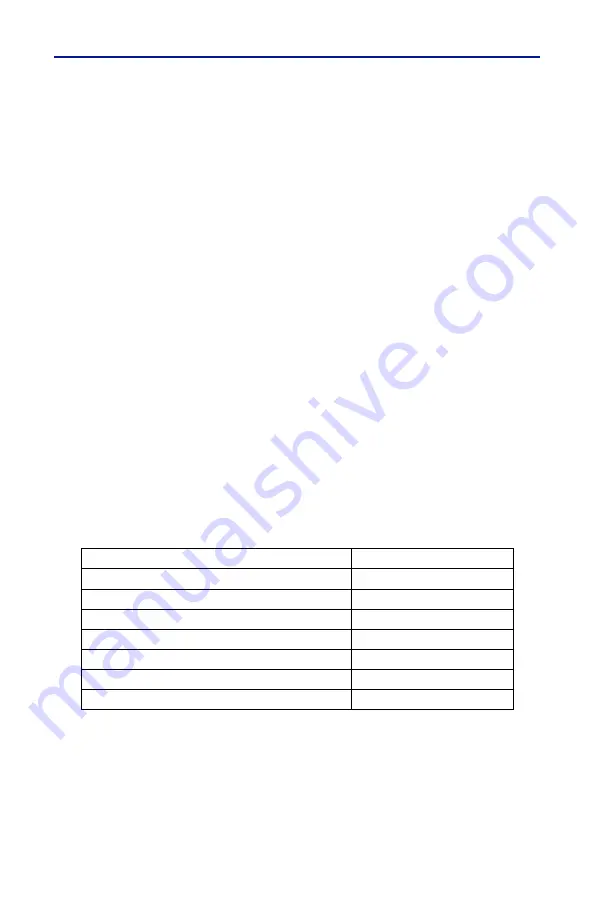
Technical Tip
A-11
value that is a few feet or meters greater than the entire
length of the cable system.
(f) Select Units to m (meters) or ft (feet).
(g) Enter Cable data using one of the following methods:
NOTE: Manually enter cable velocity value and Cable
Loss Value or select the cable type from the cable list.
1) Push velocity and enter the cable velocity
(Table 2):
a) Select Velocity
b) Set Speed Value (Vp from Table 2).
c) Select Cable Loss
d) Set Cable Loss Value (must be dB/ft
or dB/m).
Table 2. Typical Cable Probable Velocity of Propogation (Vp)
TYPE OF CABLE
PROBABLE Vp
Jelly Filled
.64
Polyethylene (PIC, PE, or SPE)
.66
PTFE (Teflon) or TFE
.70
Pulp Insulation
.72
Foam or Cellular PE (FPE)
.78
Semi-solid PE (SSPE)
.84
Air (Helical spacers)
.98
















































