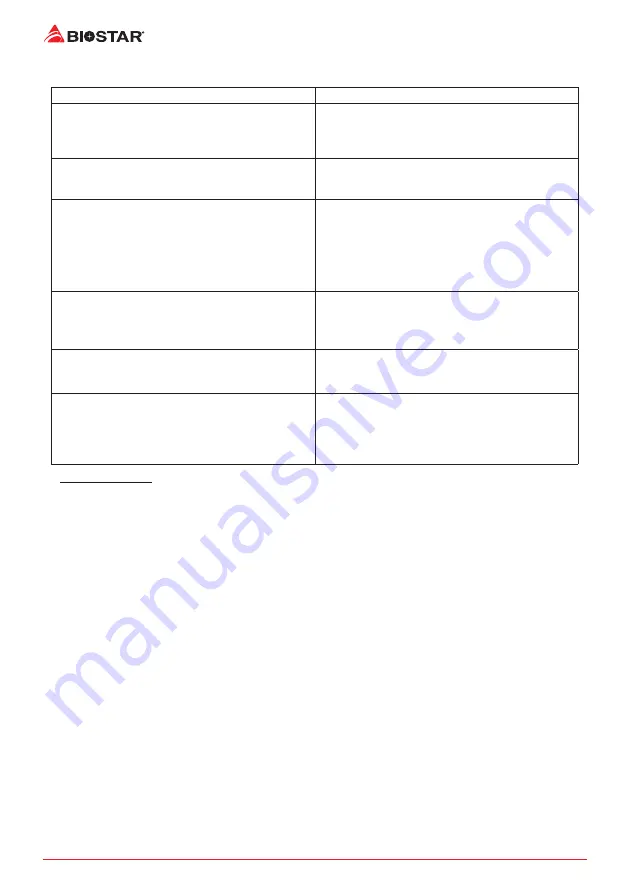
28 | Chapter 4: Useful help
4.4
Troubleshooting
Probable
Solution
1. There is no power in the system. Power LED does
not shine; the fan of the power supply does not work
2. Indicator light on keyboard does not shine.
1. Make sure power cable is securely plugged in.
2. Replace cable.
3. Contact technical support.
System is inoperative. Keyboard lights are on, power
indicator lights are lit, and hard drives are running.
Using even pressure on both ends of the DIMM,
press down firmly until the module snaps into place.
System does not boot from a hard disk drive, but can
be booted from optical drive.
1. Check cable running from disk to disk controller
board. Make sure both ends are securely plugged in;
check the drive type in the standard CMOS setup.
2. Backing up the hard drive is extremely important.
All hard disks are capable of breaking down at any
time.
System only boots from an optical drive. Hard disks
can be read, applications can be used, but system
fails to boot from a hard disk.
1. Back up data and applications files.
2. Reformat the hard drive. Re-install applications
and data using backup disks.
Screen message shows “Invalid Configuration” or
“CMOS Failure.”
Review system’s equipment. Make sure correct
information is in setup.
System cannot boot after user installs a second hard
drive.
1. Set master/slave jumpers correctly.
2. Run SETUP program and select correct drive types.
Call the drive manufacturers for compatibility with
other drives.
CPU Overheated
If the system shutdown automatically after power on system for seconds, that means the CPU
protection function has been activated.
When the CPU is over heated, the motherboard will shutdown automatically to avoid a
damage of the CPU, and the system may not power on again.
In this case, please double check:
1. The CPU cooler surface is placed evenly with the CPU surface.
2. CPU fan is rotated normally.
3. CPU fan speed is fulfilling with the CPU speed.
After confirmed, please follow steps below to relief the CPU protection function.
1. Remove the power cord from power supply for seconds.
2. Wait for seconds.
3. Plug in the power cord and boot up the system.
Or you can:
1. Clear the CMOS data. (See “Close CMOS Header: JCMOS1” section)
2. Wait for seconds.
3. Power on the system again.
Содержание H310MDC2
Страница 6: ...6 Chapter 1 Introduction 1 5 Motherboard Layout H310MHC2 Note represents the 1st pin...
Страница 7: ...Chapter 1 Introduction 7 H310MHC2 H310MDC2 H310MDC2 Note represents the 1st pin...
Страница 34: ...34 APPENDIX I Specifications in Other Languages this page intentionally left blank...
Страница 35: ...FCC FCC 15 Class B BIOSTAR BIOSTAR BIOSTAR CE 2004 108 CE 2006 95 CE 1999 05 CE...
Страница 37: ...3 H310MHC2 H310MDC2 1 1 0 45 1 2 Serial ATA x2 ATX I O x1 x1 x1...
Страница 40: ...6 1 5 H310MHC2 1...
Страница 41: ...7 H310MHC2 H310MDC2 H310MDC2 1...
Страница 42: ...8 2 1 CPU 1 CPU CPU 2 3...
Страница 43: ...9 H310MHC2 H310MDC2 4 CPU CPU 5 CPU LGA1151 CPU CPU CPU CPU...
Страница 44: ...10 2 2 1 CPU CPU CPU 2 2 CPU CPU CPU CPU...
Страница 55: ...UEFI BIOS 21 H310MHC2 H310MDC2 7 DEL BIOS Save Exit Restore Defaults Save Changes and Reset BIOS BIOS BIOS Save...
Страница 56: ...22 UEFI BIOS 3 3 1 Autorun 2 Software Installation 3 BIOScreen BMP Load Image Transform BIOS Update Bios BIOS...
Страница 57: ...UEFI BIOS 23 H310MHC2 H310MDC2 eHot Line eHot Line Send Send Do Not Send Save As...
















































