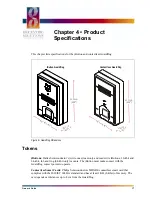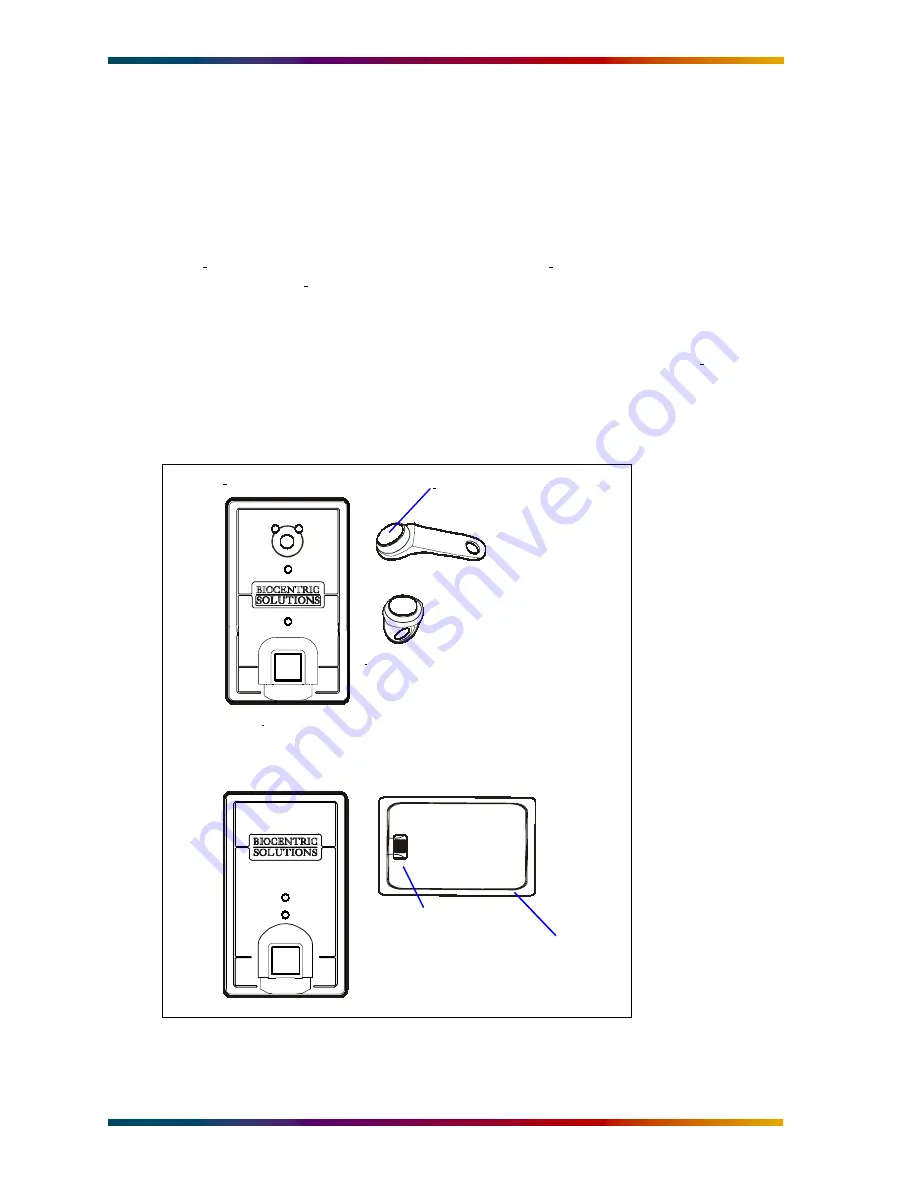
Chapter 1 • Introducing the GuardDog
GuardDog Biometric Readers
Owner’s Guide
2
GuardDog Models
Two types of GuardDogs are currently available:
• The iButton GuardDog requires a Dallas Semiconductor iButton be used for enrollment and
authentication. The iButton is extremely rugged and sturdy because the computer chip is pro-
tected by a metal enclosure.
• The contactless GuardDog requires a contactless smart card that operates on the Philips
MIFARE® communication standard (ISO 14443A). While not as rugged as the iButton, the
contactless smart card offers the convenience of proximity cards without compromising
security.
Figure 2 shows the two GuardDog models.
Figure 2 • GuardDog Models
(chip location varies)
Contactless GuardDog
iButton GuardDog
iButton
Plastic fob
iButton ring
MIFARE contactless
Embedded chip
Wire coil
(Other iButton accessories available from manufacturer.)
Antenna inside
smart card
Содержание GuadDog
Страница 1: ...GuardDog Biometric Reader Owner s Guide ...
Страница 4: ...Contents GuardDog Biometric Readers Owner s Guide iv ...
Страница 6: ...Safety Precautions GuardDog Biometric Readers Owner s Guide vi ...
Страница 10: ...Getting Help GuardDog Biometric Readers Owner s Guide x ...
Страница 14: ...Chapter 1 Introducing the GuardDog GuardDog Biometric Readers Owner s Guide 4 ...
Страница 22: ...Chapter 2 Using the GuardDog GuardDog Biometric Readers Owner s Guide 12 ...
Страница 26: ...Chapter 3 Maintaining the GuardDog GuardDog Biometric Readers Owner s Guide 16 ...
Страница 30: ...Chapter 4 Product Specifications GuardDog Biometric Readers Owner s Guide 20 ...