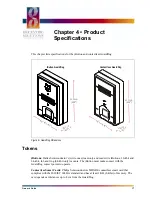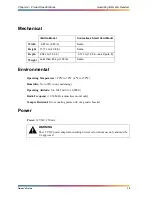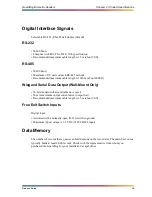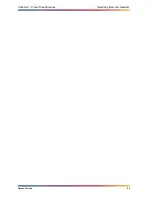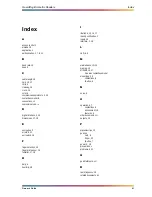Chapter 3 • Maintaining the GuardDog
GuardDog Biometric Readers
Owner’s Guide
14
Setting the Time
The GuardDog’s internal clock needs to be reset any time the unit loses power. The following
instructions tell how to set the time using the Admin program. To set the time in a GuardDog,
it must be connected to a computer either directly or in a network.
1. Start and log into the Biocentric Solutions Admin program.
2. Select the Network tab if that page is not already displayed.
3. From the Port drop-down list, select the communications port to which the GuardDog or
network of GuardDogs is attached.
4. If an ID number does not appear in the ID drop-down list, select the Enumerate button to
allow the program to identify and list the ID number(s) of the GuardDog(s).
5. In the ID drop-down list, select the ID number of the GuardDog in which you want to set
the time or select the Broadcast button to set the time in all the GuardDogs at once.
6. If the displayed time and date is incorrect, change them to the correct settings.
7. Select the Set button to set the time in the GuardDog(s).
8. Select the Get button to verify that the time and date is now properly set. After selecting
the Get button, the time and date appear in the status bar at the bottom of the Network
page.
!
!
!
!
To reset the time:
Changing the Time and Date Settings
To change a unit of time or date, select the unit and then scroll up until it displays the cor-
rect value. For example, select the hour, and then scroll up to increase its value. Scroll
down to decrease its value.
Содержание GuadDog
Страница 1: ...GuardDog Biometric Reader Owner s Guide ...
Страница 4: ...Contents GuardDog Biometric Readers Owner s Guide iv ...
Страница 6: ...Safety Precautions GuardDog Biometric Readers Owner s Guide vi ...
Страница 10: ...Getting Help GuardDog Biometric Readers Owner s Guide x ...
Страница 14: ...Chapter 1 Introducing the GuardDog GuardDog Biometric Readers Owner s Guide 4 ...
Страница 22: ...Chapter 2 Using the GuardDog GuardDog Biometric Readers Owner s Guide 12 ...
Страница 26: ...Chapter 3 Maintaining the GuardDog GuardDog Biometric Readers Owner s Guide 16 ...
Страница 30: ...Chapter 4 Product Specifications GuardDog Biometric Readers Owner s Guide 20 ...