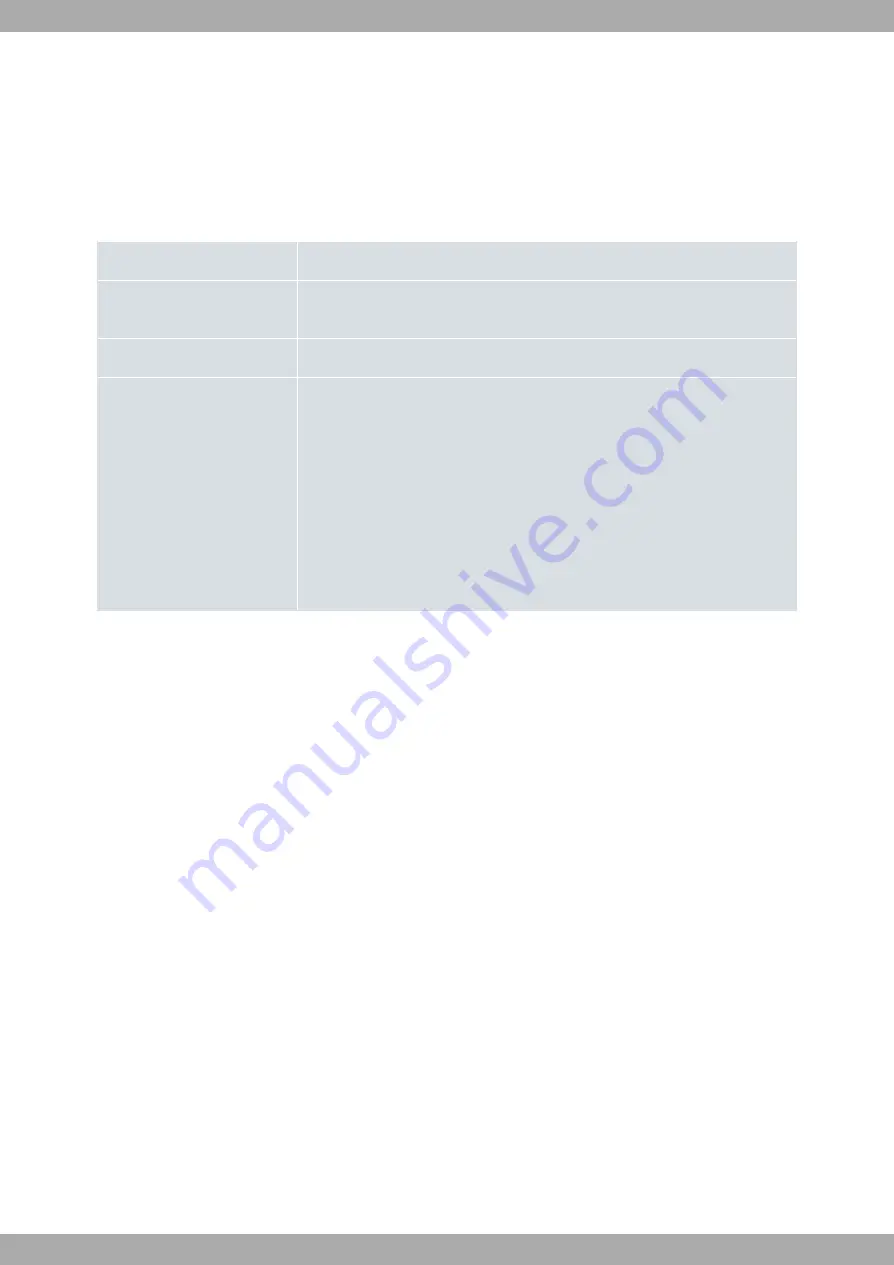
Appendix A Technical information
A.1 Troubleshooting
The following table lists common problems and potential solutions to help you when installing your router. Please
contact your dealer for further information if you are unable to solve a problem.
Problem
Solution
None of the LEDs on the router
lights up.
Check the power supply to the router (power supply cable, main power outlet).
The LAN LEDs do not light up.
Check the Ethernet cable and the network connection.
LED 1, 2, 3 or 4 (WWAN mod-
ules) remains OFF.
Check that the SIM card has been inserted correctly,
or
Check you have entered the correct SIM PIN,
or
Check the antenna is properly installed (make sure it is screwed in correctly),
or
Check that the SIM tray configuration is correct.
A.2 Maintenance
Given that bintec H2 Aut routers are designed to be highly available and durable, they have not moving
parts.
This design makes maintenance unnecessary.
A.2.1 Software updates
bintec H2 Aut routers can be updated to newer versions. Please contact your dealer for information about
new versions.
Our routers can be updated in several ways. For further information , please see the following manual: bintec
Dm748-I Software Updating.
The software required to update one of our routers is supplied in a format known as distribution. This consists of a
single file which contains the complete set of files for updating your device plus in-depth information on the contents
of each file.
The bintec H2 Aut incorporates independent modules for the Wireless WAN interface. The module firm-
ware is usually independent of the router's software. There is an UPGRADE file for each Wireless LAN module.
Please ask your dealer for the appropriate UPGRADE file (which will depend on the module in your device). The Cel-
lular Interface manual (bintec Dm 781-I) shows you how to UPGRADE the module.
A.2.2 Connecting to the device
There are two ways to access the CLI:
• Through the AUX connector.
• Through the Telnet protocol.
bintec elmeg GmbH
Technical information
bintec H2 Aut
27






























