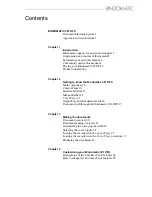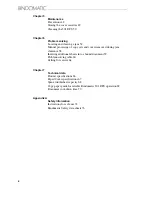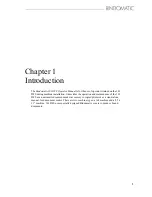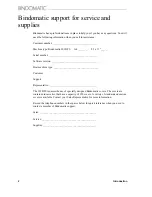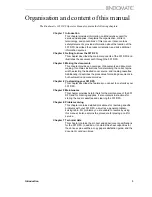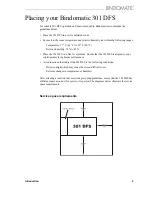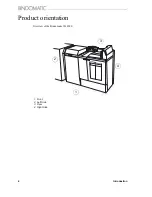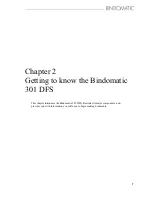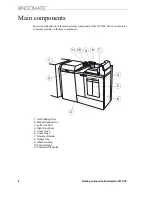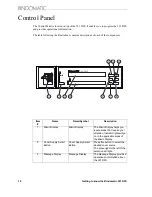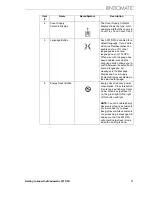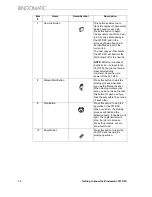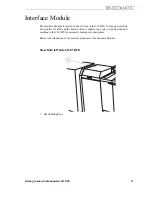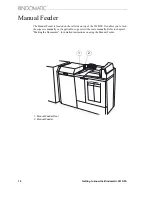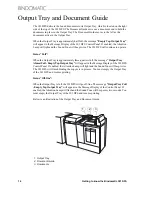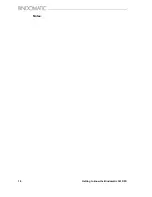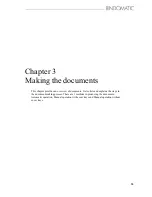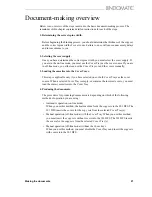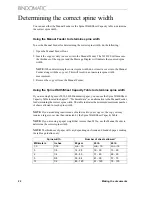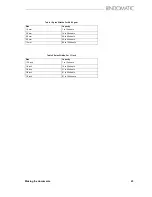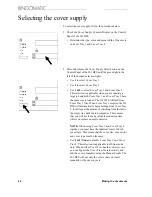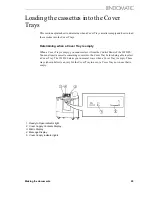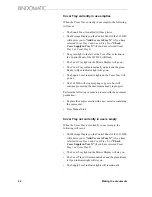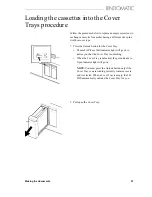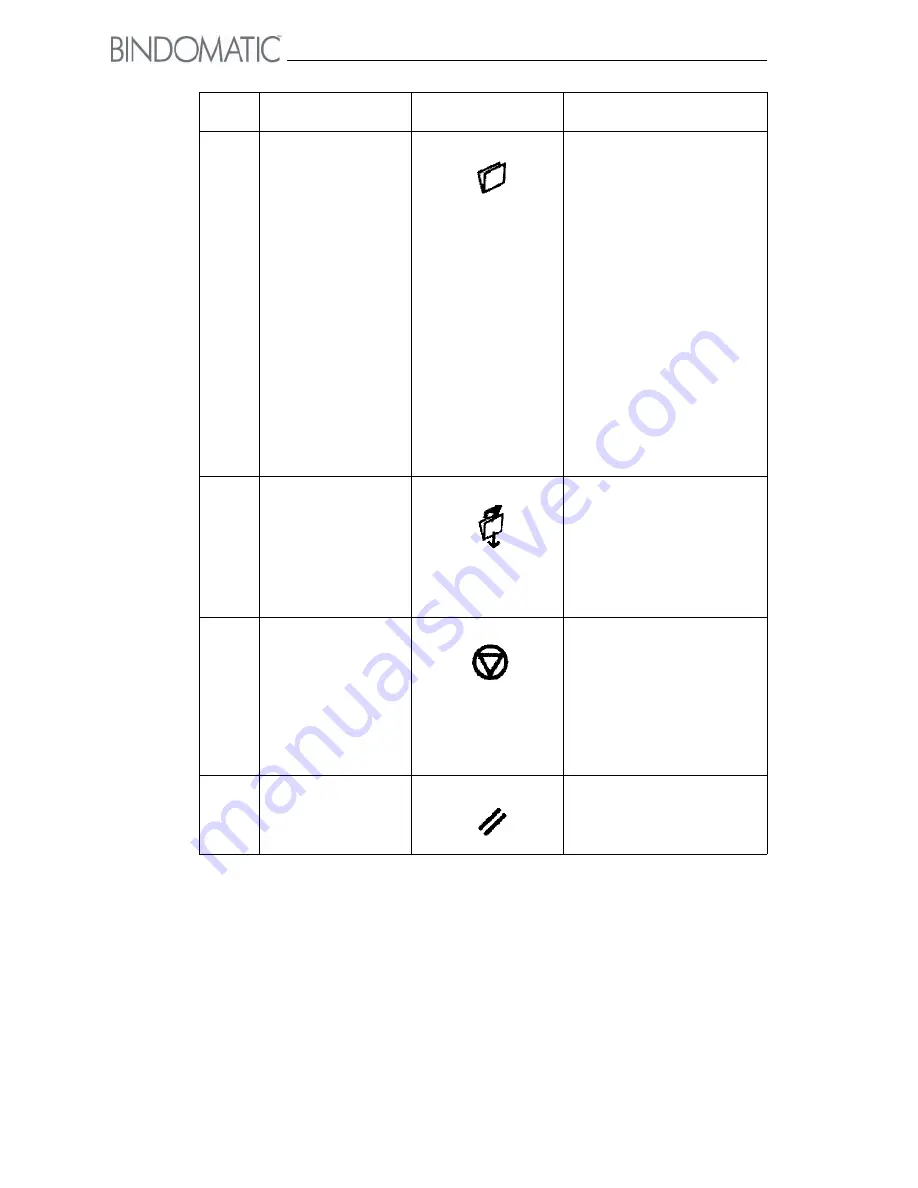
12
Getting to know the Bindomatic 301 DFS
7
New Job Button
This button enables you to
track the number of documents
being bound for each job.
Press this button to begin
the document count for a new
job. Any copy sets already in
the 301 DFS and in the
process of being bound will
be identified as part of the
current job.
The next copy set that enters
the 301 DFS will become the
first document for the new job.
NOTE:
After four minutes of
inactivity (i.e., no input to the
301 DFS), the job counter will
clear automatically.
It will also clear when you
power off the 301 DFS.
8
Manual Start Button
Press this button to start the
binding process whenever
you use the Manual Feeder.
When binding multiple copy
sets, you do not need to press
this button for each set if you
feed the sets within 15 seconds
of each other.
9
Stop Button
Press this button to stop the
operation of the 301 DFS.
When you do so, the binding
process will halt and the
Attention Lamp, if enabled, will
light. The copier/printer will
stop, if a job is in process.
Press “Error status” once to
show fault code.
10
Reset Button
Press this button to reset the
301 DFS and resume the
binding operation.
Item
#
Name
Name/Symbol
Description
Содержание 301 DFS
Страница 1: ...1 2 1 2 1 2 Operator Manual BINDOMATIC 301 DFS Document Finishing System...
Страница 2: ...2 Part No 8K100...
Страница 24: ...18 Getting to know the Bindomatic 301 DFS Notes...
Страница 42: ...36 Making the documents...
Страница 52: ...46 Customising your Bindomatic 301 DFS Notes...
Страница 59: ...Problem solving 53 F2 F3 F4 F5 F6 F7 F8 F8 F1 F9...
Страница 78: ......
Страница 79: ...73 Appendix A Safety information...
Страница 83: ...Safety information 77...
Страница 84: ...78 Safety information...