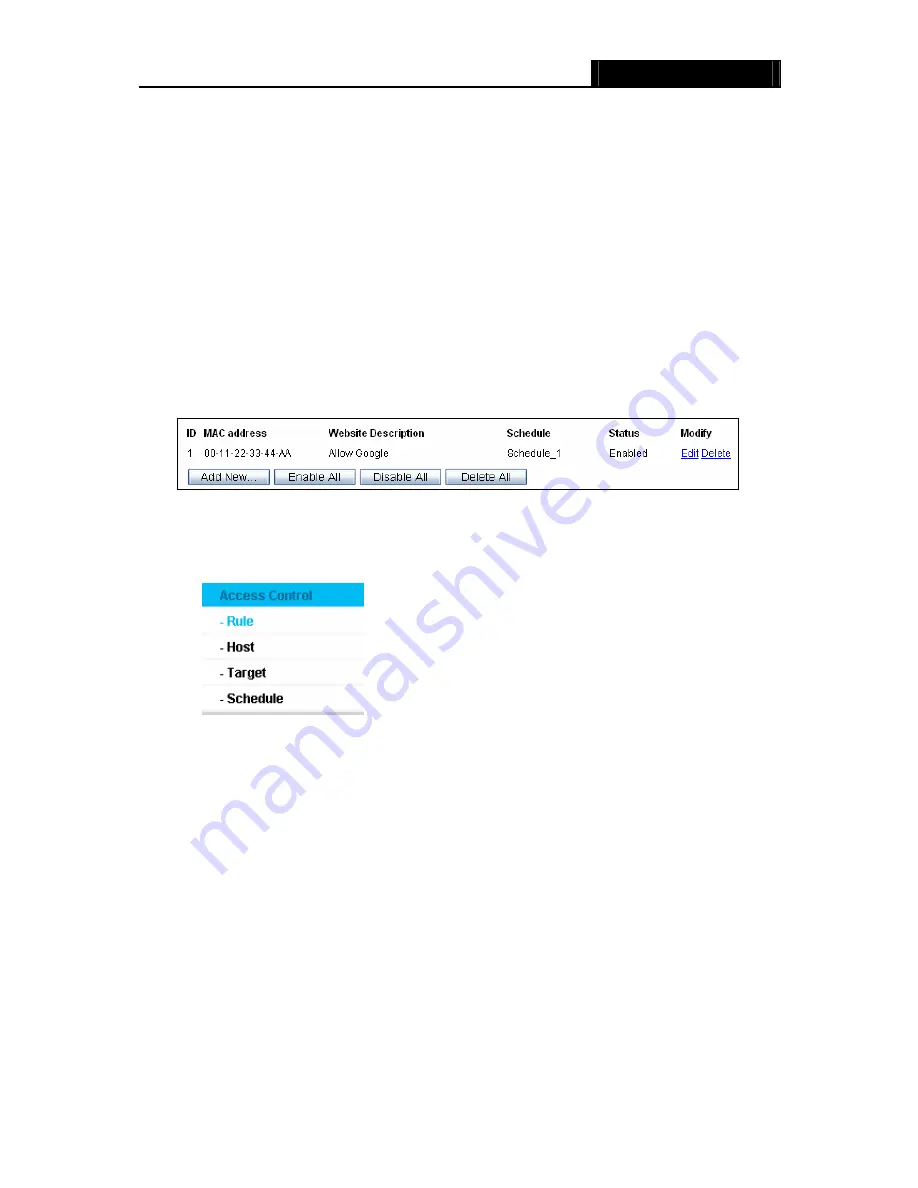
WR3000N
300M Wireless N Router
- 65 -
3. Click “
Parental Control
” menu on the left to go back to the Add or Modify Parental
Control Entry page:
z
Click
Add New...
button.
z
Enter 00-11-22-33-44-AA in the
MAC Address of Child PC
field.
z
Enter “Allow Google” in the
Website Description
field.
z
Enter “www.google.com” in the
Allowed Domain Name
field.
z
Select “Schedule_1” you create just now from the
Effective Time
drop-down list.
z
In
Status
field, select Enable.
4. Click
Save
to complete the settings.
Then you will go back to the Parental Control Settings page and see the following list, as
shown in Figure 4-44.
Figure 4-44 Parental Control Settings
4.11 Access Control
Figure 4-45 The Access Control menu
There are four submenus under the Access Control menu as shown in Figure 4-45:
Rule
,
Host
,
Target
and
Schedule
. Click any of them, and you will be able to configure the corresponding
function.
4.11.1 Rule
Choose menu “
Access Control
→
Rule
”, you can view and set Access Control rules in the
screen as shown in Figure 4-46.
Содержание WR3000N
Страница 1: ...User Guide WR3000N 300M Wireless N Router 1910020440 Rev 1 0 0...
Страница 21: ...WR3000N 300M Wireless N Router 15 Figure 3 11 Quick Setup Finish...
Страница 23: ...WR3000N 300M Wireless N Router 17 Figure 4 1 Router Status...
Страница 109: ...WR3000N 300M Wireless N Router 103 Now click OK to keep your settings...






























