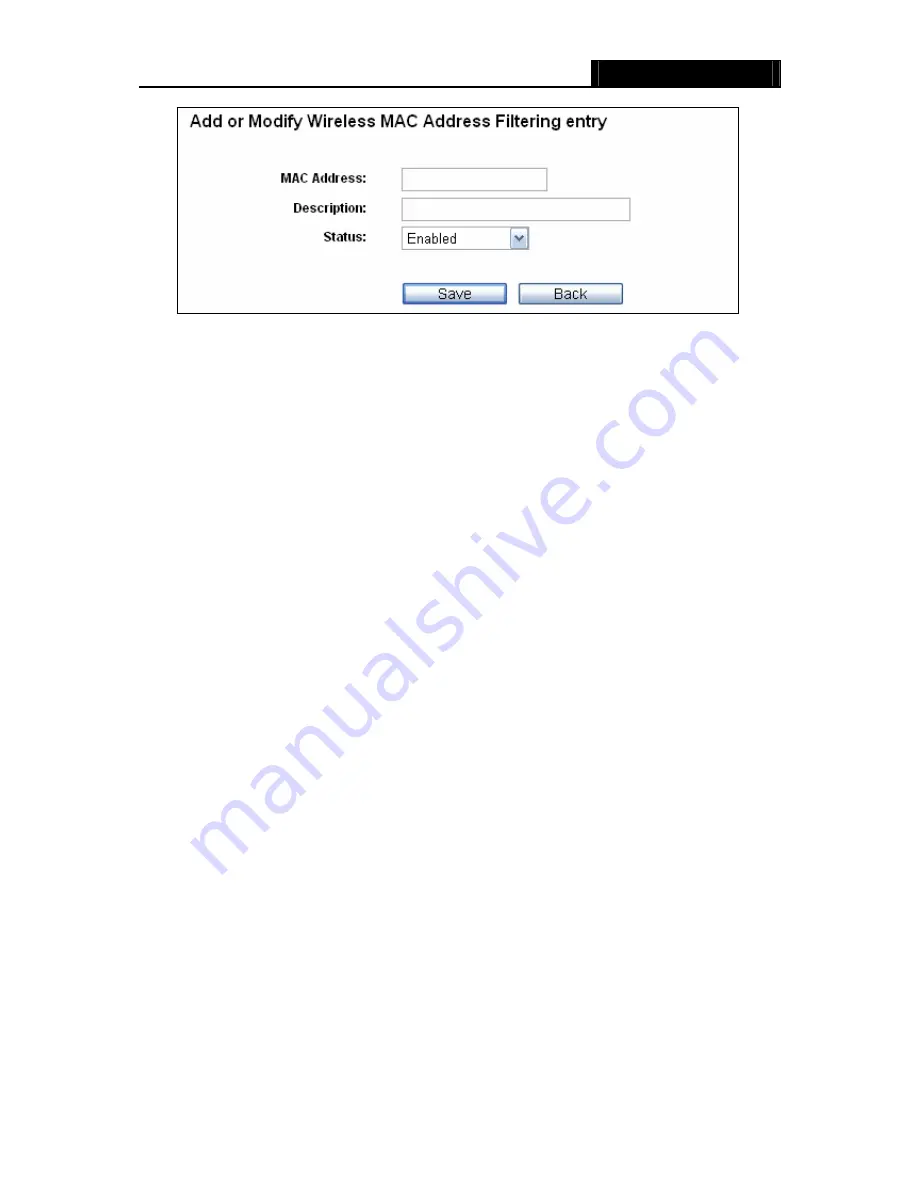
WR3000N
300M Wireless N Router
- 45 -
Figure 4-22 Add or Modify Wireless MAC Address Filtering entry
To add or modify a MAC Address Filtering entry, follow these instructions:
1. Enter the appropriate MAC Address into the
MAC Address
field. The format of the MAC
Address is XX-XX-XX-XX-XX-XX (X is any hexadecimal digit). For example:
00-0A-EB-B0-00-0B.
2. Give a simple description for the wireless station in the
Description
field. For example:
Wireless station A.
3. Select
Enabled
or
Disabled
for this entry on the
Status
drop-down list.
4. Click
the
Save
button to save this entry.
To modify or delete an existing entry:
1. Click
the
Modify
in the entry you want to modify. If you want to delete the entry, click the
Delete
.
2. Modify the information.
3. Click
the
Save
button.
Click the
Enable All
button to make all entries enabled
Click the
Disabled All
button to make all entries disabled.
Click the
Delete All
button to delete all entries.
Click the
Next
button to go to the next page.
Click the
Previous
button to return to the previous page.
For example:
If you desire that the wireless station A with MAC address 00-0A-EB-B0-00-0B and
the wireless station B with MAC address 00-0A-EB-00-07-5F are able to access the Router, but all
the other wireless stations cannot access the Router, you can configure the
Wireless MAC
Address Filtering
list by following these steps:
1. Click
the
Enable
button to enable this function.
2. Select the radio button “Allow the stations specified by any enabled entries in the list to
access” for
Filtering Rules
.
Содержание WR3000N
Страница 1: ...User Guide WR3000N 300M Wireless N Router 1910020440 Rev 1 0 0...
Страница 21: ...WR3000N 300M Wireless N Router 15 Figure 3 11 Quick Setup Finish...
Страница 23: ...WR3000N 300M Wireless N Router 17 Figure 4 1 Router Status...
Страница 109: ...WR3000N 300M Wireless N Router 103 Now click OK to keep your settings...
















































