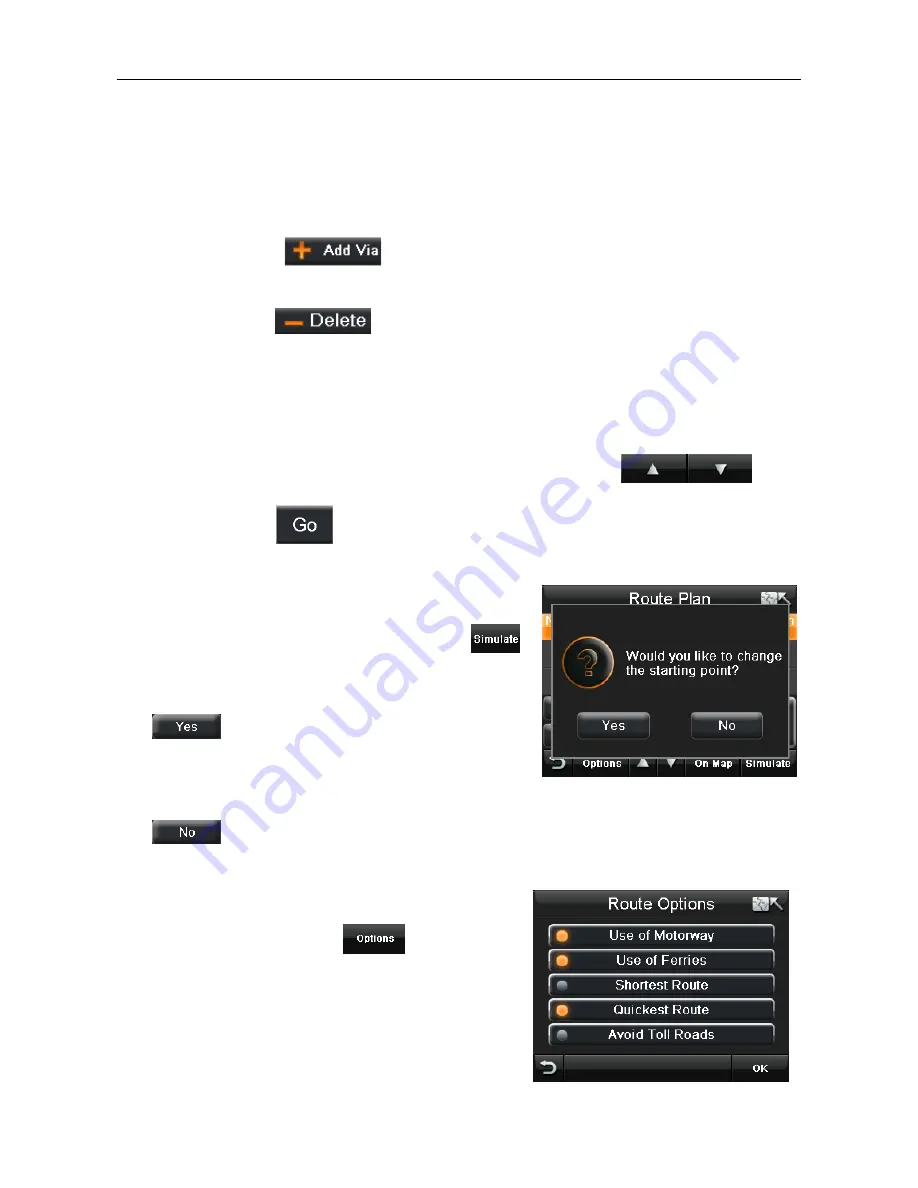
NAVIGATION
You can add up to two additional destinations before you begin navigating, these
additional destinations are know as waypoints. When the unit calculates the route it will
navigate you to each waypoint first before continuing on to your final destination. This is
handy if you are planning a trip were you would like to stop off on the way to take in sights
or simply just for a break/fuel.
To add waypoints tap
, you will be taken to the Search Menu screen. You can
then enter your waypoint in the same way that you did for your destination (see page 20).
To remove a waypoint/destination, select the desired location so that it is highlighted
orange and then tap
. The waypoint/destination will be removed from the list.
Navigating using waypoints
When the unit calculates the route it will calculate the route from your current position to
the location at the top of the list first, it will then calculate the route from the location at the
top of the list to the location second from top and so on for the next location. The last
location on the list will always be your final destination. You can change the order of a
location by selecting it so that it is highlighted orange, then use the
keys
to move it up or down in the list. Once you have entered all your waypoints and they are in
the correct order tap
, the unit will calculate the route and change to the route
navigation screen.
9.3 Simulate
Before you navigate a route for real you can simulate
the route on the unit. To simulate the route tap
,
you will be asked if you would like to change your
starting point. Your current starting point will be your
current position on the map.
Tap
to change your starting point, you will be
taken to the Search Menu screen. You can then enter
the start point just as if you had entered a destination
(see page 20). Once the start point has been entered the unit will begin calculating the
route and then drive the route automatically.
Tap
to keep your current location as the start point, the unit will begin calculating
the route and then drive the route automatically.
9.4 Route Options
The route options menu allows you to configure the
route to your preference. Tap
the screen will
change to the route options screen.
From here you can enable or disable a number of
options relating to how the route is calculated.
The currently selected options are shown with an
orange indicator.
Use of Motorway - When selected the unit will use
motorways in the route calculation.
Use of Ferries -
When selected the unit will use ferries in the route calculation.




















