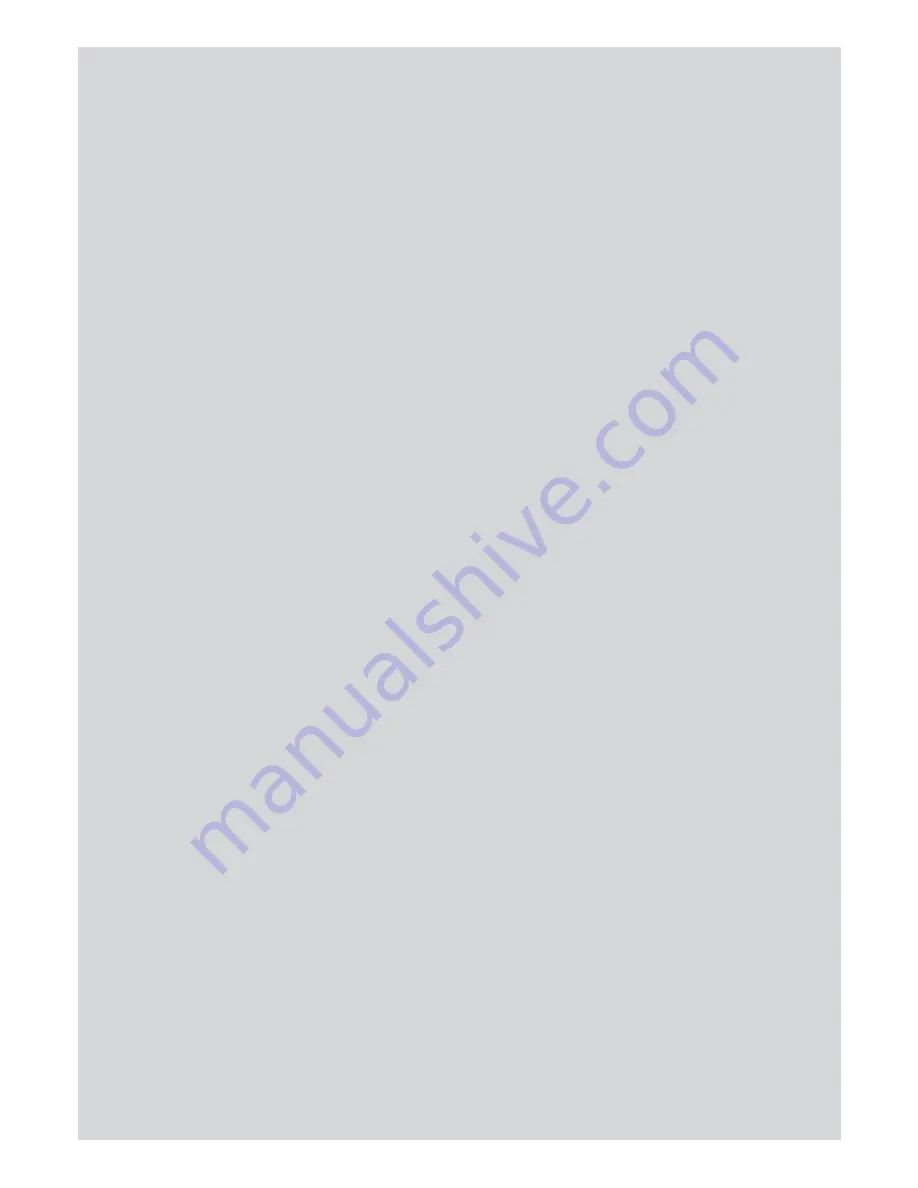
43
Binatone Help: www.meetthebrick.com
REGISTRATION
4 When registration is complete, the display shows
Handset
Registered
.
Or
If the handset has already been registered to another base, the
standby display is shown. Press
Menu
, scroll
D
to
Registration
and press
Select
.
5
Register HS
is highlighted. Press
Select
.
6 Bases are displayed. If necessary, scroll
U
or
D
to a new base
you wish to register the Brick handset to and press
Select
.
7 If you are replacing a base that is already indicating
In Use,
when you press
Select
the display shows
Replace Base X?
Press
Yes.
8 The display shows
Searching Base X
. If the system PIN is 0000
(default) the handset will automatically register, if the PIN has
been changed, enter the system PIN and press
OK
.
NOTE
If registration is not successful the first time, please repeat the
process again in case the base registration period ran out of time.
If there are already 11 handsets registered to the base,
registration will fail. You must de-register a handset before you
can register a new one.
12.2 To select a base
You can register the handset with up to 4 bases. Once registered,
you can switch between bases, for example, bases at home and
at work.
1 Press
Menu
, scroll
D
to
Registration
and press
Select
.
2 Scroll
D
to
Select Base
and press
Select
.
3 All the base numbers are displayed.
(
In use
) is shown beside the base number where the handset
was previously registered to. Scroll
U
or
D
to the base you
want and press
Select
.
4 The display shows
Searching Base
X
….
When registration is
complete, the handset returns to standby mode.






























