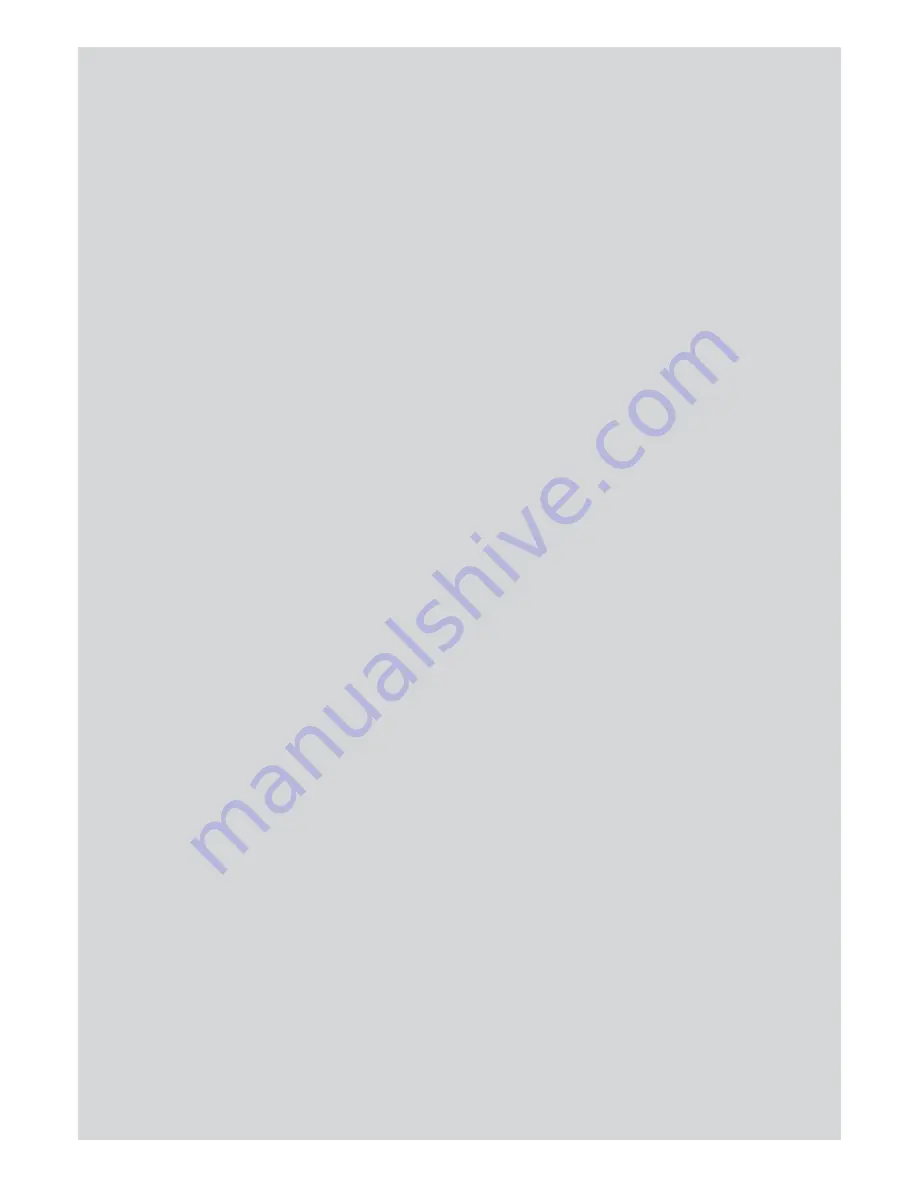
26
Binatone Help: www.meetthebrick.com
PHONEBOOK
6 Scroll
U
or
D
to the ringtone you want and press
Select
. The
entry is stored.
7
To
Handset
is displayed and the handset will automatically give
you the option to transfer the number to another handset.
8 Press
Yes
and if there are two or more handsets registered to
the base the number will automatically transfer to the other
handsets one by one. When the entry is being copied the
transferring handset will display
copying from handset x
.
9 Press
E
to return to standby mode.
7.9 To copy an entry to another handset
1 In standby mode, press
D
. The first entry is highlighted on the
display.
2
Enter the first letter of the name to search alphabetically then
scroll
U
or
D
to the exact entry. Press
Options
.
3 Scroll
D
to
Copy Entry
and press
Select
.
4 The display shows
To Handset
, press
Select
.
5 Scroll
U
or
D
to the number of the handset you want the entry
to be copied to. Press
Select
.
6 Copy is completed when the message “
<Name> copied
” appears
on the display.
7 Press
E
to return to standby mode.
NOTE
If an entry with the same number is already stored in the receiving
handset, it will not be copied.
7.10 To assign a ringtone
1 In standby mode, press
D
. The first entry is highlighted on the
display.
2
Enter the first letter of the name to search alphabetically then
scroll
U
or
D
to the exact entry. Press
Options
.
3 Scroll
D
to
Ringtone
and press
Select
.
4 Scroll
U
or
D
to the ringtone you want and press
Select
. The
ringtone is saved.
5 Press
E
to return to standby mode.






























