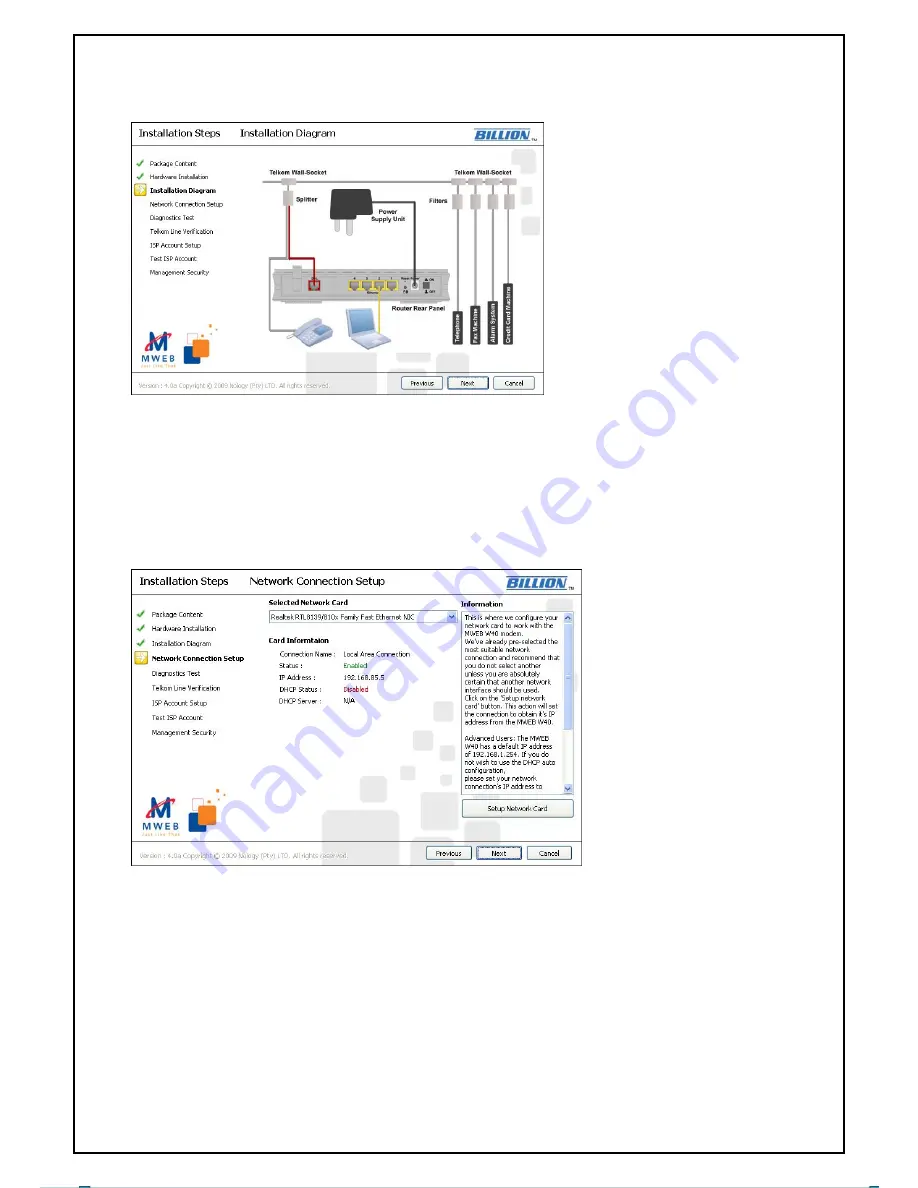
MWEB ADSL Wi-Fi Router
MW/W40 V4.0A-090115
Page 9
6.
An installation diagram overview will now be displayed (see figure below). Please ensure
that you have correctly connected all the related hardware and cables. Please click “Next”.
7.
The Network Connection Setup step will be displayed next (see figure below). Note that in
order for this wizard to set up your router successfully, your computer needs to be able to
communicate with the MWEB W40 router. This is achieved by setting your computer to
automatically obtain an IP address from the MWEB W40. Note that all static and custom network
settings will be overwritten for the selected network card.
This screen will allow you to choose the network card and to set it up to receive an IP address from
the MWEB W40. A list of the available network cards is displayed in the dropdown box at the top of
the form, while the detail of the currently selected card is displayed in the centre part of the form.
Please select the network card you want the wizard to alter from the dropdown box. Note that
wireless and other non-cable connections are not valid options and will thus not be displayed in the
list.
Once you have made your selection and confirmed that it is indeed the network card you want to
use, click on the “Setup Network Card” button in the bottom-right corner to setup your network
connection. On successful completion of this process, the Diagnostics test screen will appear.
Содержание MWEB W40
Страница 1: ......






































