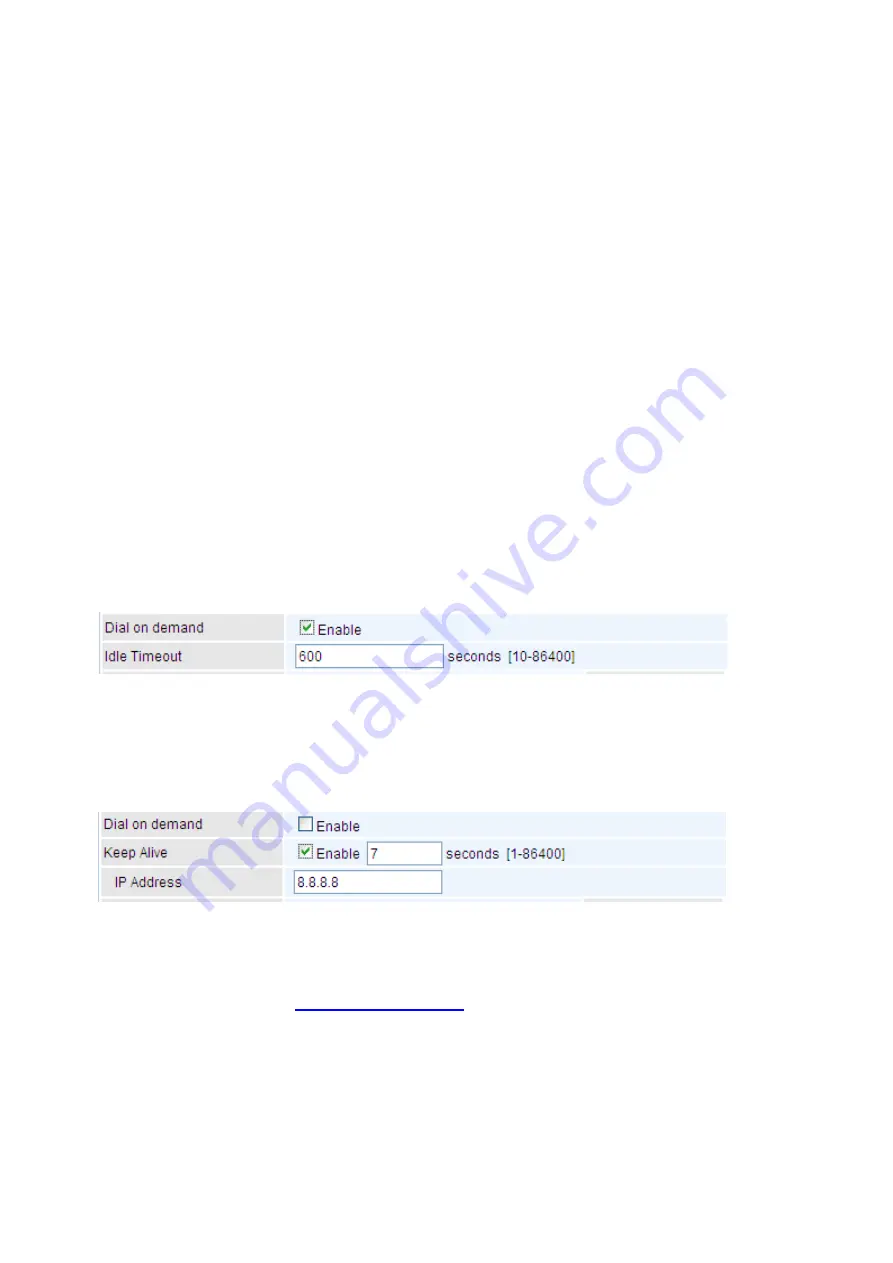
94
preferred, UMTS 3G preferred, Automatic, and Use 3G/4G LTE dongle settings. If you are uncertain
what services are available to you, and then please select Automatic.
TEL No.: The dial string to make a 3G/LTE user internetworking call. It may provide by your mobile
service provider.
APN: An APN is similar to a URL on the WWW, it is what the unit makes a GPRS / UMTS call. The
service provider is able to attach anything to an APN to create a data connection, requirements for
APNs varies between different service providers. Most service providers have an internet portal
which they use to connect to a DHCP Server, thus giving you access to the internet i.e. some 3G
operators use the APN ‘internet’ for their portal. The default value is “internet”.
Username/Password: Enter the username and password provided by your service provider. The
username and password are case sensitive.
Authentication Protocol: Default is Auto. Please consult your service provider on whether to use
PAP, CHAP or MSCHAP.
PIN: PIN stands for Personal Identification Number. A PIN code is a numeric value used in certain
systems as a password to gain access, and authenticate. In mobile phones a PIN code locks the
SIM card until you enter the correct code. If you enter the PIN code incorrectly into the phone 3 times
in a row, then the SIM card will be blocked and you will require a PUK code from your network/
service provider.
Dial on Demand: If you want to make UMTS/GPRS call only when there is a packet
requesting access to the Internet (i.e. when a program on your computer attempts to access
the Internet). In this mode, you must set Idle Timeout value at same time. Click on Connect on
Demand, the Idle Timeout field will display.
Idle Timeout: Auto-disconnect the broadband firewall gateway when there is no activity on
the line for a predetermined period of time. Default is 600 seconds.
Keep Alive: Check Enable to allow the router to send message out every 7 seconds (can be
changed base on need) to prevent the connection being dropped by ISP.
IP Address: The IP address is used to “ping”, and router will ping the IP to find whether the
connection is still on.
NAT: Check to enable the NAT function.
Firewall: Enable to drop all traffic from WAN side. If enabled, all incoming packets by default would
be dropped, and please turn to
IP Filtering Incoming
to add allowing rules.
MTU: MTU (Maximum Transmission Unit) is the size of the largest datagram that IP will attempt to
send through the interface.
Select default gateway interfaces: Select from the interfaces the default gateway, here commonly
we select USB3G0.
Selected DNS Server Interfaces: Three ways to set a DNS server.
Available WAN interfaces: Select a desirable WAN interface as the DNS server.
Static DNS Address: To specify DNS server manually by entering your primary and
Содержание BiPAC 8900X R3
Страница 20: ...15 3G LTE Router mode ...
Страница 64: ...59 3 Wait while the device is configured 4 Success ...
Страница 113: ...108 Accessing mechanism of Storage In your computer Click Start Run enter 192 168 1 254 ...
Страница 115: ...110 Access the folder public ...
Страница 118: ...113 Step 2 Click Add a Printer Step 3 Click Add a network wireless or Bluetooth printer ...
Страница 121: ...116 Step 8 Click Next and you are done You will now be able to see your printer on the Devices and Printers Page ...
Страница 123: ...118 Take Windows media player in Windows 7 accessing the DLNA server for example for usage of DLNA ...
Страница 129: ...124 Rule inactive ...
Страница 165: ...160 ...
Страница 168: ...163 ...
Страница 177: ...172 2 Click Connect to a workplace and press Next 3 Select Use my Internet connection VPN and press Next ...
Страница 178: ...173 4 Input Internet address and Destination name for this connection and press Next ...
Страница 179: ...174 5 Input the account user name and password and press Create ...
Страница 180: ...175 6 Connect to the server ...
Страница 182: ...177 ...
Страница 193: ...188 2 Click Connect to a workplace and press Next 3 Select Use my Internet connection VPN and press Next ...
Страница 194: ...189 4 Input Internet address and Destination name for this connection and press Next ...
Страница 195: ...190 5 Input the account user name and password and press Create ...
Страница 198: ...193 9 Go to Network connections enter username and password to connect L2TP_IPSec and check the connection status ...
Страница 207: ...202 3 Set the OpenVPN client s E mail address to receive trusted CA from server to establish a trusted OpenVPN tunnel ...
Страница 225: ...220 2 ipoe_eth0 with DDNS www hometest1 com using username password test test ...
Страница 236: ...231 Click Import Certificate button to import your certificate Enter the certificate name and insert the certificate ...
Страница 237: ...232 Click Apply to confirm your settings ...
Страница 243: ...238 HTTP Port The device equips user to change the embedded web server accessing port Default is 80 ...
Страница 245: ...240 Mobile Networks User can press Scan to discover available 3G 4G LTE mobile network ...
Страница 251: ...246 Example Ping www google com ...
Страница 252: ...247 Example trace www google com ...
















































