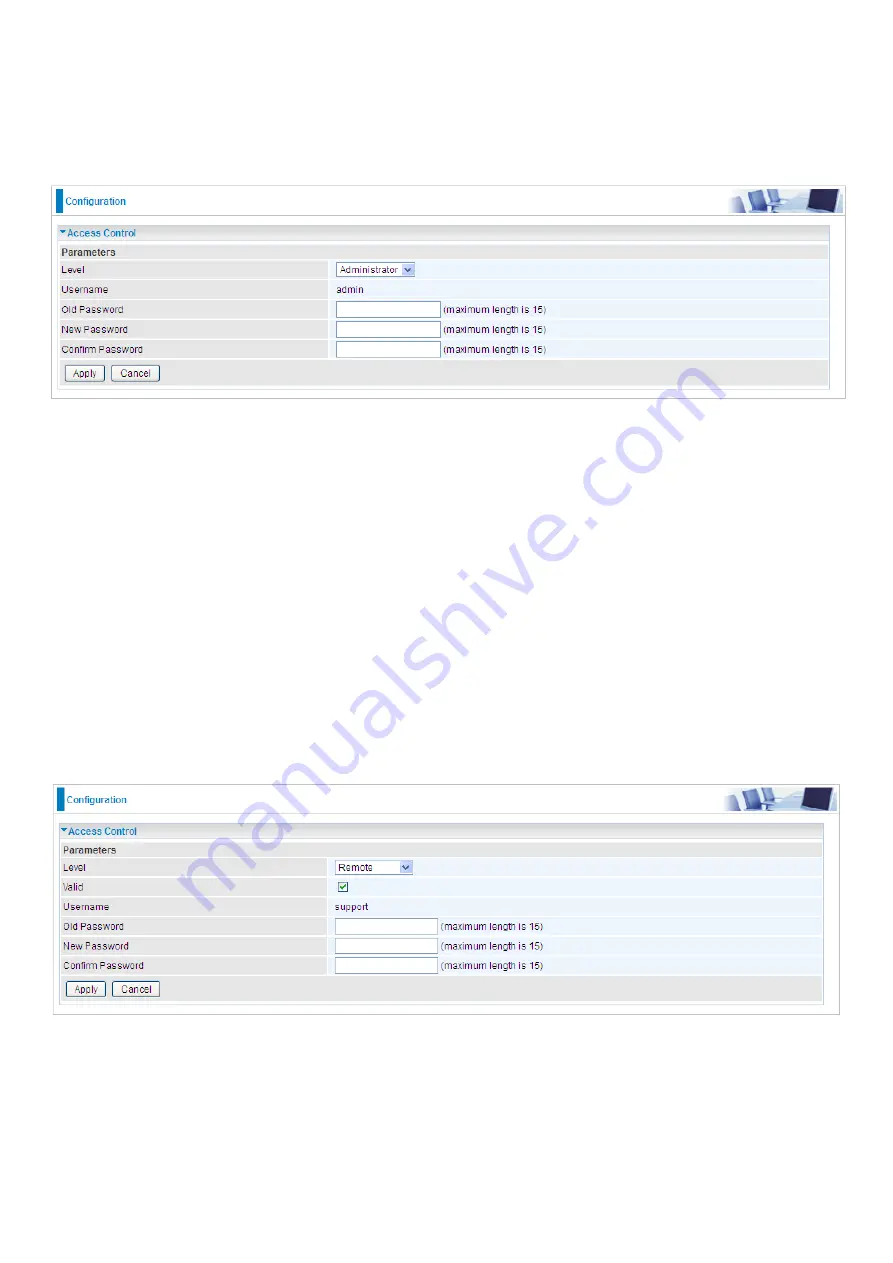
102
Access Control
Access Control is used to prevent unauthorized access to the router configuration page. Here you
can change the login user password. Three user levels are provided here. Each user level there’s a
default provided user. You must access the router with the appropriate username and password.
Here the corresponding passwords are allowed to change.
Level: select which level you want to change password to. There are three default levels.
Administrator: the root user, corresponding default username and password are admin and
admin respectively.
Remote: username for the remote user to login, corresponding default username and
password are support and support respectively.
Local: username for the general user, when logon to the web page, only lit items would be
listed for common user, corresponding default username password are user and user
respectively.
Username: the default username for each user level.
Old Password: Enter the old password.
New Password: Enter the new password.
Confirm Password: Enter again the new password to confirm.
Note:
By default the accounts of Remote and Local are disabled, please click Valid check-box to
activate the accounts.
Click Apply to apply your new settings.
Содержание BiPAC 8900X R3
Страница 20: ...15 3G LTE Router mode ...
Страница 64: ...59 3 Wait while the device is configured 4 Success ...
Страница 113: ...108 Accessing mechanism of Storage In your computer Click Start Run enter 192 168 1 254 ...
Страница 115: ...110 Access the folder public ...
Страница 118: ...113 Step 2 Click Add a Printer Step 3 Click Add a network wireless or Bluetooth printer ...
Страница 121: ...116 Step 8 Click Next and you are done You will now be able to see your printer on the Devices and Printers Page ...
Страница 123: ...118 Take Windows media player in Windows 7 accessing the DLNA server for example for usage of DLNA ...
Страница 129: ...124 Rule inactive ...
Страница 165: ...160 ...
Страница 168: ...163 ...
Страница 177: ...172 2 Click Connect to a workplace and press Next 3 Select Use my Internet connection VPN and press Next ...
Страница 178: ...173 4 Input Internet address and Destination name for this connection and press Next ...
Страница 179: ...174 5 Input the account user name and password and press Create ...
Страница 180: ...175 6 Connect to the server ...
Страница 182: ...177 ...
Страница 193: ...188 2 Click Connect to a workplace and press Next 3 Select Use my Internet connection VPN and press Next ...
Страница 194: ...189 4 Input Internet address and Destination name for this connection and press Next ...
Страница 195: ...190 5 Input the account user name and password and press Create ...
Страница 198: ...193 9 Go to Network connections enter username and password to connect L2TP_IPSec and check the connection status ...
Страница 207: ...202 3 Set the OpenVPN client s E mail address to receive trusted CA from server to establish a trusted OpenVPN tunnel ...
Страница 225: ...220 2 ipoe_eth0 with DDNS www hometest1 com using username password test test ...
Страница 236: ...231 Click Import Certificate button to import your certificate Enter the certificate name and insert the certificate ...
Страница 237: ...232 Click Apply to confirm your settings ...
Страница 243: ...238 HTTP Port The device equips user to change the embedded web server accessing port Default is 80 ...
Страница 245: ...240 Mobile Networks User can press Scan to discover available 3G 4G LTE mobile network ...
Страница 251: ...246 Example Ping www google com ...
Страница 252: ...247 Example trace www google com ...






























