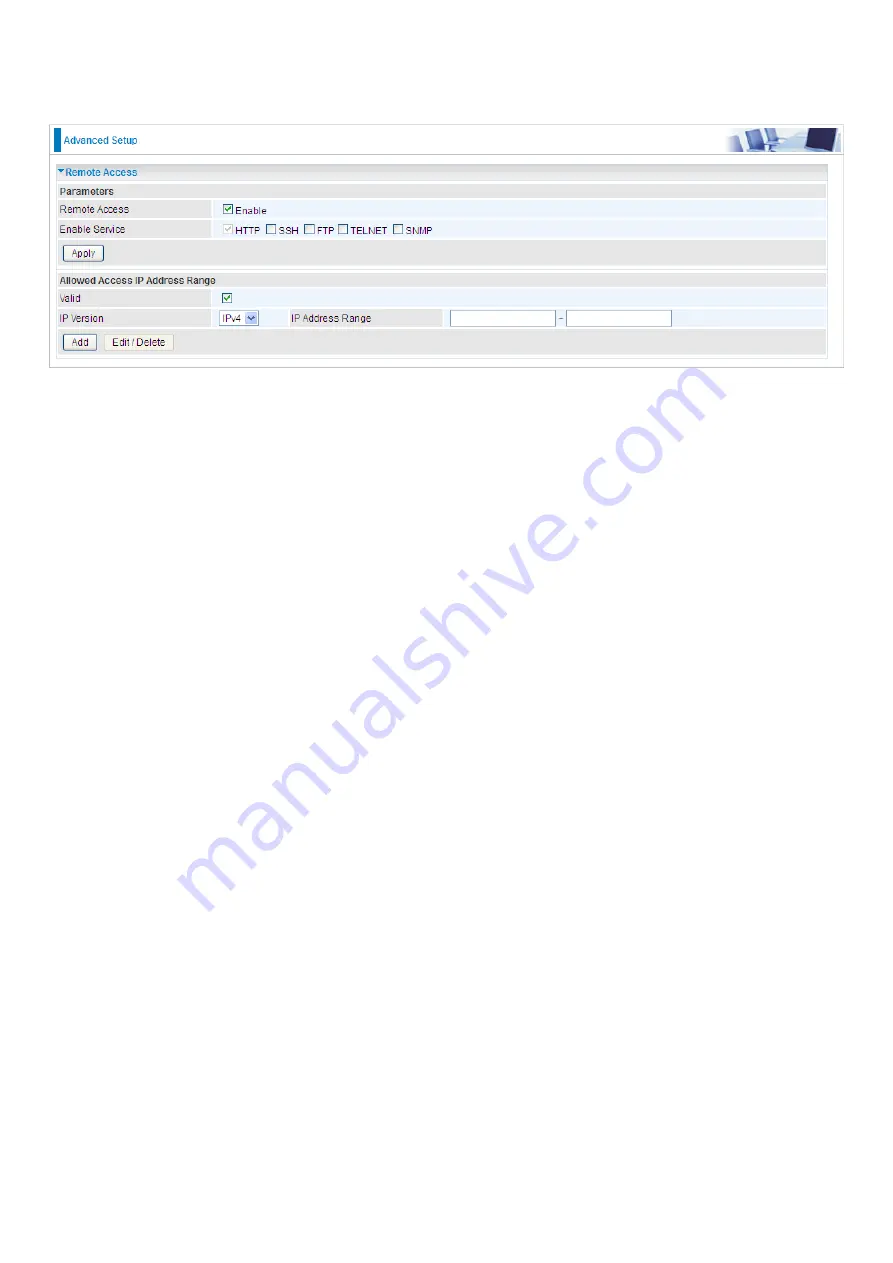
239
Remote Access
It is to allow remote access to the router to view or configure.
Remote Access: Select “Enable” to allow management access from remote side (mostly from
internet). If disabled, no remote access is allowed for any IPs even if you set allowed access IP
address. So, please note that enabling remote access is an essential step before granting remote
access to IPs.
Enable Service: Select to determine which service(s) is (are) allowed for remote access when
remote access is enabled. By default (on condition that remote access is enabled), the web service
(HTTP) is allowed for remote access.
Click Apply button to submit your settings.
"
Allowed Access IP Address Range
" was used to restrict which IP address could login to access
system web GUI.
Valid: Enable/Disable Allowed Access IP Address Range
IP Address Range: Specify the IP address Range, IPv4 and IPv6 address range can be supported,
users can set IPv4 and IPv6 address range individually.
Click Add to add an IP Range to allow remote access.
Note:
1. If user wants to grant remote access to IPs, first enable Remote Access.
2. Remote Access enabled:
1) Enable Valid for the specific IP(s) in the IP range to allow the specific IP(s) to remote access the
router.
2) Disable Valid for all specific IP(s) in the IP range to allow any IP(s) to remote access the router.
3) No listing of IP range is to allow any IP(s) to remote access the router.
Содержание BiPAC 8900X R3
Страница 20: ...15 3G LTE Router mode ...
Страница 64: ...59 3 Wait while the device is configured 4 Success ...
Страница 113: ...108 Accessing mechanism of Storage In your computer Click Start Run enter 192 168 1 254 ...
Страница 115: ...110 Access the folder public ...
Страница 118: ...113 Step 2 Click Add a Printer Step 3 Click Add a network wireless or Bluetooth printer ...
Страница 121: ...116 Step 8 Click Next and you are done You will now be able to see your printer on the Devices and Printers Page ...
Страница 123: ...118 Take Windows media player in Windows 7 accessing the DLNA server for example for usage of DLNA ...
Страница 129: ...124 Rule inactive ...
Страница 165: ...160 ...
Страница 168: ...163 ...
Страница 177: ...172 2 Click Connect to a workplace and press Next 3 Select Use my Internet connection VPN and press Next ...
Страница 178: ...173 4 Input Internet address and Destination name for this connection and press Next ...
Страница 179: ...174 5 Input the account user name and password and press Create ...
Страница 180: ...175 6 Connect to the server ...
Страница 182: ...177 ...
Страница 193: ...188 2 Click Connect to a workplace and press Next 3 Select Use my Internet connection VPN and press Next ...
Страница 194: ...189 4 Input Internet address and Destination name for this connection and press Next ...
Страница 195: ...190 5 Input the account user name and password and press Create ...
Страница 198: ...193 9 Go to Network connections enter username and password to connect L2TP_IPSec and check the connection status ...
Страница 207: ...202 3 Set the OpenVPN client s E mail address to receive trusted CA from server to establish a trusted OpenVPN tunnel ...
Страница 225: ...220 2 ipoe_eth0 with DDNS www hometest1 com using username password test test ...
Страница 236: ...231 Click Import Certificate button to import your certificate Enter the certificate name and insert the certificate ...
Страница 237: ...232 Click Apply to confirm your settings ...
Страница 243: ...238 HTTP Port The device equips user to change the embedded web server accessing port Default is 80 ...
Страница 245: ...240 Mobile Networks User can press Scan to discover available 3G 4G LTE mobile network ...
Страница 251: ...246 Example Ping www google com ...
Страница 252: ...247 Example trace www google com ...






























