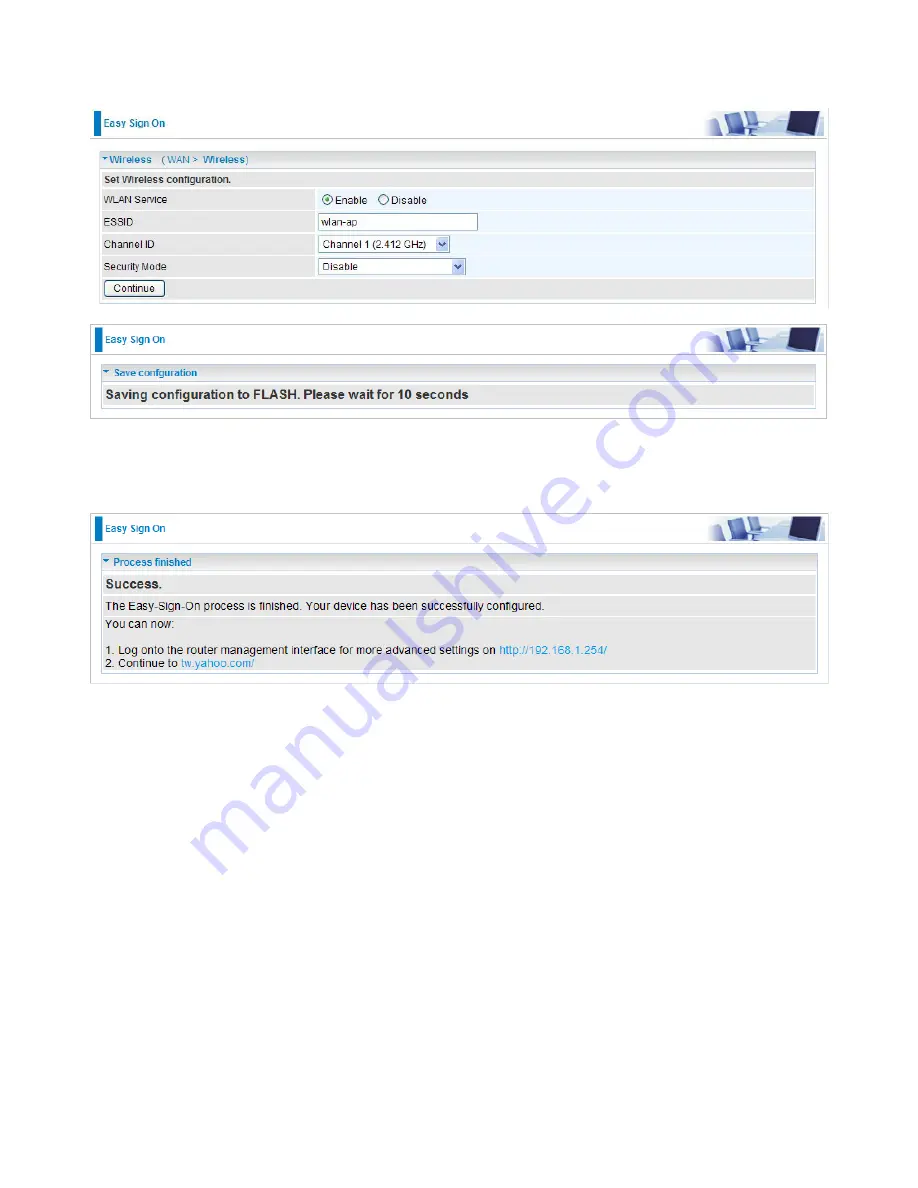
7.
Select Enable and enter the necessary information in the blanks provided for the Wireless LAN
setting (wireless setting is only available for BiPAC 8200N) if you would like to use this feature
and then click Continue.
8.
The system will save your new configuration and complete the setup. You can test the con
-
nection by clicking on the URL link provided. If the setup is successful you will be redirected to
website.
25
Содержание BiPAC 8200N
Страница 1: ...BiPAC 8200N 802 11n VDSL2 Firewall Router User Manual Last revised on Mar 2010 Firmware Version 1 02f...
Страница 15: ...12 Applications of the device Deployment scenario for VDSL using FTTx...
Страница 41: ...Pure Bridge VDSL Protocol Select the protocol you will use in the device Click Apply to confirm the change 38...
Страница 68: ...65...
Страница 69: ...66...
Страница 73: ...70 4 Enter the AP SSID then click Next 5 Enter the passphrase then click Next...
Страница 80: ...Pure Bridge VDSL Protocol Select the protocol you will use in the device Click Apply to confirm the change 77...
Страница 98: ...Src IP Source IP Src Port Source Port Dst Port Destination Port Dst IP Destination IP 95...






























