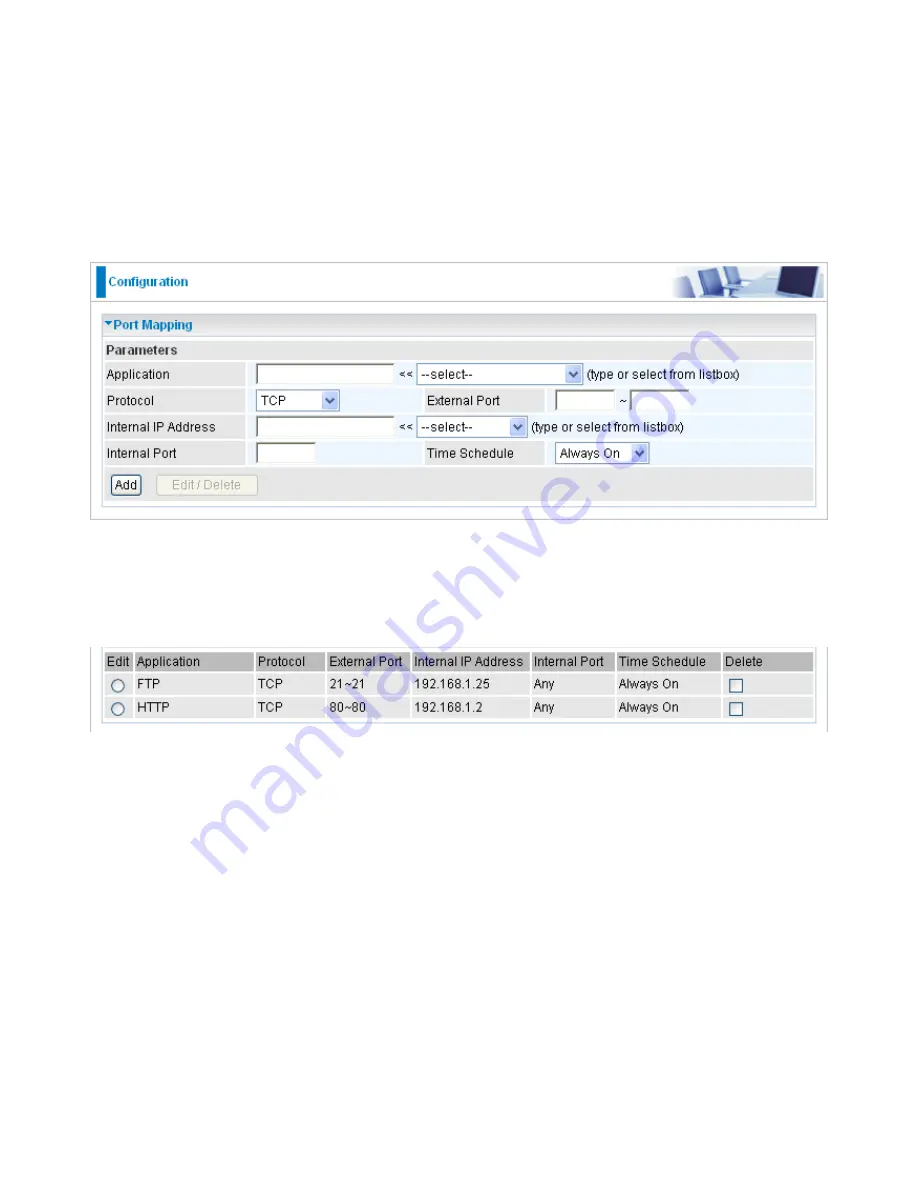
106
Port Mapping
Since NAT acts as a “natural” Internet firewall, your router protects your network from accessed
by outside users, as all incoming connection attempts point to your router unless you specifically
create Virtual Server entries to forward those ports to a PC on your network. When your router
needs to allow outside users to access internal servers, e.g. a web server, FTP server, Email
server or game server, the router can act as a “virtual server”. You can set up a local server with
a specific port number for the service to use, e.g. web/HTTP (port 80), FTP (port 21), Telnet (port
23), SMTP (port 25), or POP3 (port 110). When an incoming access request the router for a
specified port is received, it is forwarded to the corresponding internal server.
For example, if you set the port number 80 (Web/HTTP) to be mapped to the IP Address
192.168.1.2, then all incoming HTTP requests from outside users are forwarded to the local server
(PC) with the IP address of 192.168.1.2. If the port is not listed as a predefined application, you
need to add it manually.
In addition to specifying the port number used, you also need to specify the protocol used. The
protocol is determined by a particular application. Most applications use TCP or UDP, however you
may also specify other protocols using the drop-down Protocol menu. Setting the protocol to “all”
causes all incoming connection attempts using all protocols on all port numbers to be forwarded to
the specified IP address.
Application:
Select the service you wish to configure.
Protocol:
A protocol is automatically applied when an Application is selected from the listbox or
you may select a protocol type which you want. The protocol used to be determined by a particular
application. Most applications will use TCP or UDP.
External Port & Internal Port:
Enter the public port number & range you wish to configure.
Internal IP Address:
Enter the IP address of a specific internal server to which requests from the
specified port is forwarded.
Time Schedule:
Scheduling your prioritization policy.
Add:
Click to add a new virtual server rule. Click again and the next figure appears.
Содержание BiPAC 8200N
Страница 1: ...BiPAC 8200N 802 11n VDSL2 Firewall Router User Manual Last revised on Mar 2010 Firmware Version 1 02f...
Страница 15: ...12 Applications of the device Deployment scenario for VDSL using FTTx...
Страница 41: ...Pure Bridge VDSL Protocol Select the protocol you will use in the device Click Apply to confirm the change 38...
Страница 68: ...65...
Страница 69: ...66...
Страница 73: ...70 4 Enter the AP SSID then click Next 5 Enter the passphrase then click Next...
Страница 80: ...Pure Bridge VDSL Protocol Select the protocol you will use in the device Click Apply to confirm the change 77...
Страница 98: ...Src IP Source IP Src Port Source Port Dst Port Destination Port Dst IP Destination IP 95...
















































