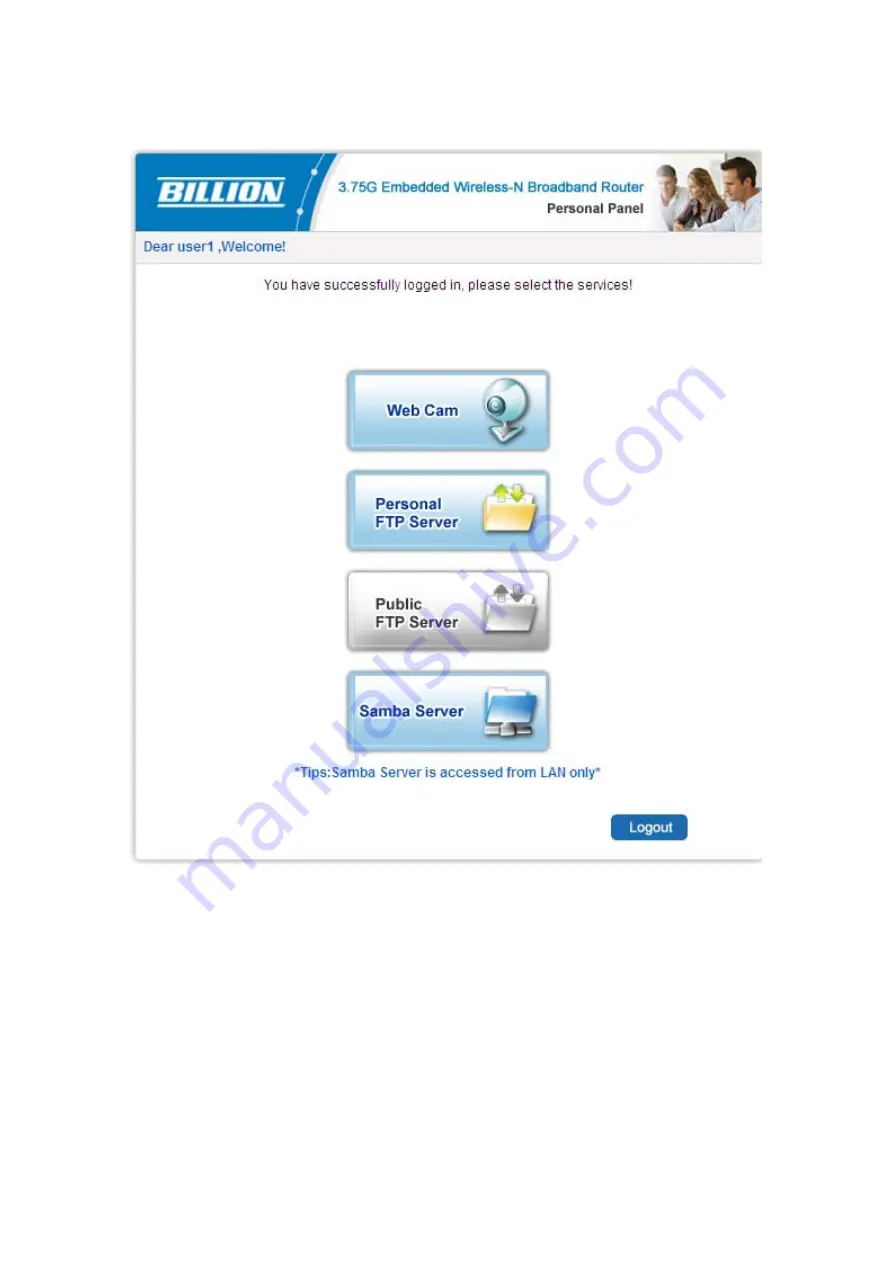
88
When you are authorised, you will access to the router.
Congratulations! You have successfully logged on.
Note:
in order to make the server available, you should go to Samba Server/FTP Server/Webcam
configuration page to enable them; also the user should have the right, thus you should authorize the
user with the corresponding access in the USB > User Management part like above.
Содержание BiPAC 6200WZL R2
Страница 11: ...7 Applications of 6200WZL R2...
Страница 12: ...8 Chapter 2 Product Overview Important note for using this router...
Страница 65: ...61 the parameters on both Wireless Configuration and Wireless Security Configuration page are as follows...
Страница 95: ...91 3 Choose the directory which you want to delete then click Delete to romove this directory...
Страница 96: ...92 Samba Server...
Страница 101: ...97 Set up of Printer client Step 1 Click Start and select Printer and Faxes Step 2 Click Add a Printer...
Страница 102: ...98 Step 3 To continue click Next Step 4 Select network printer and apply Next button...
Страница 104: ...100 Step 7 Click Finish to complete the add printer...
Страница 107: ...103 4 The following page appears Note if you find the Web cam icon is grey please return to the steps previous to enable...
Страница 108: ...104 Click Web Cam to play Click the radio button on the left top corner to adjust the image size...
Страница 124: ...120 Enter the necessary message and press Reload Delete...
















































