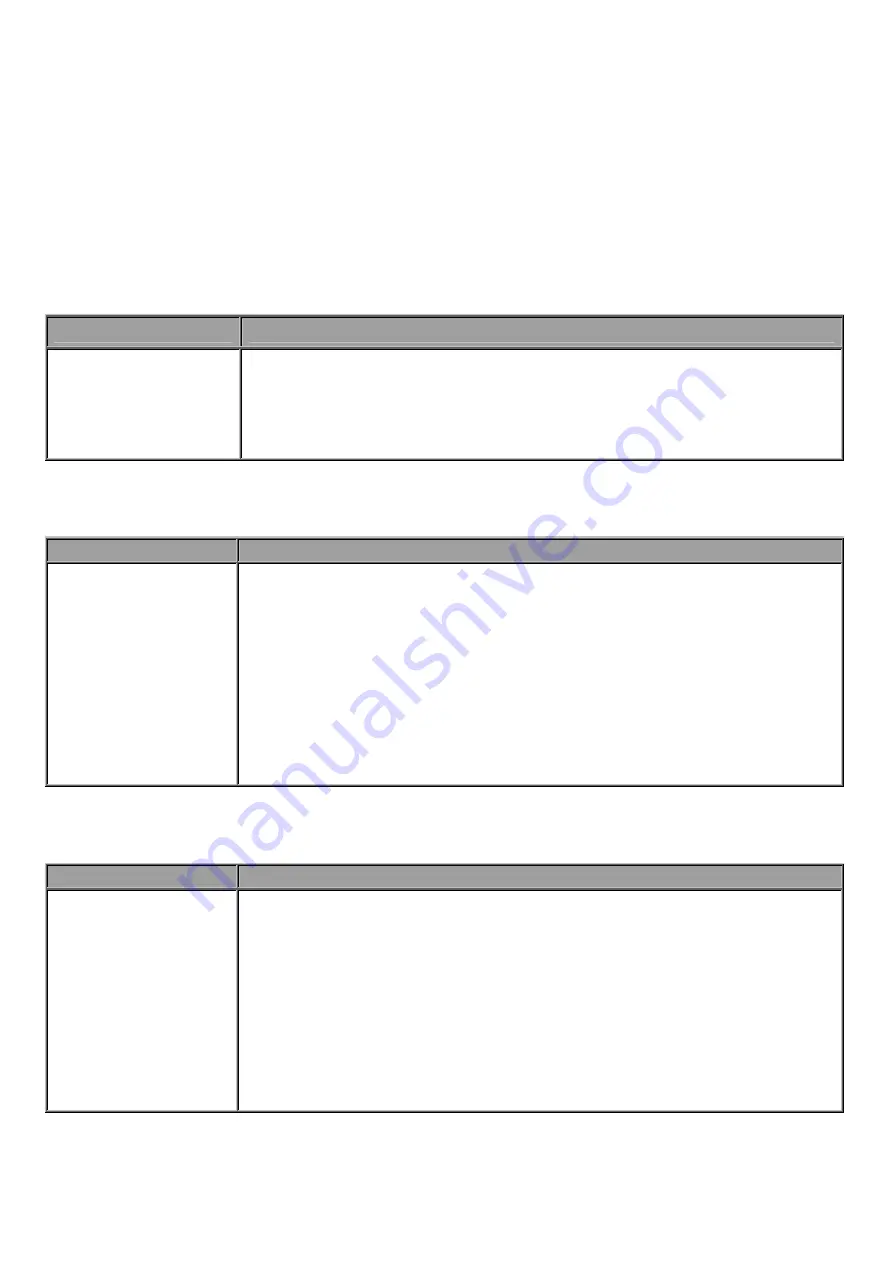
151
Chapter 6: Troubleshooting
If your 3G Router is not functioning properly, you can refer first to this chapter for simple
troubleshooting before contacting your service provider support. This can save you time and effort but
if symptoms persist, consult your service provider.
Problems starting up the router
Problem
Corrective Action
None of the LEDs
are on when you
turn on the router.
Check the connection between the adapter and the router. If the error
persists, you may have a hardware problem. In this case you should
contact technical support.
Problems with the LAN Interface
Problem
Corrective Action
Can’t ping any PCs
on the LAN.
Check the Ethernet LEDs on the front panel. The LED should be on for a
port that has a PC connected. If it is off, check the cables between your
router and the PC. Make sure you have uninstalled any software firewall for
troubleshooting.
Verify that the IP address and the subnet mask are consistent between the
router and the workstations.
Problems with the FTP Server
Problem
Corrective Action
FTP client which
behind firewall
remote access the
router fail
Because the firewall has NAT function, this make can’t access the router
successful. There are two suggestions to solve the problem.
1. Set the FTP port as 21, you can access the router successful
2. Use FTP client software (such as flashfxp V3.6), set the connect
behaviour to be “active mode” you can also access the router
successful.
Содержание BiPAC 6200WZL R2
Страница 11: ...7 Applications of 6200WZL R2...
Страница 12: ...8 Chapter 2 Product Overview Important note for using this router...
Страница 65: ...61 the parameters on both Wireless Configuration and Wireless Security Configuration page are as follows...
Страница 95: ...91 3 Choose the directory which you want to delete then click Delete to romove this directory...
Страница 96: ...92 Samba Server...
Страница 101: ...97 Set up of Printer client Step 1 Click Start and select Printer and Faxes Step 2 Click Add a Printer...
Страница 102: ...98 Step 3 To continue click Next Step 4 Select network printer and apply Next button...
Страница 104: ...100 Step 7 Click Finish to complete the add printer...
Страница 107: ...103 4 The following page appears Note if you find the Web cam icon is grey please return to the steps previous to enable...
Страница 108: ...104 Click Web Cam to play Click the radio button on the left top corner to adjust the image size...
Страница 124: ...120 Enter the necessary message and press Reload Delete...



































