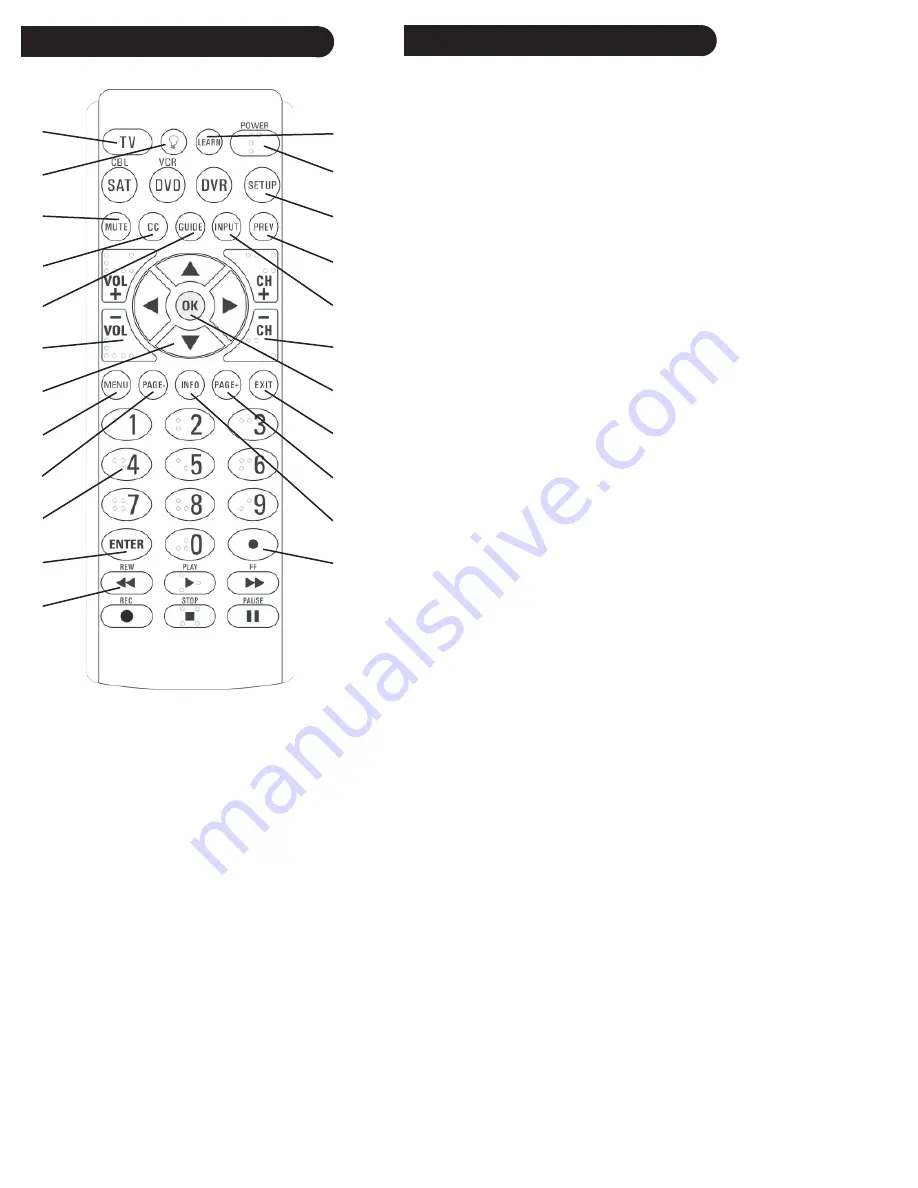
4
5
Note: The
REC
button must be pressed TWICE to
record. For some brands of VCRs, you might need
to press the
REC
button once, then press it again
for three seconds.
Some buttons on the remote might have functions
that are referred to by different names on the
device you are controlling. E.G.,
PREV
may
be called RECALL, or
ENTER
may be called
DISPLAY. These differences depend on the brand
and model of your product. Also, this remote can
only operate features that exist on your product.
E.G., your product must have
PREV
ability for the
PREV
button to operate this feature.
Button Functions
1.
2.
3.
4.
5.
6.
7.
8.
9.
10.
11.
12.
23.
22.
21.
20.
19.
18.
17.
16.
15.
14.
13.
1. TV, SAT/CBL ,DVD/VCR, DVR
Selects
product to be operated.
2.
Backlighting
Turns backlighting on and off.
3.
MUTE
Turns off the TV sound while the
picture remains.
4. CC (SUBTITLE)
TV Closed Caption (if your
TV has this feature) or DVD Subtitle toggle.
5. GUIDE
Displays on-screen program guide.
6. VOLUME UP/DOWN
Changes the volume
level of the product, normally the TV.
7.
UP
,
DOWN
,
LEFT
&
RIGHT
navigation
buttons.
8. MENU
Brings up the DVD disc Menu screen
- use with the
UP
,
DOWN
,
LEFT
&
RIGHT
navigation buttons.
9.
PAGE -
Moves one screen down at a time in
guides and menus.
10. NUMBERS
Enter numbers for direct channel
selection. Some products require Enter to be
pressed after channel selection.
11. ENTER
Used after direct channel number
entry to immediately change to the selected
channel.
12. RECORD, PLAY, STOP, REW, FF, PAUSE
VCR control buttons operate your VCR even
when the remote is set to operate the TV. Also
operates DVD Scan -/+.
13. DOT
Used for digital channels, e.g. 2.3.
14. INFO
Displays/selects on-screen channel
information, etc.
15. PAGE +
Moves one screen up at a time in
guides and menus.
16. EXIT
Used to exit menu functions.
17. OK
Selects menu items for the device you are
controlling.
18. CHANNEL UP/DOWN
Changes channels.
19. INPUT
Brings up the DVD Player’s Setup
Menu.
20. PREV
Returns to the previously selected
channel, or DVD repeat toggle.
21. SETUP
Used for setup.
22. POWER
Turns product On or Off.
23. LEARN
Used for learning additional
commands.
Button Functions, cont.
Содержание BB40
Страница 1: ...BB40 Owner s Manual ...
Страница 11: ...BB40 7 11 Made in China ...





























