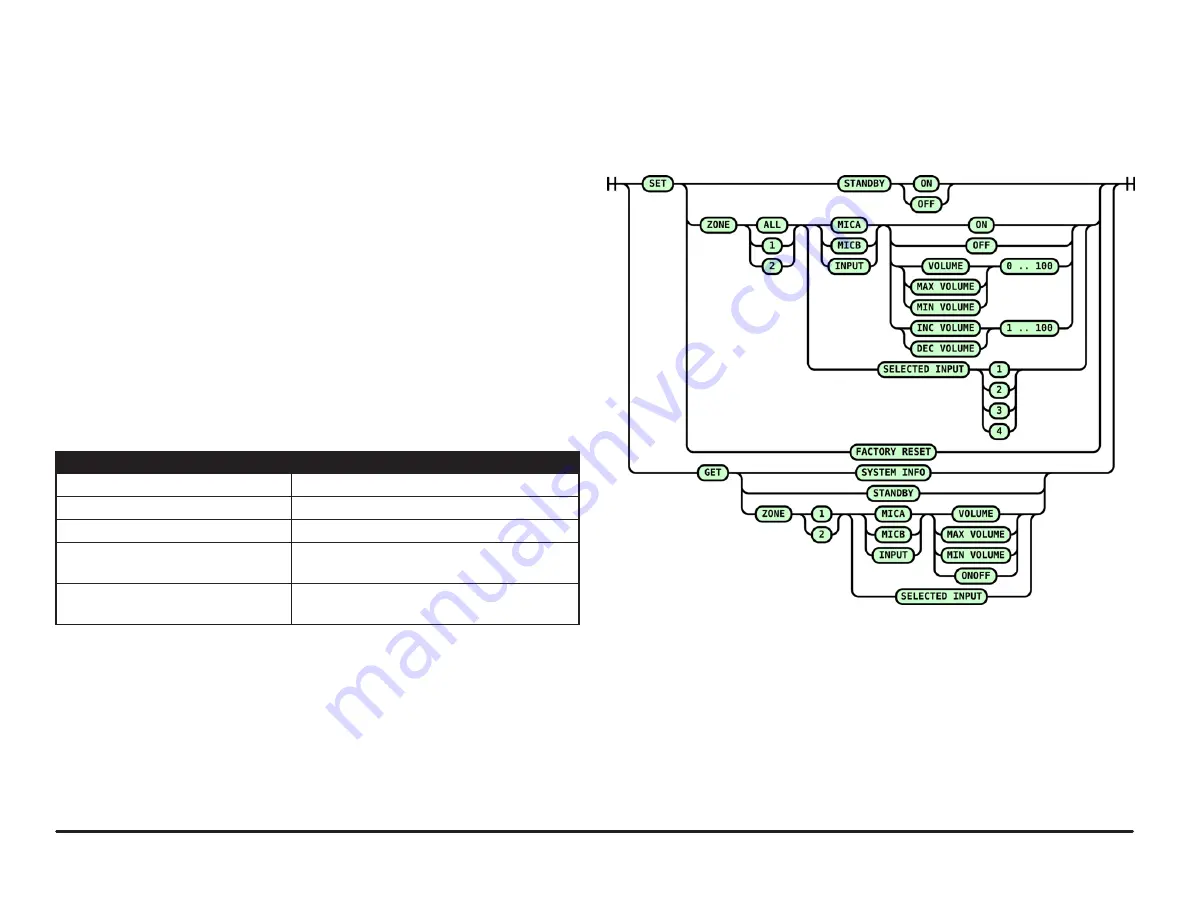
page 12
Installation and Operation Guide
PREZONE2
Figure 16.
RS232 Text Command Diagram
RS232 Control
The RS232 control port allows controlling the PREZONE2 via an external device
using text command protocol.
The protocol uses SET and GET as the first part of the command structure. SET
may be used to change values in the device while GET may be used to gather
information about the device.
GET and SET must be followed by details of the items to be controlled or queried.
Basic rules and tips for successful RS232 communication are below.
• A valid command is always answered with OK CR LF
• An invalid command is always answered with ERROR CR LF
• All commands must end with CR, LF or CR LF depending on the controlling
device and program being used.
• Only ASCII characters are allowed (UTF-8 is not supported).
• Keywords are
not
case-sensitive.
• The commanding device must wait for a response (OK CR LF or ERROR
CR LF) before sending a command that changes the same setting.
Test Command Examples
Text Command
Action/Response
set zone 2 selected input 3 CR
Selects a source in Zone 2
set zone 1 input volume 60 CR
Changes the audio level in Zone 1
set zone all mica inc volume 5 CR
Increments the MIC A level in both zones
get zone 2 micb onoff CR
Checks mute status of MIC B in Zone 2.
Response will be: ON CR or OFF CR
get system info CR
Gets all settings of the PREZONE2. Response will
be a list of all current device settings.
Notifications
External devices will be receive PREZONE2 state notifications via RS232. If
a device parameter changes, a message will be sent out over RS232 to the
external device.This can be a volume update or a signal / clip LED change.
These notifications are normal ASCII text and are similar to the text commands
except they do not contain the SET or GET keyword. All notifications will end
with CR LF.
Using the notifications is highly recommended over polling the PREZONE2 from
the external device via get messages.
Figure 16 gives possible text commands. By following the connections from the
left to right, valid commands may be created.
































