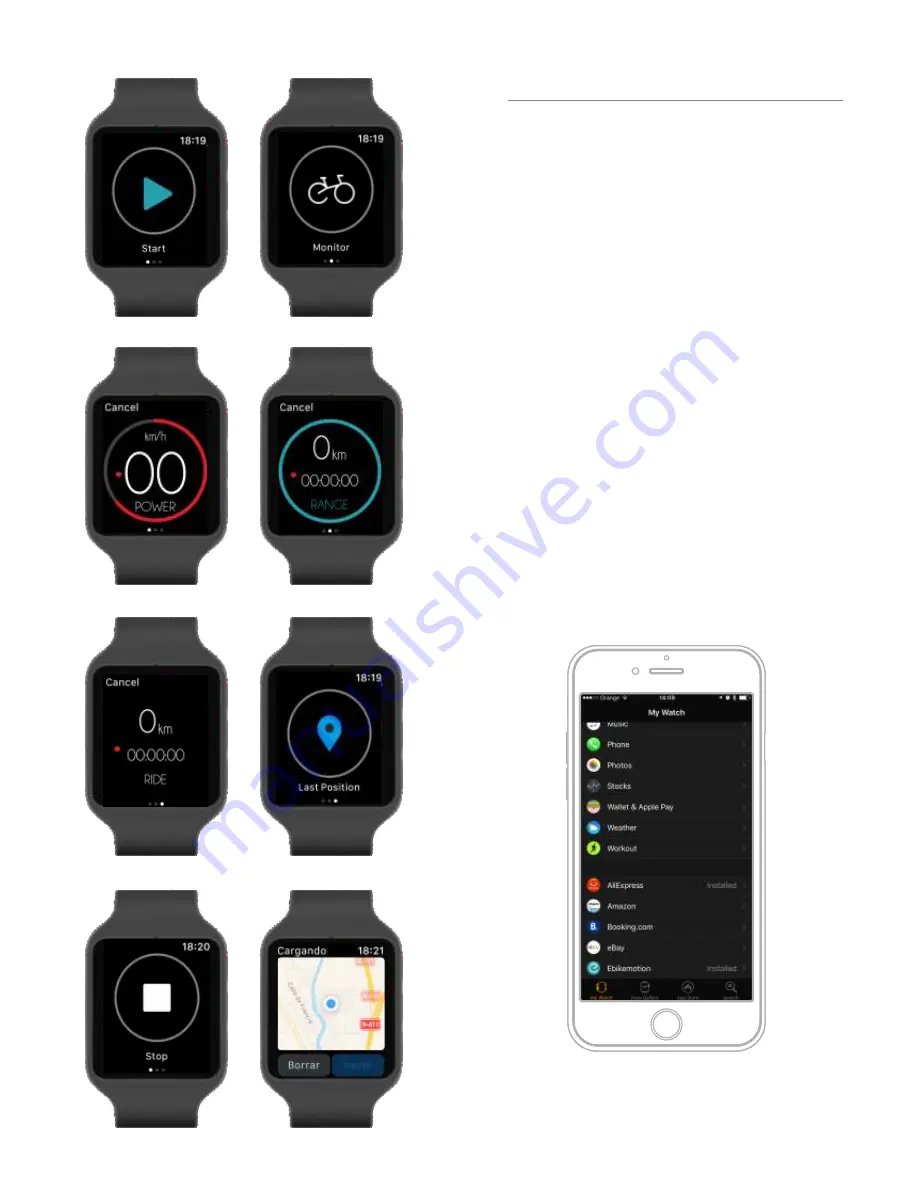
When you set up your Apple Watch, you get the choice to
install all your apps now or later. If you choose Install All, any
apps on your iPhone that are compatible with Apple Watch
will sync to your watch, included APP. And any updates to
apps on your iPhone, or any future app purchases, will
automatically sync. If you don't want all your app purchases
to automatically sync:
1. Open the Apple Watch app on your iPhone and tap
the My Watch tab.
2. Tap General, then turn off Automatic App Install.
If you select Choose Later, the apps on your iPhone that are
compatible with Apple Watch won't automatically sync. If
you want to sync an app that's compatible with your Apple
Watch:
3. Open the Apple Watch app on your iPhone and tap
the My Watch tab.
4. Scroll to the app that you want to sync, then tap it.
5. Turn on Show App on Apple Watch.
If an app doesn't work, try updating to the latest version of
watchOS. If you still need help get help in the Apple Help
and Support Center.
The information of the activity made with the APP is full
compatible with Apple Health and you will see your
workouts in the Apple Activity APP.
Ride Data
Power and Speed
Start and Activity
Stop and Record
Last Position Menu
Estimation of Range
Go to the Monitor
Last Position Map
Installing APP in Apple Watch
Apple Watch: Add the APP in the iPhone
Page 49
Содержание ATOM X
Страница 1: ...User Manual End User APP USER MANUAL ...
Страница 57: ...V 1 0 ...























