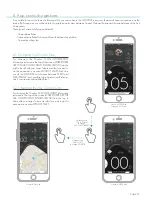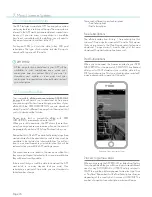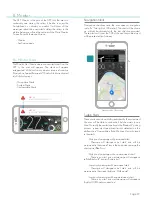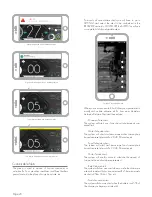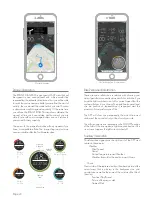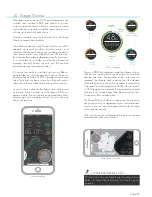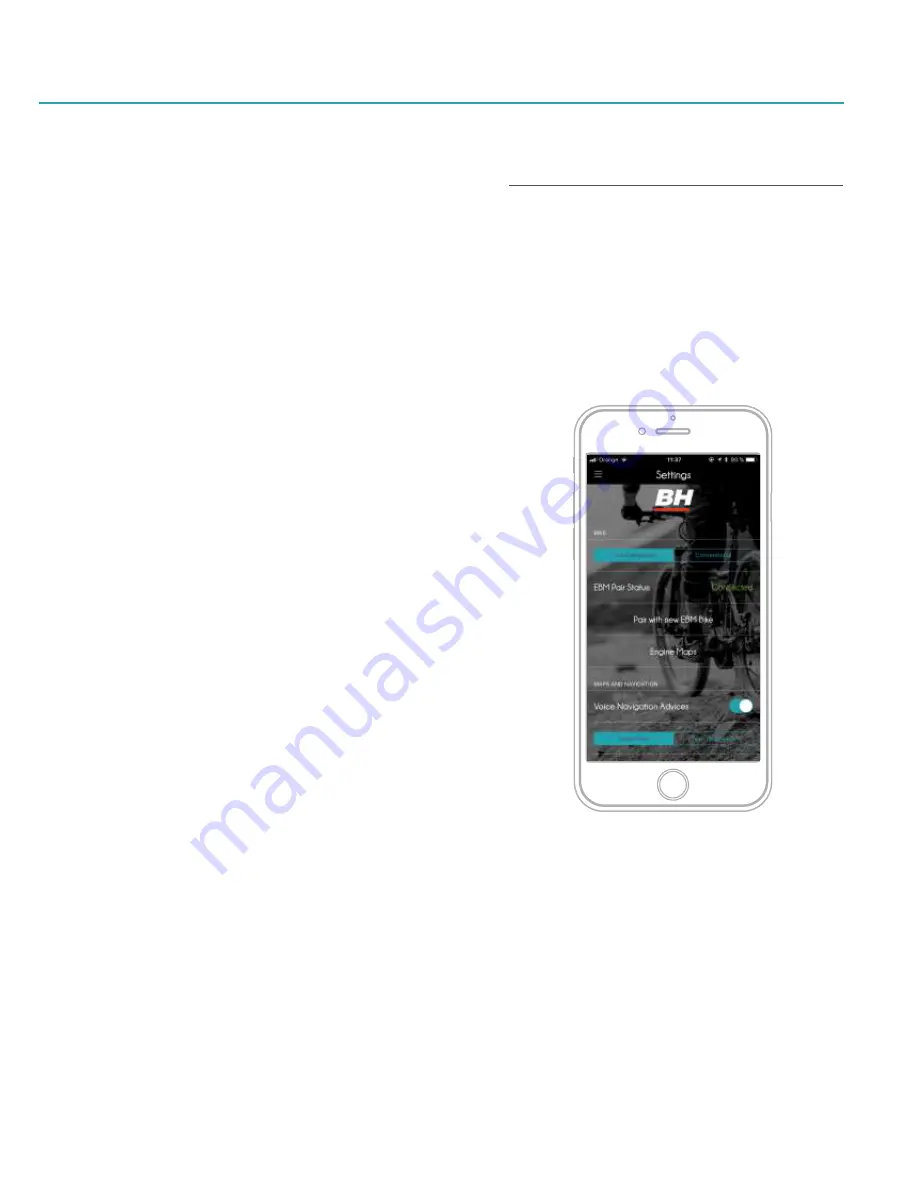
The eBike pairing process is required to use the APP when
you are using a compatible eBike. Before stat prepare the
following:
- A compatible eBike with Bluetooth® connectivity
- A reliable internet connection
- Your smartphone with the APP already installed
APP IS FREE but maps are “pay per use” inside APP. If you do
not have a FREE subscription to download maps (included
from factory with your compatible eBike), you will need to
purchase one if you want to use the Map and Navigation
feature.
To facilitate pairing & installation, follow these steps:
1. Install the APP on your smartphone and complete the
Registration or Login process
2. Switch on the POWER button of the Remote Control
a) When the APP detects an unpaired
compatible eBike, it will then pair and you will note that the
“pairing with bike” message will then disappear
b) If the compatible eBike is not paired, perhaps the
bike is paired with another Smartphone. In this case check
your remote manual to see the Bluetooth® reset process of
your remote.
When the eBike is paired you will see a GREEN ALERT in
the top of the screen with the message “bike pairing –
pairing with the eBike done”. From that moment your
compatible eBike and your Smartphone will be paired and
it will not be necessary to pair again. The compatible eBike
will be paired with your last paired smartphone and will not
be visible for other Smartphones.
Each time that you switch-off your compatible eBike, you will
receive in the APP a top screen alert with the message:
“bike pairing – connection with the bike lost”.
There is one way to try to force the Bluetooth® connection if
your APP was connected to other ebike. Please select in the
main menu SETTINGS and later in the BIKE options tab on
“Pair with a new EBM bike”, the actual Bluetooth®
connection will be refused and the system will try to find a
free eBike by Bluetooth®.
Page 14
5. eBike Pairing
5.1 Force the BT Connection
Force the Bluetooth® pairing
Содержание ATOM X
Страница 1: ...User Manual End User APP USER MANUAL ...
Страница 57: ...V 1 0 ...