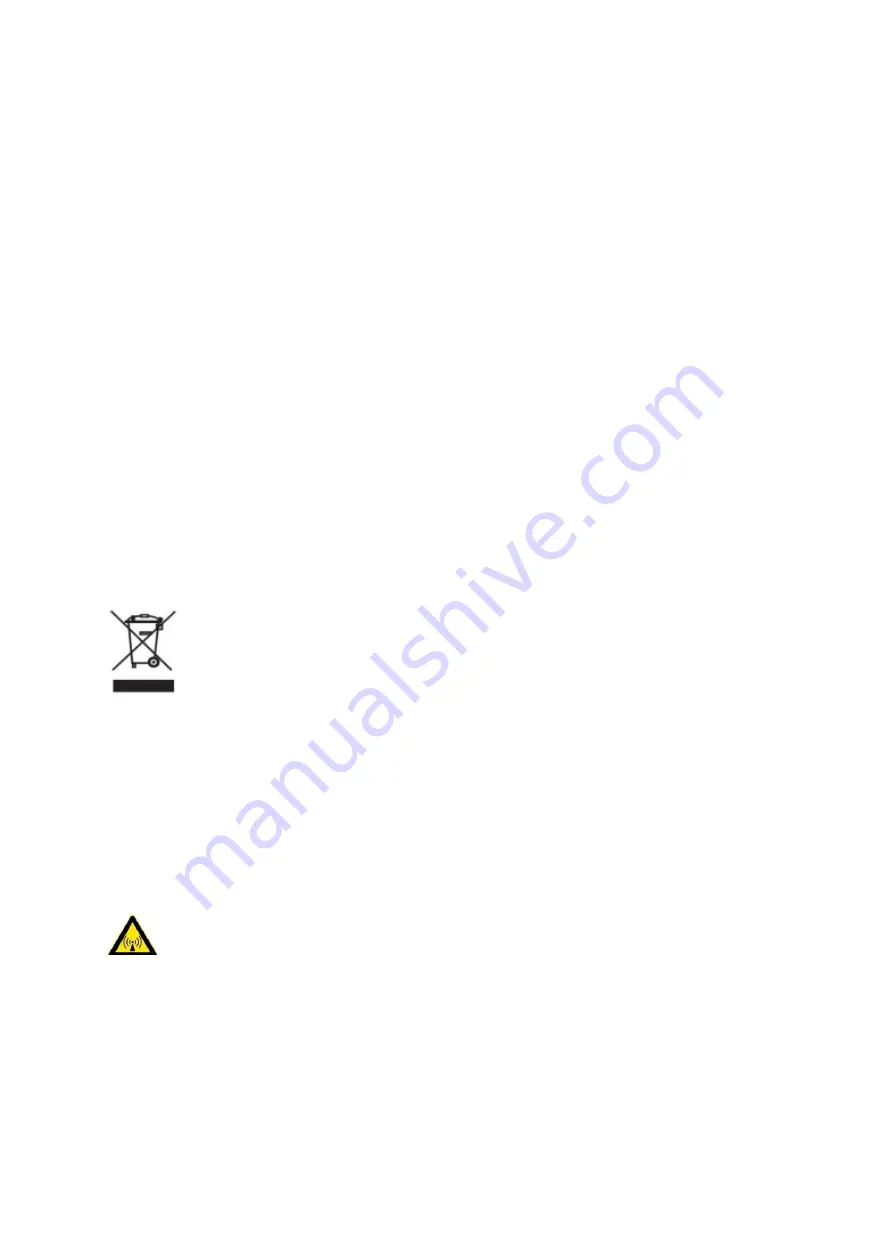
BE-G42S User Manual
3
3.Other Precautions
The copyright for this user manual and various other manuals is property of our company. Any
copying or conversion into electronic form and saving of this material without the express
written permission is strictly prohibited. Use of the information contained in this manual is not
subject to any patent liability. This manual has been prepared with utmost care and attention
to detail but may contain certain errors and/or omissions. Our company is not legally liable for
any damages resulting from the use of the information in this manual. Our company and its
affiliates are not legally liable (United States excluded) for any damages, loss, costs, and/or
expenses that result from the breakdown, malfunction, and/or misuse of the product due to
violation or neglect of the operation and maintenance information and instructions provided
by our company, as well as from the unauthorized alteration, repair, and/or modification of the
product by the user and/or third party. We are not legally liable for any damages and/or issues
resulting from the use of options and/or parts that are not authentic or authorized products.
4.WEEE (Waste Electrical and Electric Equipment)
This mark shown on the product or its literature indicates that the corresponding
item should not be discarded at the end of its working life with other household
waste. To prevent possible harm to the environment or human health from
uncontrolled waste disposal, please separate marked items from other types of
waste and recycle them responsibly to promote the sustained reuse of material resources.
Household users should contact either the retailer where they purchased this product, or their
local government office for details of where and how they can conduct environmentally safe
recycling of such items. Commercial users should contact their suppliers and check the terms
and conditions of purchase contracts. This product should not be combined with other
commercial waste for disposal.
Caution: This is a Class A product. In a domestic environment this product may cause
radio interference in which the user may be required to take adequate measures
.
Содержание BE-G42S
Страница 1: ...BE G42S User Manual BESTEASY Tel 1 213 262 0251 Web www besteasy top...
Страница 3: ...BE G42S User Manual 9 3 Linux Driver Installation 54 9 4 Detailed Linux Driver Settings 59...
Страница 10: ...BE G42S User Manual 6 1 3 Dimension Unit mm...
Страница 21: ...BE G42S User Manual 17 Chapter 4 Interface 4 1 USB Interface PIN SIGNAL NAME 1 VBUS 2 D 3 D 4 GND...
Страница 26: ...BE G42S User Manual 22 Click Delete Printer click OK to delete the printer...
Страница 37: ...BE G42S User Manual 33 2 According to different needs set the page...
Страница 38: ...BE G42S User Manual 34 Click Paper Name then choose the paper type...
Страница 41: ...BE G42S User Manual 37 3 Speed 4 Test...
Страница 42: ...BE G42S User Manual 38 5 Media Handing 6 Media type...
Страница 43: ...BE G42S User Manual 39 3 Click Watermark it recommends to use BMP format...
Страница 44: ...BE G42S User Manual 40 4 Click Halftone...
Страница 46: ...BE G42S User Manual 42 2 Click General Print Test Page and the printer will print the current settings...
Страница 47: ...BE G42S User Manual 43 3 Click Ports then choose the port needed...
Страница 48: ...BE G42S User Manual 44 4 Click Advanced to set the available time for the printer...
Страница 50: ...BE G42S User Manual 46 3 Choose the printer driver name needed to uninstall then click Next 4 Click Yes...
Страница 52: ...BE G42S User Manual 48 2 Select a destination and click Continue...
Страница 53: ...BE G42S User Manual 49 3 Choose Installation Type and click Continue Install...
Страница 54: ...BE G42S User Manual 50 4 Type in the password of your computer 5 The installation was successful...
Страница 56: ...BE G42S User Manual 52 8 Under Printer Scanner printer BE G42S is available...
Страница 59: ...BE G42S User Manual 55 2 Double click the file twice 3 Right click in the blank choose the Open in Terminal...
Страница 64: ...BE G42S User Manual 60 2 Describe printer then click Apply 3 Choose whether to print a test page...
Страница 67: ...BE G42S User Manual 63 Job Options Choose the item and the printer will execute appropriate action...
Страница 68: ...BE G42S User Manual 64 Ink Toner Levels...






















