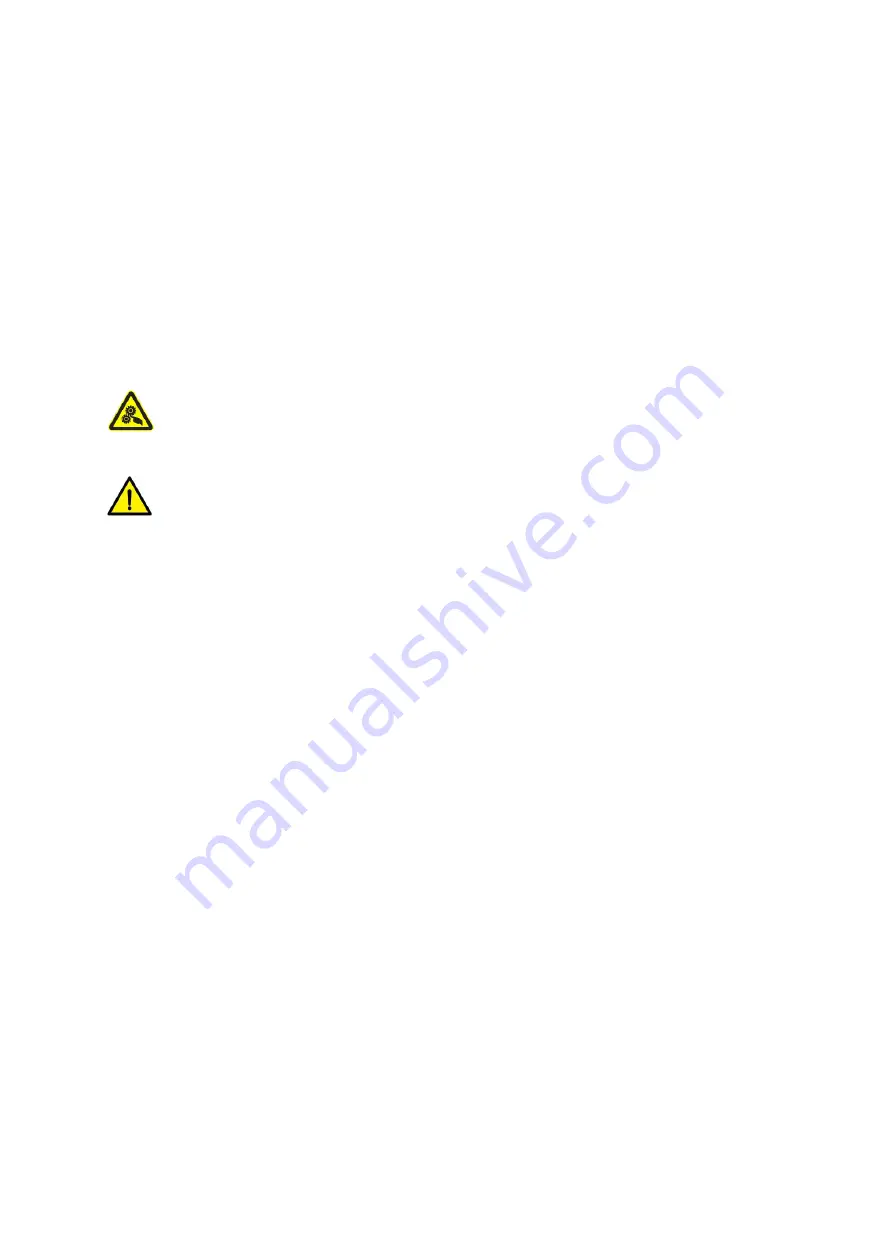
BE-G42S User Manual
◼
Statement
This manual content may be changed without permission and our company reserve the rights
to make changes in technology, spare parts, hardware and software of the products. Please
contract our company, if the user needs further information about the products. Without any
written permission from our company, any section of this manual is prohibited to be copied or
transferred in any form.
◼
Warnings
This must be complied with in order to avoid damage to the human body and the
equipment.
This shows the important information and tips for the printer operation.
◼
Attention
Due to continuous improvement of the products, the specifications, accessories and
procedures described in the manual are based on actual machines. And it may be changed
without prior notice.
Содержание BE-G42S
Страница 1: ...BE G42S User Manual BESTEASY Tel 1 213 262 0251 Web www besteasy top...
Страница 3: ...BE G42S User Manual 9 3 Linux Driver Installation 54 9 4 Detailed Linux Driver Settings 59...
Страница 10: ...BE G42S User Manual 6 1 3 Dimension Unit mm...
Страница 21: ...BE G42S User Manual 17 Chapter 4 Interface 4 1 USB Interface PIN SIGNAL NAME 1 VBUS 2 D 3 D 4 GND...
Страница 26: ...BE G42S User Manual 22 Click Delete Printer click OK to delete the printer...
Страница 37: ...BE G42S User Manual 33 2 According to different needs set the page...
Страница 38: ...BE G42S User Manual 34 Click Paper Name then choose the paper type...
Страница 41: ...BE G42S User Manual 37 3 Speed 4 Test...
Страница 42: ...BE G42S User Manual 38 5 Media Handing 6 Media type...
Страница 43: ...BE G42S User Manual 39 3 Click Watermark it recommends to use BMP format...
Страница 44: ...BE G42S User Manual 40 4 Click Halftone...
Страница 46: ...BE G42S User Manual 42 2 Click General Print Test Page and the printer will print the current settings...
Страница 47: ...BE G42S User Manual 43 3 Click Ports then choose the port needed...
Страница 48: ...BE G42S User Manual 44 4 Click Advanced to set the available time for the printer...
Страница 50: ...BE G42S User Manual 46 3 Choose the printer driver name needed to uninstall then click Next 4 Click Yes...
Страница 52: ...BE G42S User Manual 48 2 Select a destination and click Continue...
Страница 53: ...BE G42S User Manual 49 3 Choose Installation Type and click Continue Install...
Страница 54: ...BE G42S User Manual 50 4 Type in the password of your computer 5 The installation was successful...
Страница 56: ...BE G42S User Manual 52 8 Under Printer Scanner printer BE G42S is available...
Страница 59: ...BE G42S User Manual 55 2 Double click the file twice 3 Right click in the blank choose the Open in Terminal...
Страница 64: ...BE G42S User Manual 60 2 Describe printer then click Apply 3 Choose whether to print a test page...
Страница 67: ...BE G42S User Manual 63 Job Options Choose the item and the printer will execute appropriate action...
Страница 68: ...BE G42S User Manual 64 Ink Toner Levels...



















