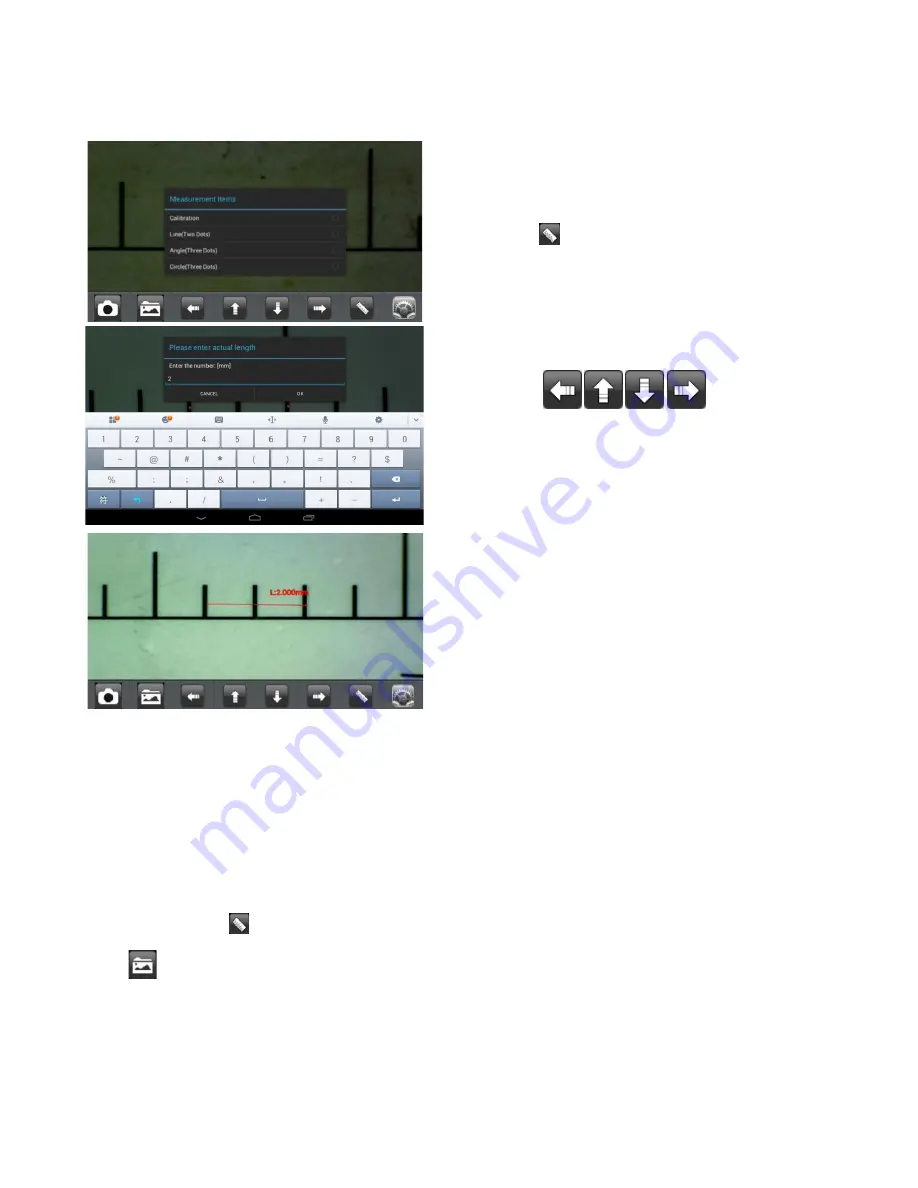
Mic-Fi User’s Manual
page 9
6.2
Calibration on Android Table / Phone
To obtain the accurate measurement data for each magnification, please calibrate before any measurement function.
Use the enclosed calibration ruler as to-be-observed object.
Bring photo into focus by turning the “Focus & Magnification
wheel”; Click on to show the screen on the left.
Click “Calibration” to come back to the live video.
1.
Click to select a point and refine the selection by
clicking the arrows
2.
select in the same way a second point at a known
distance; in this way will be shown with a line of
known length
3.
press any point on the screen
4.
Enter the value of lenght and press "ok"
Now the calibration is completed. Click on screen again,
you can make measurement features accurately on the live
video at this same focus. (
Please, don’t adjust again the
“Focus & Magnification wheel”
). If the new photo object is
not in focus, please only adjust the distance between the
microscope and the object until the photo is clear. The
measurement data can be saved inside the taken photo.
6.3
Measurement on Android Table / Phone
Line
Allows you to measure the linear distance between two points.
Simply click and drag to the desired length, and click again to finish.
Angle
Allows the measurement of an angle. Start at the pivot point and extend out to start measuring an angle.
Circle
Allows the measurement of the circumference, area, and radius of a circle. Simply click on any three points on
the circle you wish to measure.
e.g.: click the ruler icon and select “Circle”.
Select on the image three points on the circle to be measured, and press again on the screen
. The measure will appear.
Click
to save the image (
Please, don’t adjust again the “Focus & Magnification wheel”
). If the new photo object is
not in focus, please only adjust the distance between the microscope and the object until the photo is clear. The
measurement data can be saved inside the taken photo.
























