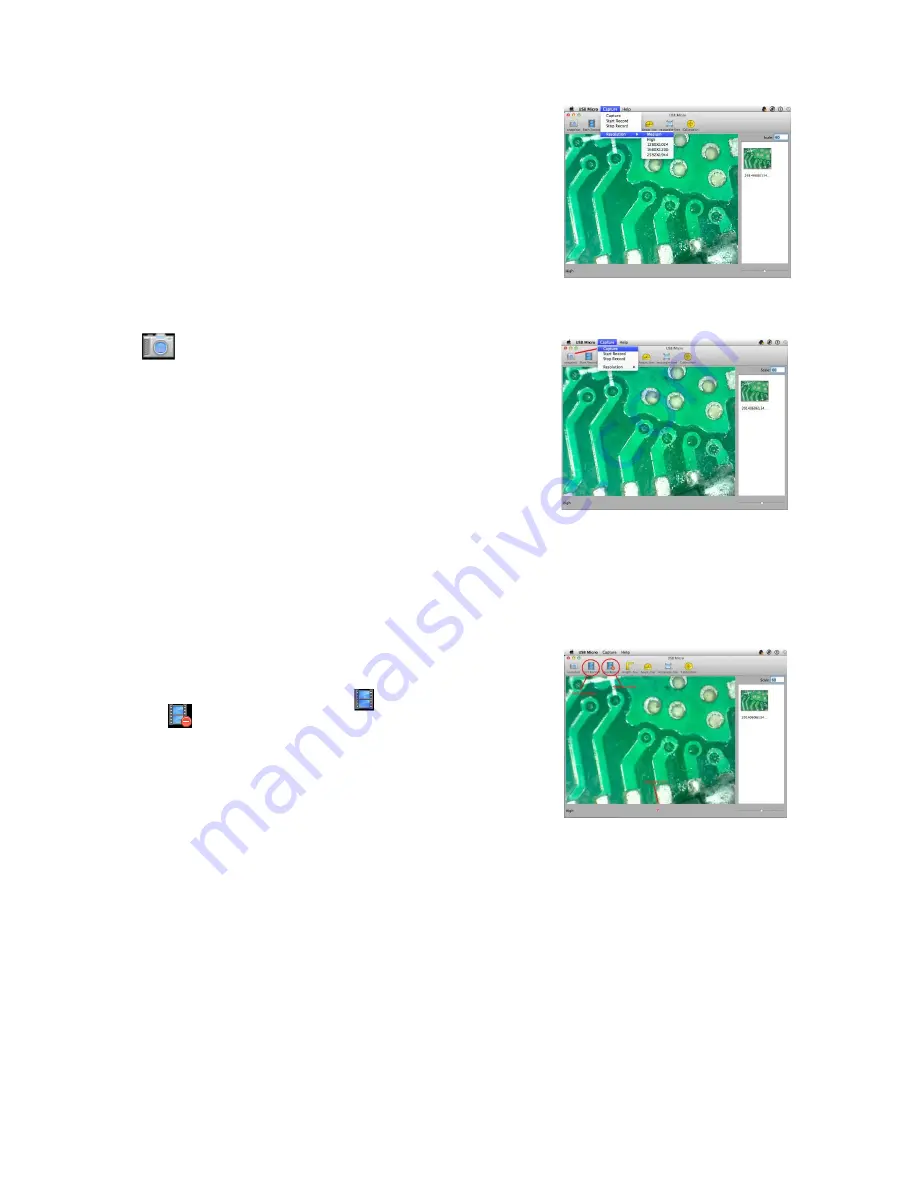
Mic-Fi User’s Manual
page 25
11.2.1
Video Resolution Setting
Click “Capture->Resolution” to select your desired resolution as below screen.
The default resolution is Medium. If your app screen freezes on the image, it
may be because USB Digital Microscope capture resolution has been set too
high. Set it back to Medium and the video display will return.
11.2.2
Capturing Image
Click the icon on the Tool bar of the main screen, or “Capture” on
System Menu bar as below to capture an image. The Captured image will be
saved in the folder.
The filename of the captured image is a unique time stamp with .jpg file. The
format of the time stamp filename is: YYYYMMDDhhmmss.jpg : YYYY is the
year, MM is month, DD is date, hh is hour, mm is minutes, and ss is second.
The captured image will be inserted in the image scroll list. Double-
click a selected image thumbnail in the image scroll list to open the
image for measurement feature.
Delete a Captured image
: Select the captured image in the image scroll list -> press “Del” Key of keyboard
to delete it.
11.2.3
Creating Video
On the Tool bar of the main screen, click the icon to start recording
video, and the icon to stop recording video, or click “Start Record” and
“Stop Record” on the System capture menu.
The Video filename of the time stamp is YYYYMMDDhhmmss.mov: YYYY is
Year, MM is Month, DD is Date, hh is Hour, mm isMinutes, and ss is Second





















