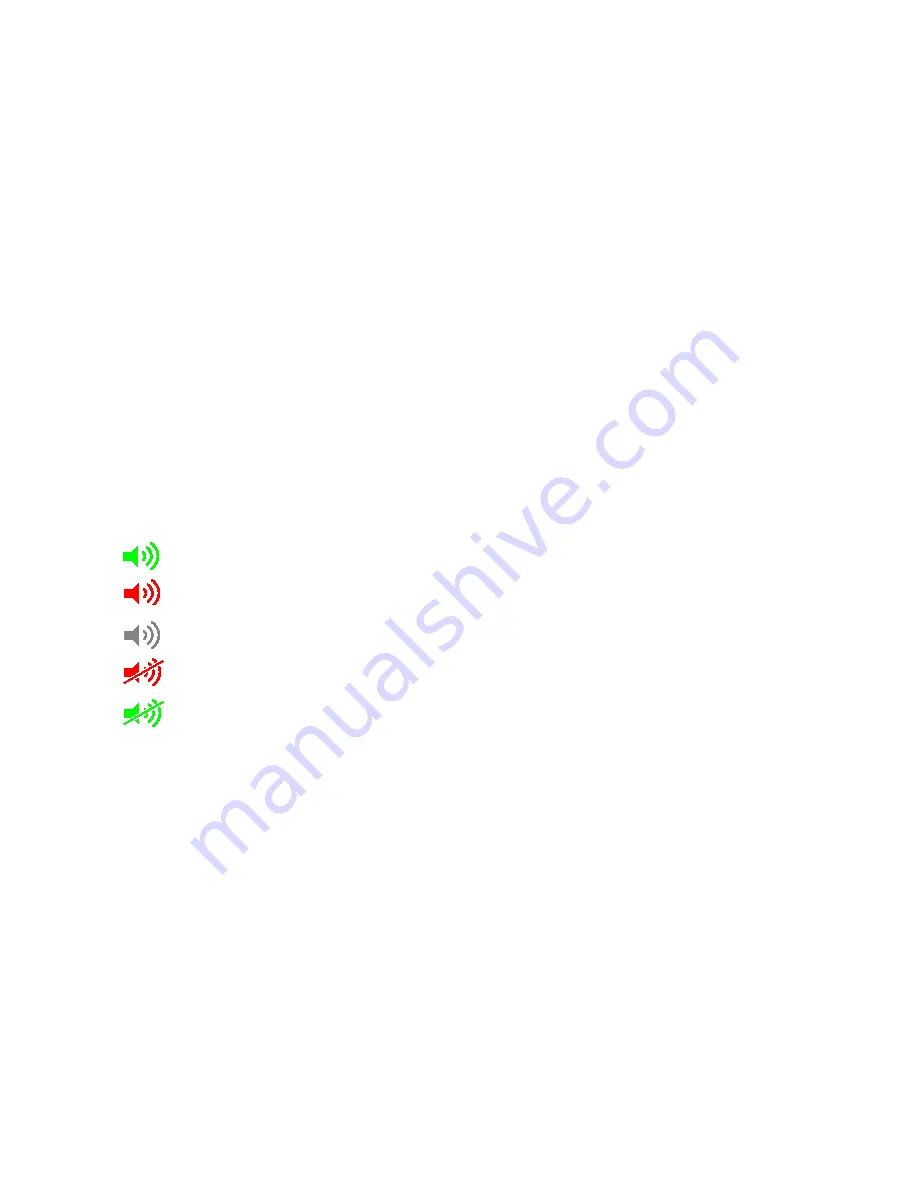
Chapter 3
Configuration
Page
26
When an alarm is active you will see an Alarm Window for each active alarm and the
buzzer/external alarm will sound. The Alarm Window will tell you which input is alarming and what
type of alarm it is i.e. Low On or Low Voltage. The label for all alarming circuits will be red also.
To remove the Alarm Window from the Status Page you have 2 options:
Disable the alarm
You will get no further alarms from this input until it is re-enabled.
Snooze the alarm
The alarm will go in to snooze mode for the default time and will pop up again when the timer
expires and the input is still in an alarm state.
If there is more than one alarming circuit, a new Alarm Window will pop up after the previous alarm
is acknowledged.
Note: to avoid unwanted alarms on meter start up there is a 20 second delay after status screen is
loaded when alarms will not be active.
Alarm Icons
The Alarm Icon is a global warning and does not refer to any individual alarms. The meaning of the
icons is explained below:
Alarm
Icons
Description
Alarms Enabled / No Alarm Active
Alarms Enabled / Alarm Active
Alarms
Disabled
Alarms Disabled / Muted
Alarms
Enabled
/
Muted
Configuring Alarms
All inputs have two alarm parameters that can be set, a High Level and Low Level. The units will
change depending on what type of input is being configured.
Note: If only 1 alarm is needed, say a Low Level and not a High Level, enter a unit of Zero for the
unused alarm.
Global Alarm Settings
Go to Main Menu > Alarms to see the status of all enabled alarms.























