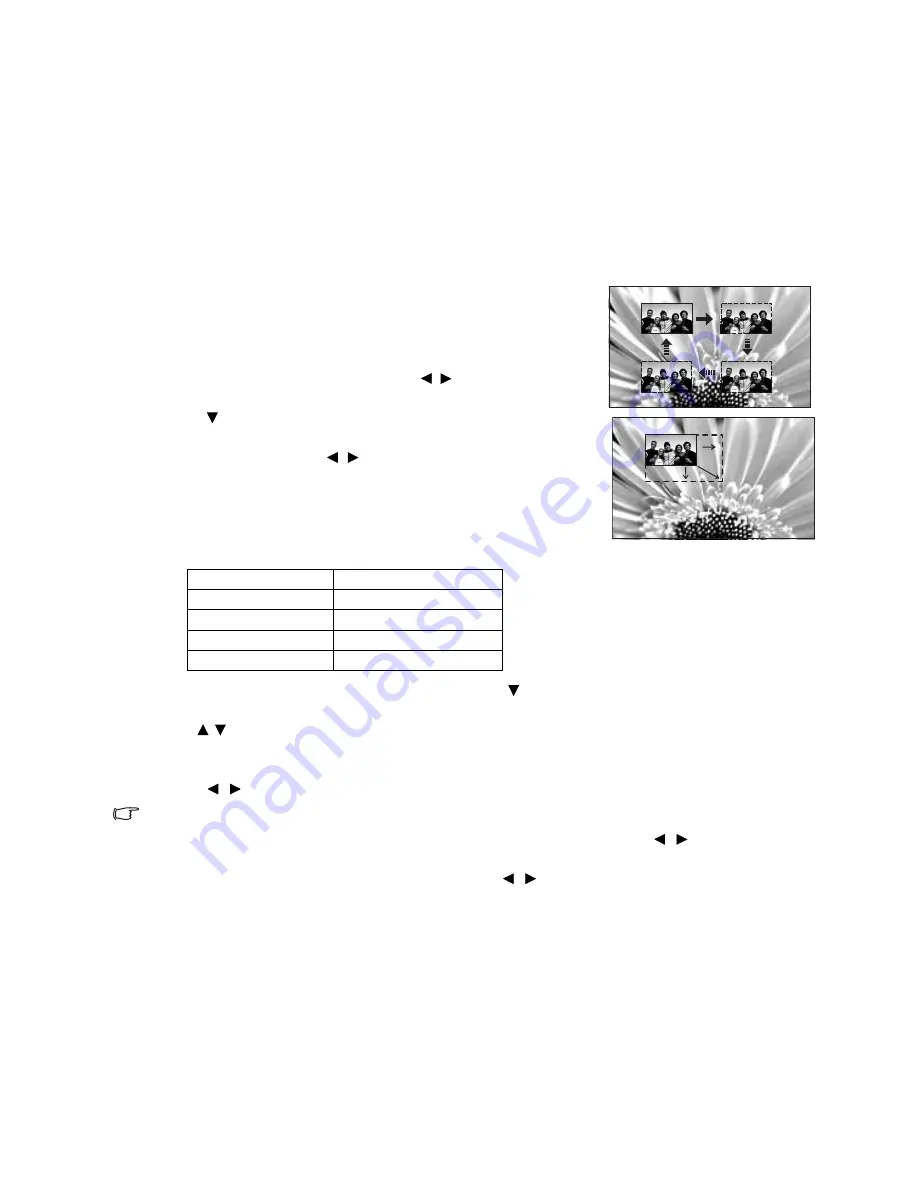
45
Important safety instructions
Displaying more than one image source
simultaneously
Your projector is capable of displaying pictures simultaneously from two input sources, which can be used
to enhance your presentation in an interesting way. Ensure the signals you want to display are correctly
connected to the projector.
To display the PIP window:
• Using the remote control
Press
PIP
to display the
PIP
page and make adjustments by following
the steps starting from step 3 in the section
"Using the OSD menu"
below.
• Using the OSD menu
1. Press
MODE/ENTER
and then press / until the
Display
menu is highlighted.
2. Press
to
highlight
PIP
and press
MODE/ENTER
. The
PIP
page displays.
3. Highlight
PIP
and press / to select
On
.
The projector will select two currently active signals to display and
the last viewed picture will be displayed on the big screen as a main
source.
The PIP function is effective at below source combinations.
4. To change the
Main Source
or
PIP Source
, press to highlight
Main Source
or
PIP Source
and press
MODE/ENTER
. The source selection bar displays.
5. Use / to highlight the source you want to display for the main (bigger) or second (smaller)
window, and press
MODE/ENTER
to save the setting and go back to the
PIP
page.
6. To make OSD settings to one of the two sources (main or second), highlight
Active Window
and
press / to select the source you want to make adjustments.
The settings made on the OSD menus will only take effect on the active window.
7. To change the position of the smaller picture, highlight
Position
and press / repeatedly until a
suitable position is selected.
8. To resize the small picture, highlight
Size
and press / to set the PIP size among
Small
or
Large
.
9. To save the settings and leave the OSD menu, press
MENU/EXIT
.
Source 1/2
HDMI 1/ HDMI 2 / Wireless
PC
V
Video
V
S-Video
V
Component 1/2
V
Содержание W1500
Страница 1: ...W1500 Digital Projector Home Cinema Series User Manual ...
Страница 3: ...3 Table of contents Warranty and Copyright information 72 ...
Страница 4: ...4 Table of contents ...













































