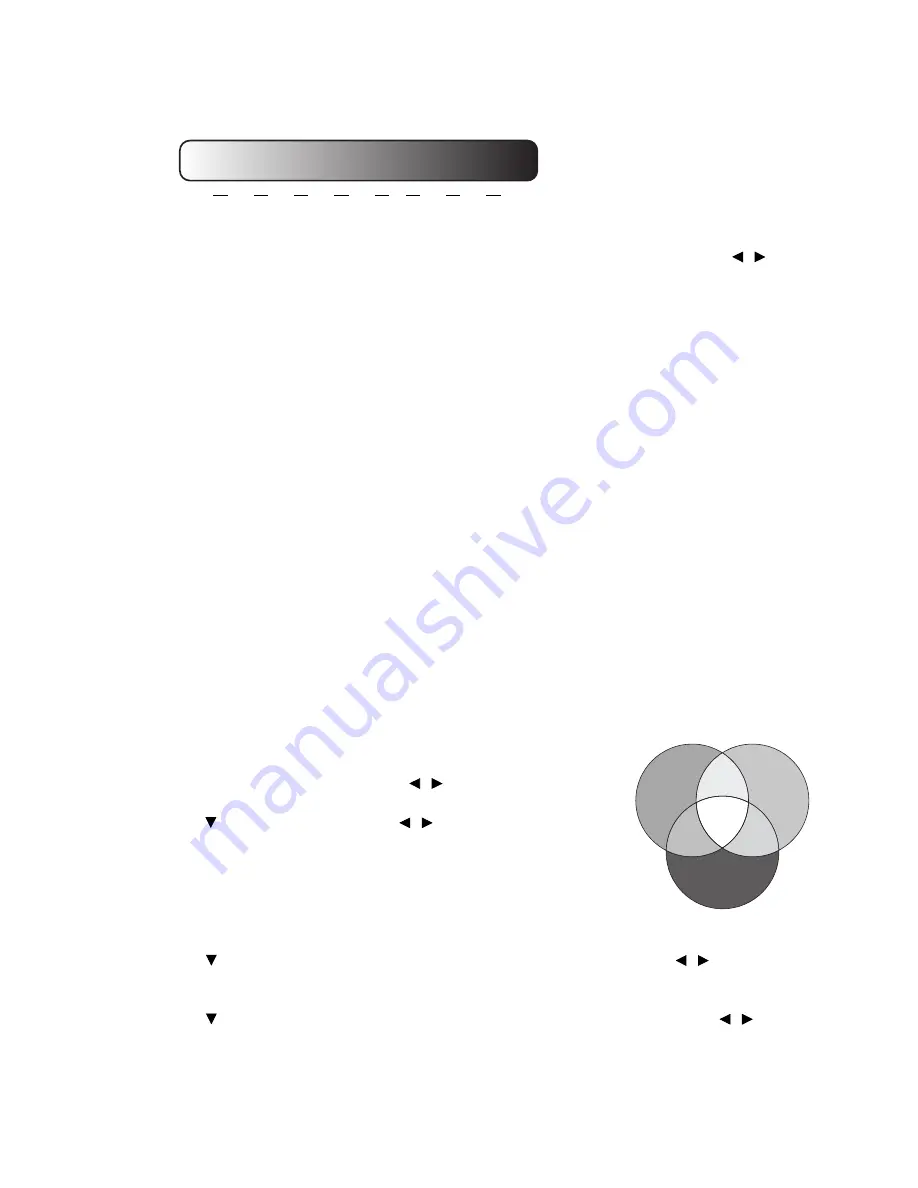
34
Using the projector
Best for viewing movies which are mostly composed of dark scenes.
Adjusting Brilliant Color
Highlight
Brilliant Color
in the
Picture
>
Advanced...
menu and select
On
by pressing / on the
projector or remote control.
This feature utilizes a new color-processing algorithm and system level enhancements to enable higher
brightness while providing truer, more vibrant colors in picture. When set to "
Off
",
Brilliant Color
is
disabled.
Color Management
In most installation situations, color management will not be necessary, such as in classroom, meeting
room, or lounge room situations where lights remain on, or where building external windows allow
daylight into the room.
Only in permanent installations with controlled lighting levels such as boardrooms, lecture theaters, or
home theaters, should color management be considered. Color management provides fine color control
adjustment to allow for more accurate color reproduction, should you require it.
Proper color management can only be achieved under controlled and reproducible viewing conditions.
You will need to use a colorimeter (color light meter), and provide a set of suitable source images to
measure color reproduction. These tools are not provided with the projector, however, your projector
supplier should be able to provide you with suitable guidance, or even an experienced professional
installer.
The
Color Management
provides six sets (RGBCMY) of colors to be adjusted to favorite colors.
When you select each color, you can independently adjust its color range and saturation according to
your preference.
To adjust and store the settings:
1. In the
Picture
>
Advanced...
menu, highlight
Color Management
and press
MODE/ENTER
. The
Color Management
page displays.
2. Highlight
Primary Color
and press / to select a color from
among
Red
,
Green
,
Blue
,
Cyan
,
Magenta
and
Yellow
.
3. Press to highlight
Hue
and press /
to select its range.
Increase in
the range will include colors consisted of more proportions of its two
adjacent colors.
Please refer to the illustration to the right for how the colors relate
to each other. For example, if you select
Red
and set its range at 0,
only pure red is selected. Increasing its range will include both the red
color close to yellow and red color close to magenta.
4. Press to highlight
Gain
and adjust its values to your preference by pressing / . The contrast
level of the primary color you select will be affected. Every adjustment made will reflect to the image
immediately.
5. Press to highlight
Saturation
and adjust its values to your preference by pressing / . Every
adjustment made will reflect to the image immediately.
For example, if you select
Red
and set its value at 0, only the saturation of pure red will be affected.
High Brightness
Low Contrast
Low Brightness
High Contrast
1.6 1.8 2.0 2.2 2.4 2.5 2.6 2.8
Red
Yellow
Green
Cyan
Magenta
Blue






























